HOW TO
Delete an item from the Favorites style in ArcGIS Pro
Summary
In ArcGIS Pro, adding an item to the Favorites style allows easier access to the item while editing a project; items added to the Favorites style always appear at the top of galleries. When Favorites items are no longer useful, they can be deleted.
This article describes the workflow to delete an item from the Favorites style in ArcGIS Pro.
Procedure
- Open the project in ArcGIS Pro.
- On the View tab, in the Windows group, click Catalog View.
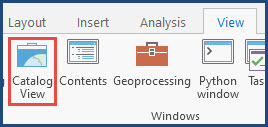
- In the catalog view, double-click the Styles folder.
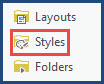
- Click Favorites to open the Favorites style pane.
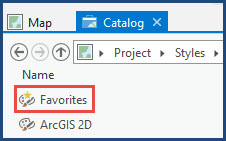
- In the Favorites style pane, under Style Classes, click the relevant style class. In this example, Point symbol (2) is selected.
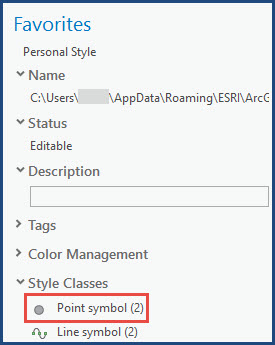
- In the catalog view, select the item and click the Manage tab on the ribbon. In this example, the Pushpin 1 symbol is selected.
- On the Manage tab, in the Organize group, click Delete.
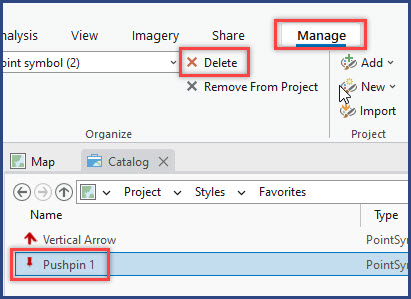
- Click Save
 to save the changes.
to save the changes.
Article ID: 000028992
Software:
- ArcGIS Pro 3 0
- ArcGIS Pro 2 8 x
- ArcGIS Pro 2 x
Get help from ArcGIS experts
Start chatting now

