HOW TO
Customize bookmark thumbnails in ArcGIS Pro
Summary
In ArcGIS Pro, bookmarks provide quick navigation shortcuts to specific extents within a project. However, bookmark thumbnails may be difficult to distinguish at a glance, so customizing bookmark appearances through visual personalization can enhance user experience. This article provides the workflows for customizing bookmark thumbnails in ArcGIS Pro.
The image below shows the default bookmark thumbnails in ArcGIS Pro.
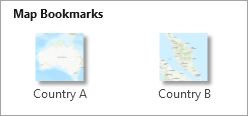
Procedure
- Open the project in ArcGIS Pro.
- Create a bookmark. Refer to ArcGIS Pro: Create a bookmark for instructions.
- Add the image to the map.
- Connect to the folder with the thumbnail images. Refer to ArcGIS Pro: Connect to an existing folder for instructions.
- In the Catalog pane, expand the folder, right-click the image, and click Add To Current Map.
Note: In the Contents pane, re-arrange the layer order to ensure the added image layer is at the top of the list.
- Display the image within the map view extent.
- In the Contents pane, select the image layer.
- On the ribbon, click the Imagery tab.
- On the Imagery tab, in the Alignment group, click Georeference.
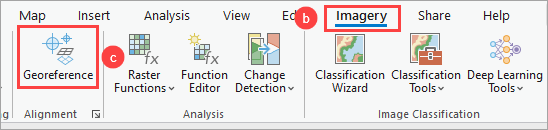
Note: Ensure the extent of the map view matches the bookmark extent before proceeding to the next step.
-
- On the Georeference tab, in the Prepare group, click Fit to Display.
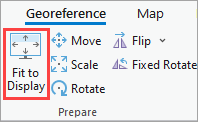
Note: Optionally, to prevent feature classes displaying alongside custom thumbnails, adjust the transparency of the feature layer or temporarily turn off the layer.
- Update the bookmark.
- On the ribbon, click Map.
- On the Map tab, in the Navigate group, click Bookmarks.
- In the Bookmarks drop-down menu, right-click the bookmark and click Update Bookmark.
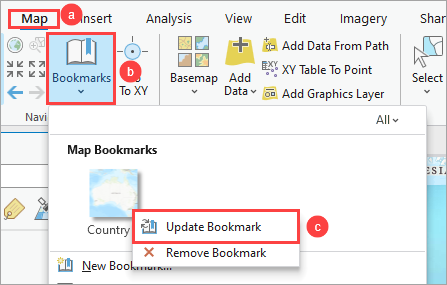
The image below shows the bookmark with custom thumbnails in ArcGIS Pro.
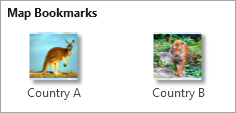
Article ID: 000032831
Software:
- ArcGIS Pro 3 1
- ArcGIS Pro 3 3
- ArcGIS Pro 3 2
Get help from ArcGIS experts
Start chatting now

