HOW TO
Create point features using coordinates in the degrees, decimal, minutes (DDM) format on a projected map
Summary
ArcMap uses the 'project on-the-fly' functionality to line up data that have been assigned a coordinate system, and geographic coordinates are stored in units of decimal degrees (DD).
There is no direct way to add data from a table with coordinate values in the standard latitude/longitude (degrees, decimal, minutes) format to a projected map.
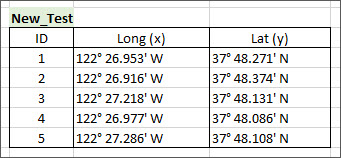
The following image is an example of point data in a projected map:
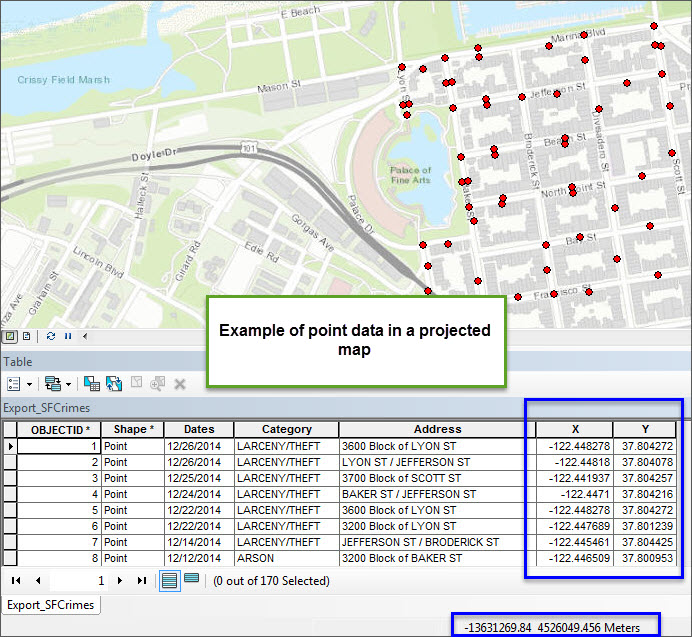
The instructions provided describe the process of manually adding points in degrees, decimal, minutes (DDM) to an empty feature class in a projected coordinate system using standard editing tools.
Note: The procedure to add data in degrees, minutes, and seconds (DMS) coordinates differ slightly. Helpful guides are found in the Related Links section at the end of this article.
Procedure
- Create a new point feature class in a projected coordinate system.
- Add the new empty feature class to the map document.
- On the Editor toolbar, click Editor > Start Editing.
- Open the Create Features window by clicking Create Features
 on the Editor toolbar.
on the Editor toolbar. - In the Create Features window, click the new point feature created in Step 1. This sets up the editing environment to create new point features in the new point feature layer added from Step 2.
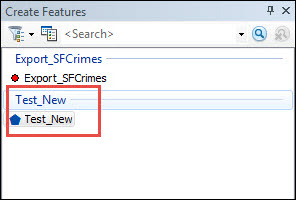
- Right-click anywhere on the map and select Absolute X,Y...
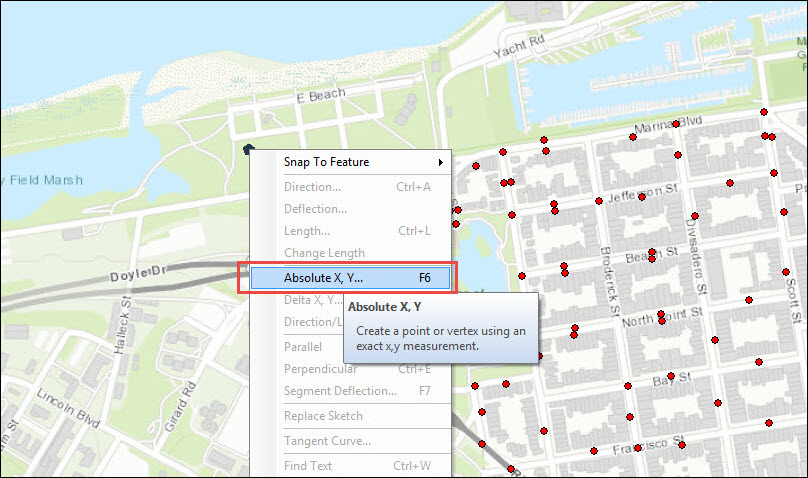
- In the Absolute X, Y dialog box, click the drop-down button, and select Degrees Decimal Minutes:
- Enter the X or longitude coordinate in the format DD MM.DDD W (example: 122° 26.953' W = -122 26.953).
- Enter the Y or latitude coordinate in the format DD MM.DDD N (example: 37° 48.271' N = 37 48.271).
Note: For South and West coordinates, include a minus sign in front of the values. Note the space between DD and MM.
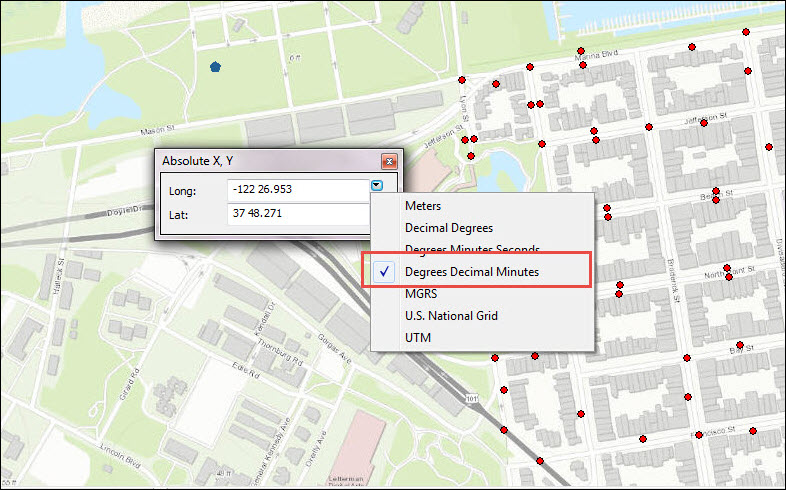
- Press Enter. A new point is created and projected on the map. Repeat Steps 6 and 7 to add more points as desired. Save the edits made by clicking Save Edits on the Editor menu, and click Stop Editing.
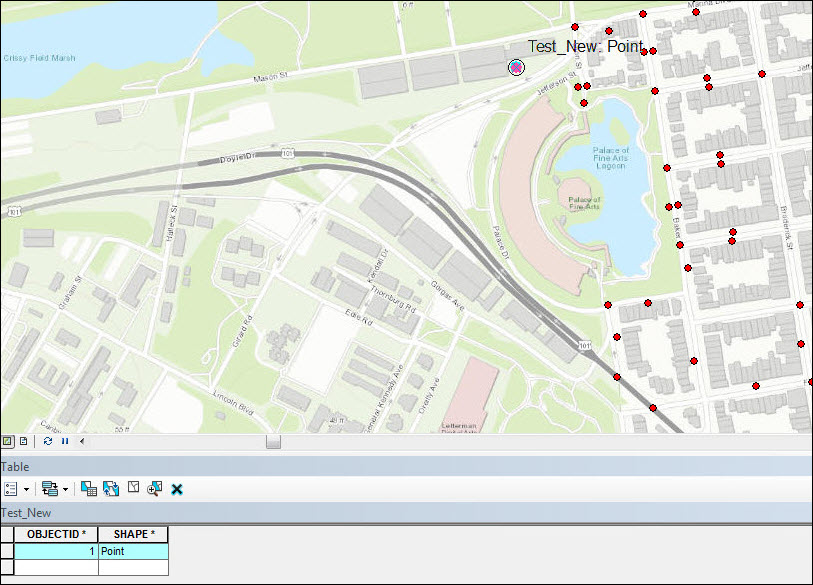
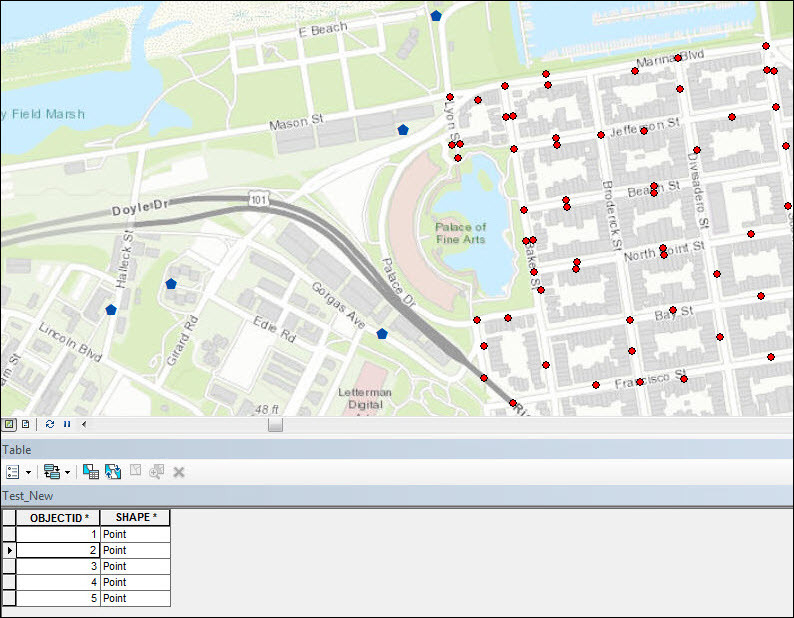
- Optionally, run the Add XY Coordinates tool so the coordinates for new points in the projected map are displayed in the attribute table. The map units are the linear units of the chosen projected coordinate system, such as feet or meters.
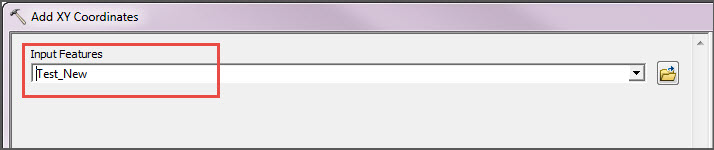
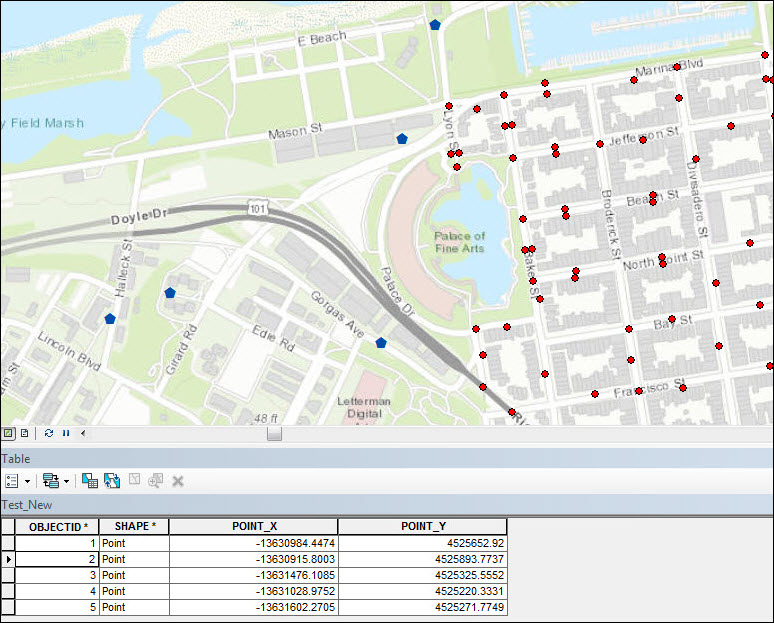
Article ID: 000010623
- ArcMap
Get help from ArcGIS experts
Start chatting now

