HOW TO
Create non-overlapping color schemes for polygons in ArcGIS Pro
Summary
In ArcGIS Pro, visualizing complex polygons without overlaps can be achieved by manually rearranging the symbol layer drawing order or by using the Calculate Color Theorem Field tool to automatically differentiate the features. These methods help reduce confusion when differentiating overlapping polygons. This article describes the workflow to create non-overlapping color schemes for overlapping polygons in ArcGIS Pro.
Procedure
Rearrange the symbol layer drawing order
- Open the ArcGIS Pro project containing the polygon features.
- Configure and rearrange the symbol layer drawing order.
- In the Contents pane, right-click the polygon feature layer and select Symbology.
- In the Symbology pane, under Primary symbology, click Single Symbol and select Unique Values.
- Click the Symbol layer drawing tab and turn on Enable symbol layer drawing.
- On the Basic tab, in the Drawing Order list, drag the symbol class for the smaller polygons above the larger ones to ensure they appear on top and remain visible on the map. Alternatively, drag the symbol class for the larger polygon below the smaller ones.
Use the Calculate Color Theorem Field tool
- Open the ArcGIS Pro project containing the polygon feature layer.
- Add a new field to the polygon attribute table using a Short, Long, or Big Integer numeric data type. Refer to ArcGIS Pro: Create a field and apply a domain and default value for instructions. For more information about numeric data types, refer to ArcGIS Pro: Numbers.
- Assign integer values to the polygons according to adjacency rules using the Calculate Color Theorem Field tool.
Note: This tool is limited to five colors by default.
- In the Geoprocessing pane, search for and click Calculate Color Theorem Field.
- In the Calculate Color Theorem Field pane, for Input Features, select the polygon feature layer.
- For Field Name (Existing or New), select the field from Step 2.
- Click Run.
- Configure the symbology using the output from the Calculate Color Theorem Field tool.
- In the Contents pane, right-click the polygon feature layer and select Symbology.
- In the Symbology pane, under Primary symbology, click Single Symbol and select Unique Values.
- For Field 1, select the field from Step 2.
- For Color scheme, select the preferred color.
The map below shows the polygon features with a non-overlapping color scheme based on the color theorem.
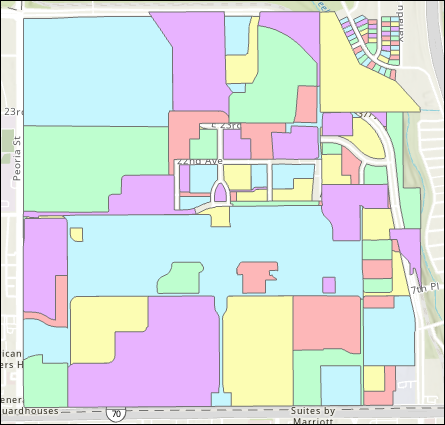
Article ID: 000035675
- ArcGIS Pro
Get help from ArcGIS experts
Start chatting now

