HOW TO
Create line feature from the delimited text files with latitude and longitude values in ArcGIS Pro
Summary
Coordinates or points data can exist in multiple forms, for example as a feature class, a table containing X and Y data, and delimited text files containing the X and Y values. Examples of delimited text files are files with a .txt, .csv, and .asc extension. The coordinates available in text files can be converted to points data that are used to form a line feature. This helps to visually demonstrates the connection between two or more different points or to calculate the distance between two points by observing the shape length value of the line feature. This article demonstrates the steps for conversion of coordinates to a line feature class.
Procedure
- In ArcGIS Pro, connect to the folder containing the file. Refer to ArcGIS Pro: Connect to a folder for more information.
- In the Catalog pane, right-click the text file, and click Add To Current Map. In this example, the CSV filed named, 'CSV Text File' is selected. The CSV file is added to the Contents pane as a standalone table.
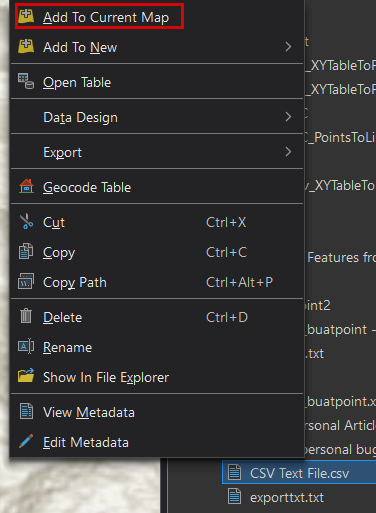
- In the Contents pane, right-click the standalone table, and click Display XY Data to display the point features on the map.
- In the Display XY Data Parameters dialog box, configure the required parameters.
- For Output Feature Class, specify the location and name for the output feature class
- For X Field, select the x-coordinates or longitude field from the drop-down list
- For Y Field, select the y-coordinates or latitude field from the drop-down list.
- For Coordinate System, click Select coordinate system
 , specify a coordinate system from the XY Coordinate Systems Available list in the Coordinate System dialog box, and click OK.
, specify a coordinate system from the XY Coordinate Systems Available list in the Coordinate System dialog box, and click OK. - In the Display XY Data dialog box, click OK.
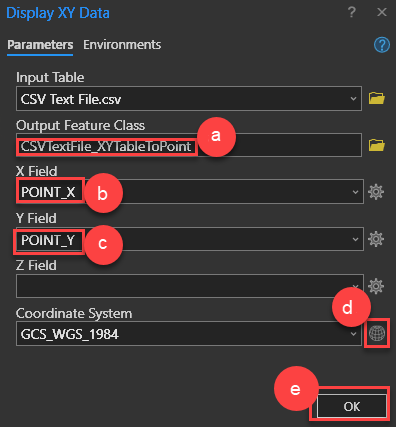
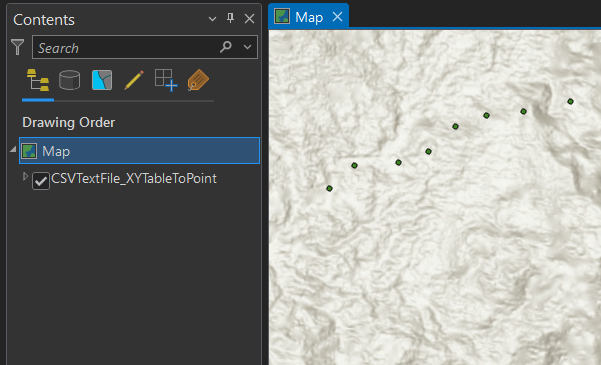
- On the ribbon, click the Analysis tab, and click Tools from the Geoprocessing group.
- In the Geoprocessing pane, search for and click the Points To Line tool.
- In the Points To Line pane, configure the required parameters to create a line feature layer from the point features.
- For Input features, select the point layer from the drop-down list.
- For Output Feature Class, specify the location and name for the output feature class.
- Click Run.
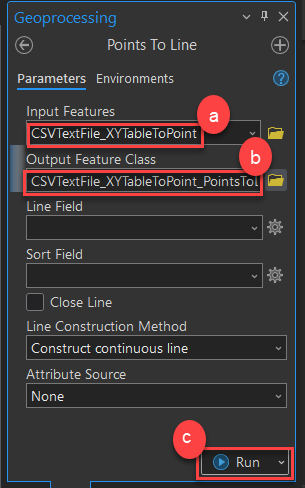
The image below shows the line feature layer created from the CSV file in ArcGIS Pro.
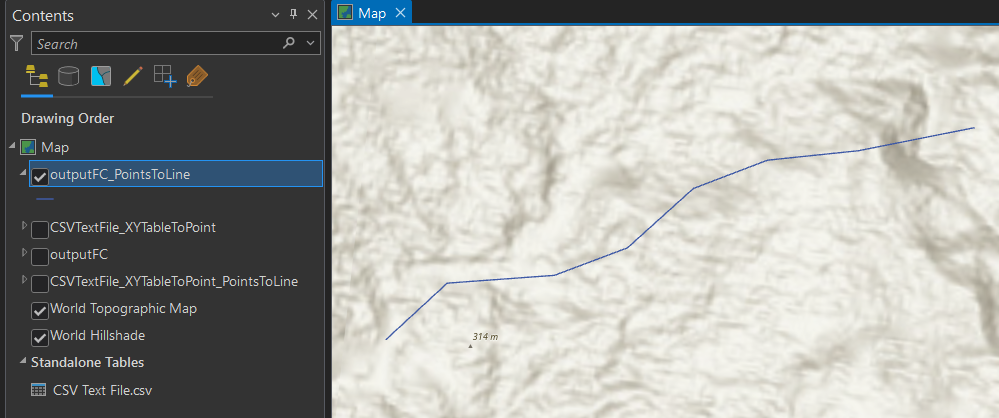
Article ID: 000030742
- ArcGIS Pro 3 1
- ArcGIS Pro 3 0
- ArcGIS Pro 2 8 x
- ArcGIS Pro 2 9x
Get help from ArcGIS experts
Start chatting now

