HOW TO
Create an interactive experience with the Map, Near Me, and List widgets in ArcGIS Experience Builder
Summary
In ArcGIS Experience Builder, the Near Me widget can interact with other widgets such as a Map widget and a List widget. A list of data from the Near Me widget analysis can be automatically displayed in an experience by clicking any location on the map. This article provides the workflow to create an interaction between the Near Me and the List widgets with a Map widget in ArcGIS Experience Builder.
Procedure
- Open the ArcGIS Experience Builder project and navigate to the Insert widget panel.
- On the New tab, under the Map centric group, drag and drop the Map widget onto the canvas. To configure the Map widget, refer to ArcGIS Experience Builder: Map widget for more information.
- Drag and drop the Near Me widget onto the canvas. Configure the Near Me widget according to the required analysis type. Refer to ArcGIS Experience Builder: Near Me widget for more information.
- Under the Data Centric group, drag and drop the List widget onto the canvas. Follow the steps below to create the interaction between the List widget and the Near Me widget.
- On the List panel, under the Content tab, select a template from any of the template groups (Row, Column, or Grid) or customize the layout of the List widget by checking the Remove default widgets from template check box.
- Click Start > Select data.
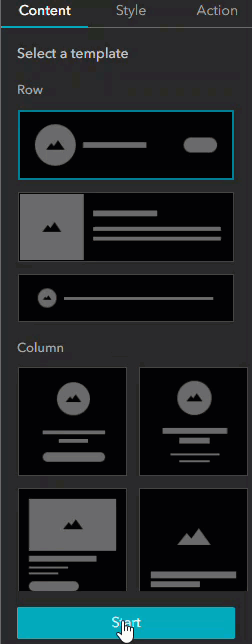
- In the Select data pane, on the Outputs tab, expand Near Me and select the necessary output feature layer to specify the output data source.
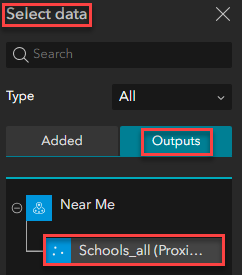
- On the canvas, in the List widget, double-click the nested Text widget and Dynamic content
 .
.
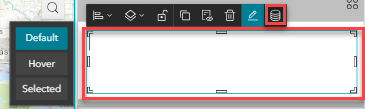
- In the Dynamic content pane, on the Attribute tab, select the data field to be displayed in the List widget.
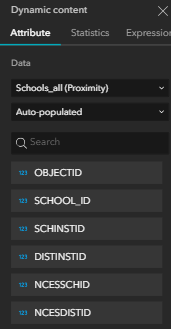
- Click Save
 and Publish to publish the project.
and Publish to publish the project.
The image below shows the interaction between the Map, Near Me, and List widgets in an experience.
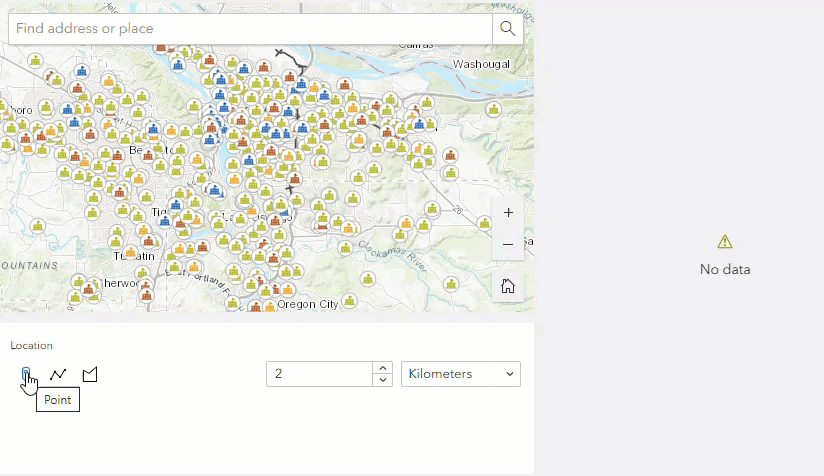
Article ID: 000032188
Software:
- Online
- ArcGIS Experience Builder
Get help from ArcGIS experts
Start chatting now

