HOW TO
Create an independent copy of a hosted feature layer in ArcGIS Online
Summary
When editing a hosted feature layer in ArcGIS Online, creating an independent copy of the layer instead of a hosted feature layer view is useful because it allows users to create, edit, and delete the contents of the feature layer without making changes to its original layer.
This article describes how to create an independent copy of an existing hosted feature layer in ArcGIS Online.
Note: This workflow is not applicable to hosted feature layers that contain related tables.
Procedure
- Log in to ArcGIS Online, and click Content > My Content.
- Browse to the desired hosted feature layer, click More Options
 , and select View item details.
, and select View item details. - On the item details page, export the hosted feature layer to the desired file type (except CSV and KML). Refer to ArcGIS Online: Export data from hosted feature layers or hosted tables for more information. In this example, Export to feature collection is selected.
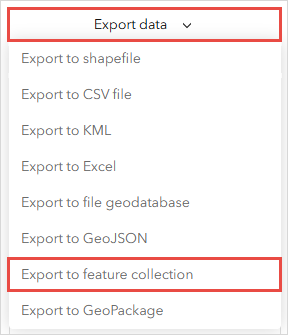
Note: Layers exported as a CSV file collection or a KML file cannot be published as hosted feature layers.
- In the Export to feature collection window, specify the Title and Tags fields, and click Export.
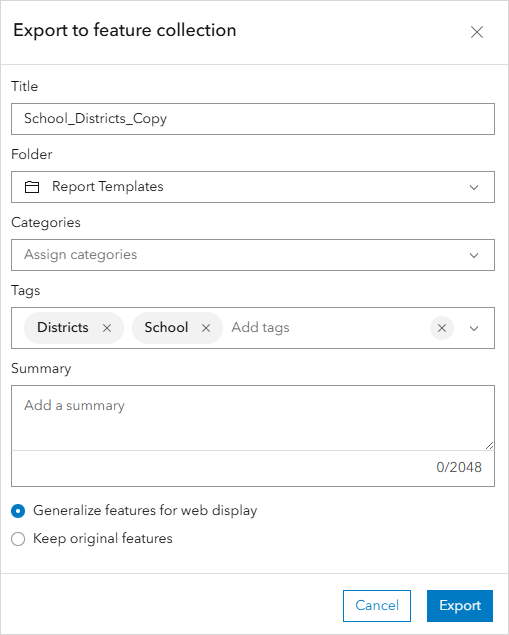
- On the item details page of the exported layer or item, click Publish to publish it as a hosted feature layer.
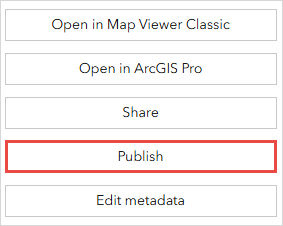
- In the New item window, click Save.
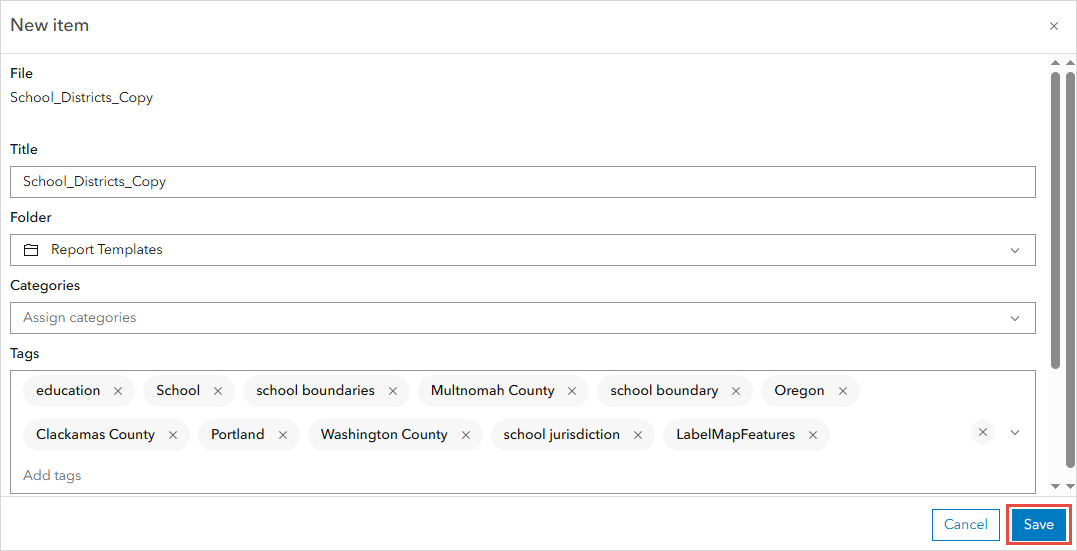
The copy of the hosted feature layer is added to the Content page in ArcGIS Online. In this example, the layer titled 'School_Districts_Copy' is created from the hosted feature layer titled 'School_Districts’.
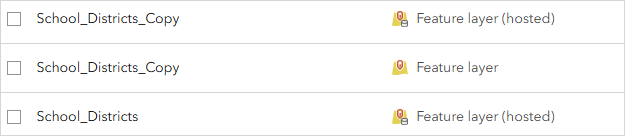
The image below shows the original hosted feature layer in Map Viewer.
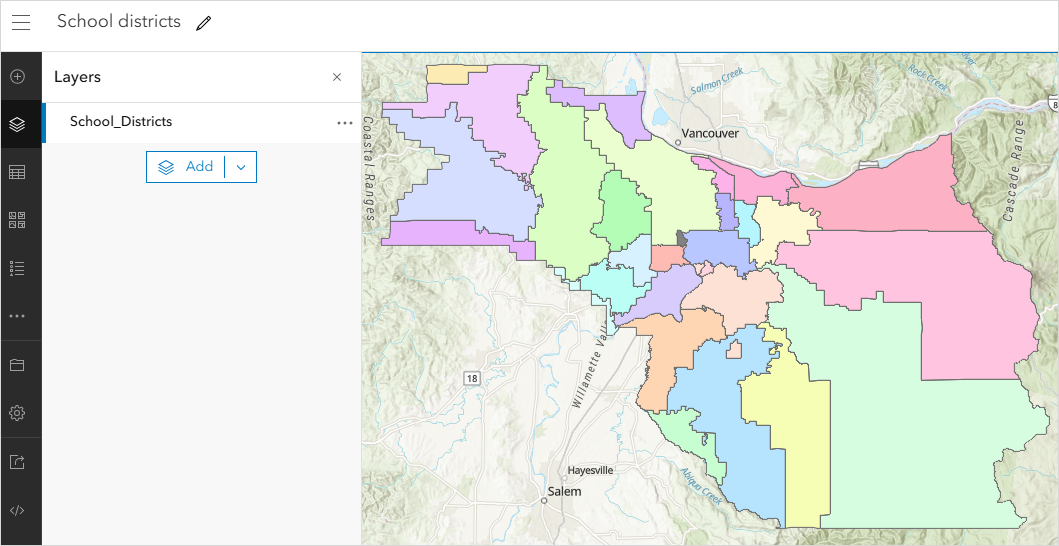
The image below shows the independent copy of the layer retaining the data and symbology of the original layer. Edits made to the copy are not applied to the original.
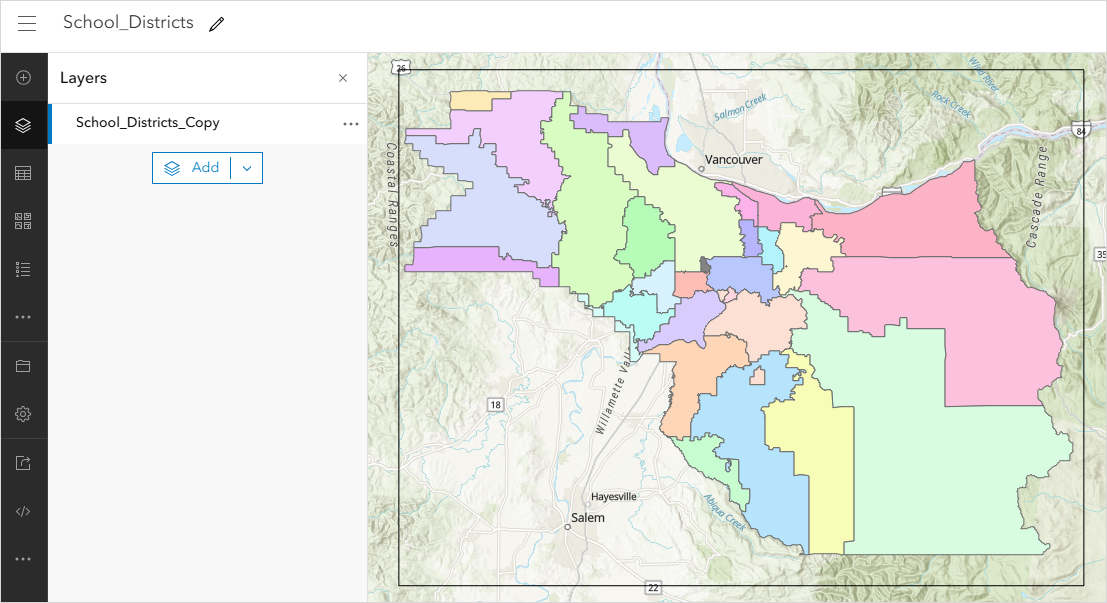
Article ID: 000024339
- ArcGIS Online
Get help from ArcGIS experts
Start chatting now

