HOW TO
Create a spatial map series with adjacent page numbers in ArcGIS Pro
Summary
Dynamic text displays content that updates automatically to provide relevant information for each page and can be customized as required. In a spatial map series, the text can be configured to display adjacent page numbers or labels for a specific page if those values are stored in the index layer's attribute fields. This is especially useful when presenting map series pages in printed map books or for navigation purposes. This article describes the workflow to create a spatial map series with adjacent page numbers in ArcGIS Pro.
Procedure
- Open the ArcGIS Pro project.
- Create polygon index features using the Grid Index Features tool.
- Calculate adjacent pages for each grid polygon feature created in Step 2 using the Calculate Adjacent Fields tool. For Field Name, ensure the field containing the page number values is selected.
- Turn on labeling for the features based on the page number field. For instructions, refer to ArcGIS Pro: Turn on labels.
- Change the map view to a layout view and add a map frame to the layout. Refer to ArcGIS Pro: Create a blank layout and ArcGIS Pro: Insert a map frame for instructions.
- Create a spatial map series. Refer to ArcGIS Pro: Steps to create a spatial map series for instructions.
- Add and configure a dynamic text for the adjacent field.
- On the Insert tab, in the Graphics and Text group, click New Dynamic Text and select Attribute under Map Series.
- In the Insert Dynamic Text window, select the preferred adjacent field created in Step 3 from the drop-down list. In this example, PageNumber_NW is selected.
- Draw the dynamic text element on the layout and ensure it is positioned correctly. In the example below, the dynamic text element is placed on the upper-left corner of the grid polygon, representing the northwest area.

- In the Element pane, under Text, for Tag View, add a preferred static text in a single text element to combine with the dynamic text. In this example, the static text 'Page' is placed before the attribute tag.
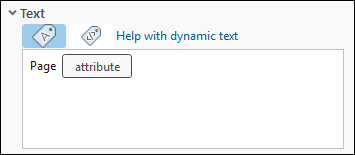
- Repeat Step 7 to add and configure a dynamic text for each of the adjacent fields.

- Clip the map to the boundary of the index feature layer.
- In the Contents pane, right-click the layout and click Properties.
- In the Layout Properties window, click Map Series and expand the Map Extent node.
- Check the Clip to index feature check box.
- Click OK.
The image below displays the spatial map series with adjacent page numbers on the layout.

Article ID: 000037262
- ArcGIS Pro
Get help from ArcGIS experts
Start chatting now

