HOW TO
Create a report for multiple points as one site in ArcGIS Business Analyst Web App
Summary
In ArcGIS Business Analyst Web App, reports can be created based on specific features and details to improve readability. Reports can also be created based on multiple points in a specific area on a map. This article provides the instructions to create a report for multiple points as one site in ArcGIS Business Analyst Web App.
Procedure
- In ArcGIS Business Analyst Web App, on the Maps tab, click the Add Data tab, and select a method to add the data to the project.
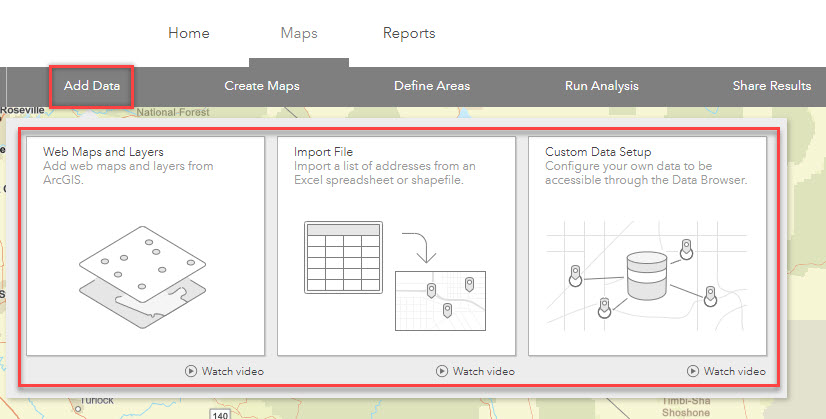
- Click the Select tool in the right pane. Click and drag the box around the points to select the points to be combined on the map.
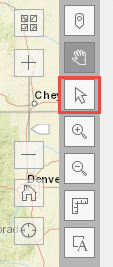
- Click Create buffers from the pop-up menu, and select Rings, Drive time, or Walk time.
- Click Apply to create buffers around the points.
Note: The layer must have a buffer around the points, as reports cannot be run on points alone.
- In the pop-up window, click Create sites > Create <number_of_sites_selected> sites.
- In the Save Created Sites window, click Save to save the sites as a layer.
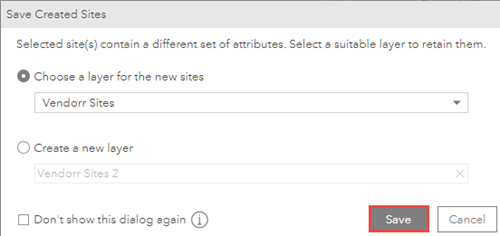
- In the pop-up window, click Create site for combined areas.
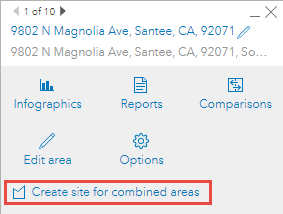
- Click Reports.
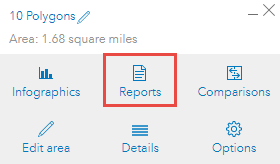
- Select the type and format of the report from the drop-down list and click Run Report.
Article ID: 000027367
Software:
- ArcGIS Business Analyst Web App
Get help from ArcGIS experts
Start chatting now

