HOW TO
Create a point on a map by entering coordinates into the ArcGIS Experience Builder Coordinate Conversion widget
Summary
In ArcGIS Experience Builder, the Coordinate Conversion widget allows inputting coordinates using a single coordinate system and exporting to a different coordinate systems using a variety of notation types. In some instances, it is necessary to manually input the coordinates to accurately identify the points of interest on a map.
This article describes the workflow to create a point on a map by manually entering coordinates into the Coordinate Conversion widget in ArcGIS Experience Builder.
Procedure
- Open the ArcGIS Experience Builder project and navigate to the Insert widget panel.
- Under Map centric, drag and drop the Map widget on the experience.
- In the panel on the right, on the Content tab, under Source, click the Select map button.
- In the Select data pane, select a web map. If necessary, click Add new data to add web maps from ArcGIS Online.
- Drag and drop the Coordinate Conversion widget from the Insert widget panel to the experience.
- In the panel on the right, on the Content tab, select the map from Step 4 from the Select a map drop-down menu.
- Click the Live view button on the builder toolbar to interact with the widgets.
- Specify the coordinates for Input in the Coordinate Conversion widget and press the Enter key. In this example, the coordinates (50, -174) were specified.
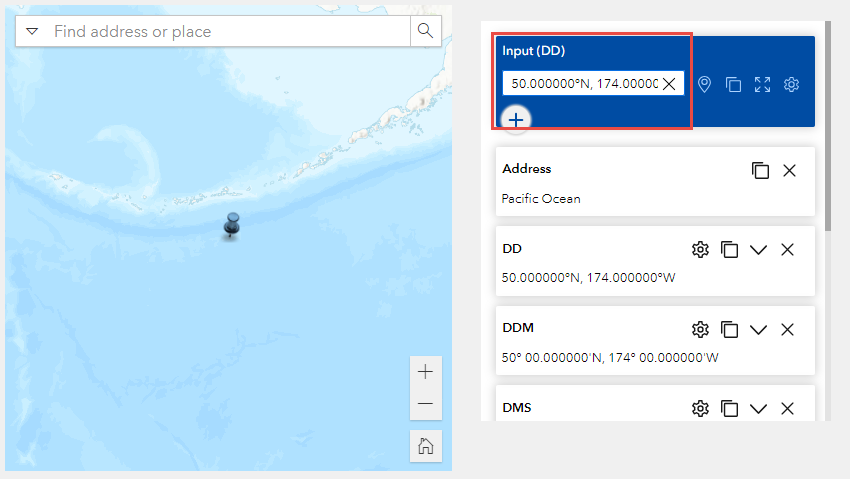
The image below shows a point is created on the Map widget based on the coordinates input in the Coordinate Conversion widget.
Article ID: 000030877
- ArcGIS Experience Builder
Get help from ArcGIS experts
Start chatting now

