HOW TO
Create a GeoForm app in ArcGIS Online
Summary
GeoForm is a configurable app template that allows users to enter data through a web form and add a point associated with the location of the information to an ArcGIS Online web map. This article describes the steps to create a GeoForm app.
Procedure
- Publish a hosted feature service and enable editing.
- In ArcGIS Online, create a hosted feature layer. Refer to ArcGIS Online: Publish a hosted feature service for instructions.
- On the item details page, click the Settings tab.
- Under the Feature Layer (hosted) section, check Enable editing and clickSave.
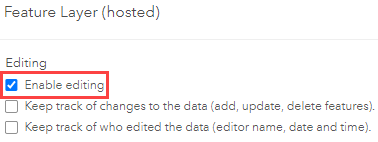
Note: To create a GeoForm, the hosted feature layer must be enabled for editing.
- Add the hosted feature layer to a web map.
- Navigate to the Overview tab on the item details page, and click Open in Map Viewer.
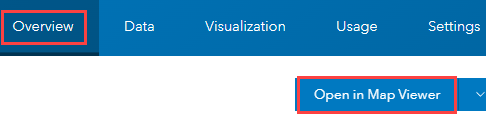
- On the Contents toolbar, click the Save and open icon, and click Save or Save as to save the web map.
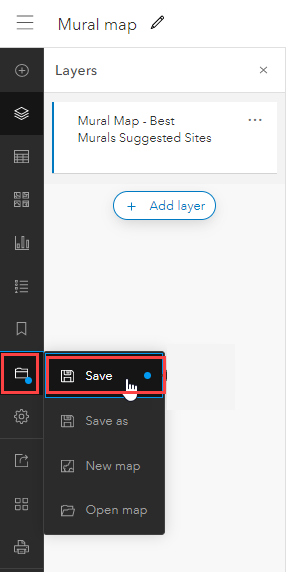
- In the Save map window, fill in the information, and click Save map.
- Create the GeoForm app.
- In ArcGIS Online, on the My Content tab on the Contents page, click the web map to open its item details page.
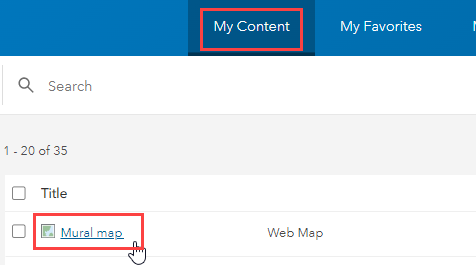
- On the Overview tab, expand Create Web App and click Configurable Apps.
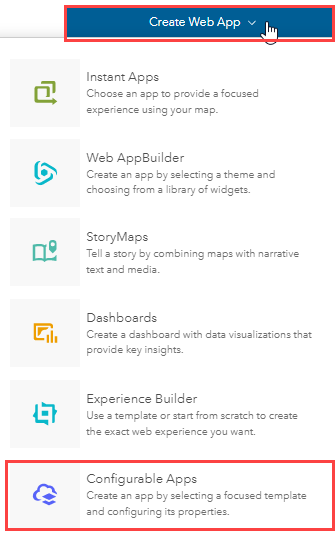
- In the Create a web app window, click Show all to display all the configurable app options and click GeoForm. Alternatively, type GeoForm in the search bar.
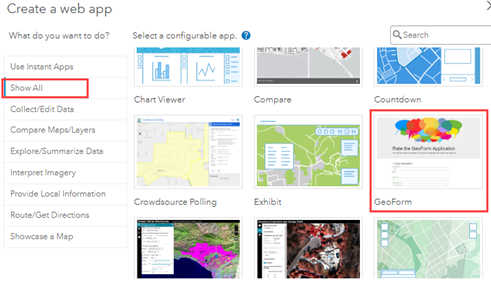
- Click CREATE WEB APP.
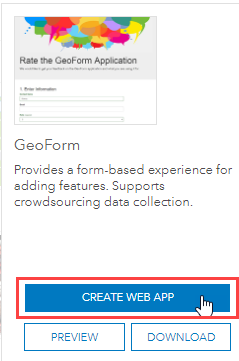
- In the Create a web app window, fill in the Title, Tags, and Summary sections accordingly and click Done.
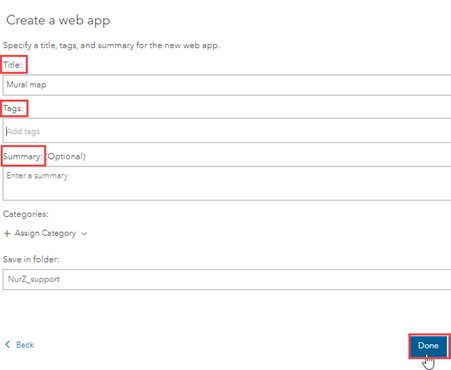
- Configure the GeoForm.
- On the GeoForm BUILDER page, on the 1. Start tab, click Next.
- Configure the settings on tabs 2 through 8.
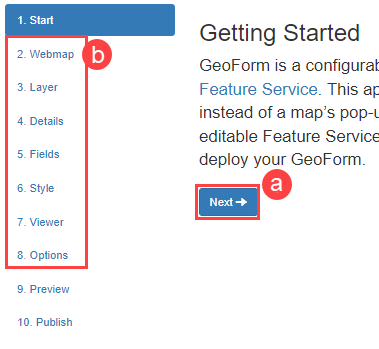
- On the 9. Preview tab, confirm the GeoForm customization. Reconfigure the settings, if necessary, otherwise, click Next.
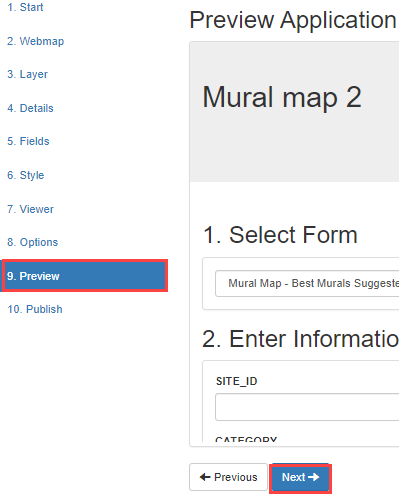
- On the 10. Publish tab, click Save to save the GeoForm app.
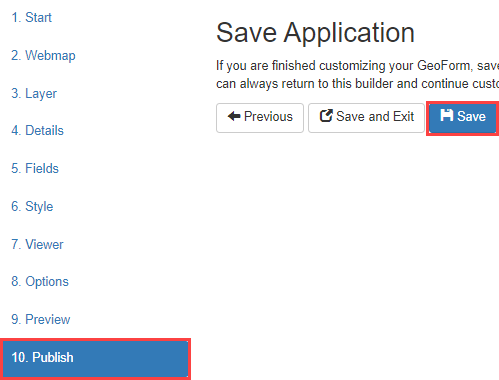
The image below demonstrates the GeoForm web app is published. Copy the URL under Form Link to share the form.
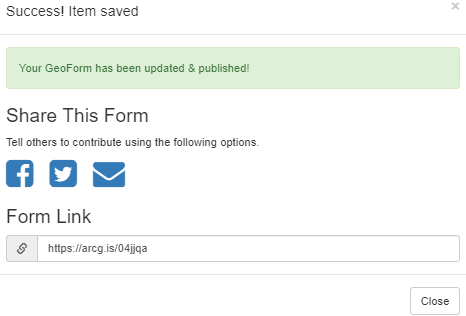
Article ID: 000027563
Software:
- ArcGIS Online
- Configurable Web Apps
Get help from ArcGIS experts
Start chatting now

