HOW TO
Create a custom style in ArcGIS Pro and utilize it in ArcGIS Online or Enterprise Map Viewer
Summary
In ArcGIS Pro, custom styles are personalized collections of cartographic elements such as symbols, colors, and text styles. These styles are saved as .stylx files, which can be stored and reused across multiple projects. When a style is published as a web style from ArcGIS Pro, it becomes a web item that can be used in web maps and 3D scenes.
This article describes the workflow to create a custom style in ArcGIS Pro and utilize it in ArcGIS Online or Enterprise Map Viewer.
Procedure
- Open the ArcGIS Pro project and log in to ArcGIS Online or the Enterprise portal with an organizational account. Refer to ArcGIS Pro: Sign in to your organization for more information.
- Create a new style with a custom point symbol in the project.
- Create an empty style in the project. Refer to ArcGIS Pro: Create a style in the project for instructions.
- Add a custom point symbol and save the symbol in the style. Refer to ArcGIS Pro: Save a point, line, or polygon symbol to a style for instructions. In Step 3, ensure the newly created style is selected from the Style drop-down list.

- Publish the style as a web style to ArcGIS Online or the Enterprise portal. Refer to ArcGIS Pro: Share a custom web style for instructions.
- Utilize the web style in ArcGIS Online or Enterprise Map Viewer. Refer to ArcGIS Online: Change symbol style or Portal for ArcGIS: Change symbol style for instructions. In Step 4, click Add styles and browse for the published web style from My content to add it to the Added styles category.
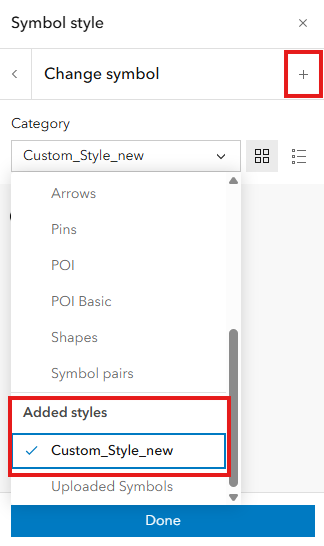
The image below shows the custom style utilized in Map Viewer.
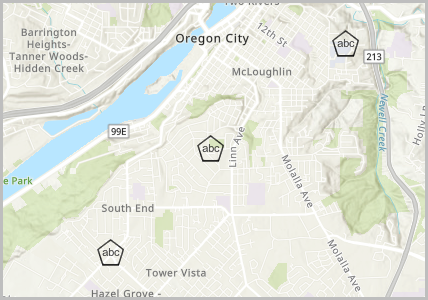
Article ID: 000032553
- ArcGIS Pro
- ArcGIS Online
- Portal for ArcGIS
- ArcGIS Enterprise
Get help from ArcGIS experts
Start chatting now

