HOW TO
Correct issue with labels that appear over holes in polygons
Summary
When working with polygon feature classes in ArcGIS Pro that have labeling enabled, occasionally an issue may arise where the labels do not show up over the solid areas of the polygons, but rather off at the edges away from the center mass, over the holes / openings in polygons. An example of this is shown in the image below, where the label of the polygon overlies a hole.

Further adding to the confusion, when attempting to change the Position setting in the Label Class Properties, such as selecting Curved Around Polygon, the labels might shift onto the solid portion of the polygon instead, and conversely, when selecting Curved Inside Polygon, the labels might show over the holes.
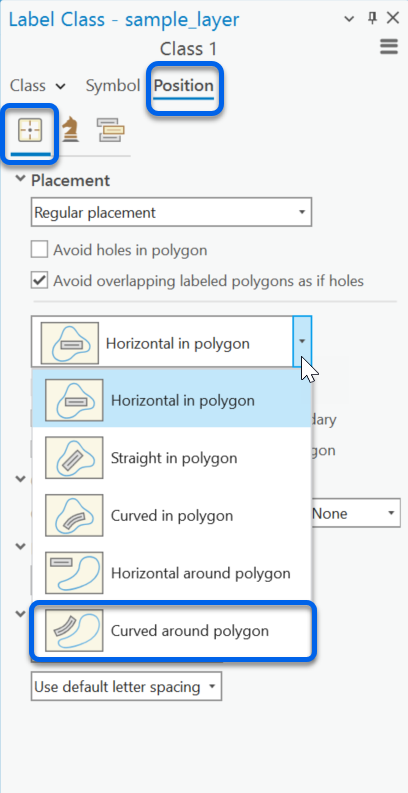
Procedure
In these instances, aside from making sure the 'Avoid holes in polygon' option in the Position settings is checked, as shown in the image below, the other potential way to correct the issue is running the Repair Geometry geoprocessing tool.
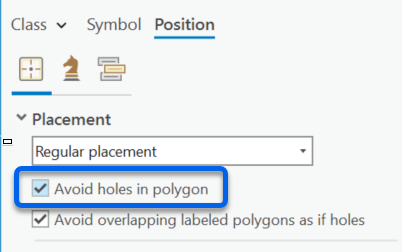
When polygon features with holes are created, on a programmatic level those holes are treated as individual polygons, which are then sequentially stacked on top of the underlying main polygon, and are then inversed to become negative space / holes. Depending on how the polygon is constructed, there may be an issue in the sequence where the underlying main polygon is not treated as main, but rather one of the 'hole' polygons is, which may lead to odd behavior with label placement.
Running the Repair Geometry' tool can rectify this issue by verifying the polygon data, making sure to treat the underlying main polygon as the primary. As a result, labels will be placed more in alignment with the main polygon structure.
Article ID: 000034196
- ArcGIS Pro
Get help from ArcGIS experts
Start chatting now

