HOW TO
Copy coordinates on a map to the clipboard in ArcGIS Pro
Summary
Sometimes, users are required to copy the coordinates of a specific point on a map to the clipboard for use in applications outside of ArcGIS Pro such as Microsoft Excel. This article provides steps to do so.
Procedure
Use the Context menu
Right-click the desired point in Map View and click Copy Coordinates.
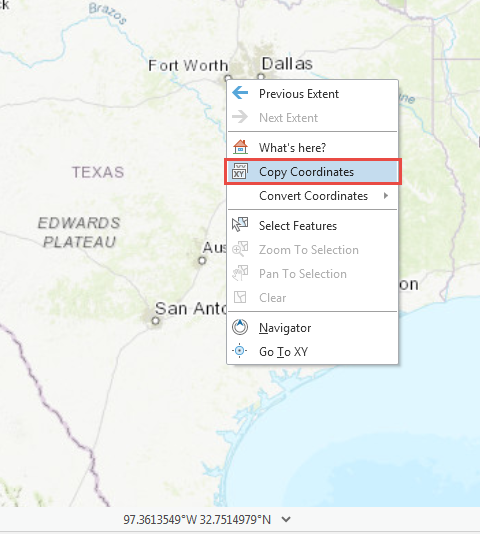
Use the Explore tool
- On the Map tab in the Navigate group, click the Explore tool.
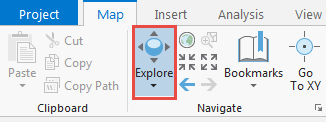
- Click the desired point on the map. The Pop-up pane appears.
- On the Pop-up pane, right-click the coordinates at the bottom of the pane. Click Copy to copy the coordinates to the clipboard.

Article ID: 000021249
Software:
- ArcGIS Pro 2 x
Get help from ArcGIS experts
Start chatting now

