HOW TO
Convert lower case words to upper case in a string field in ArcGIS Pro
Summary
When using string functions such as capitalize or replace in the Calculate Fields tool to replace a lower case letter with an upper case in a string field, only specific letters are replaced. To convert all lower case letters in a string field to upper case, use the .upper() function instead.
In this example, all the lower case letters under the Layer field of the attribute table are converted to upper case.
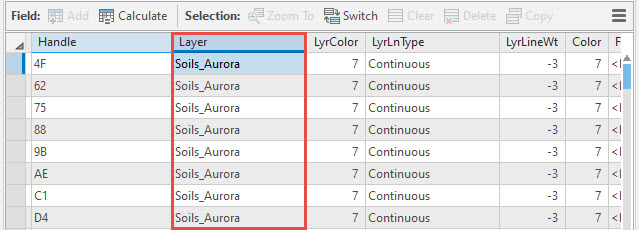
Procedure
Follow the steps below to convert all the lower case letters in a string field to upper case with the Calculate Fields tool.
- Open the project in ArcGIS Pro.
- In the Contents pane, right-click the layer with the attribute table (in this example, Layer) and click Attribute Table.
- In the attribute table, right-click the field with the lower case letters to be converted and click Calculate Field
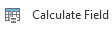 . Ensure the Expression Type is Python3.
. Ensure the Expression Type is Python3. - Under the Expression section in the Calculate Field pane, select the field under the Fields list, and the select the .upper() function from the Helpers list.
Note: Set the filter to the Text helper type to make the search for the .upper() function easier.
The expression reads as follows:
!<layer name>!.upper()
In this example, the expression reads:
!Layer!.upper()
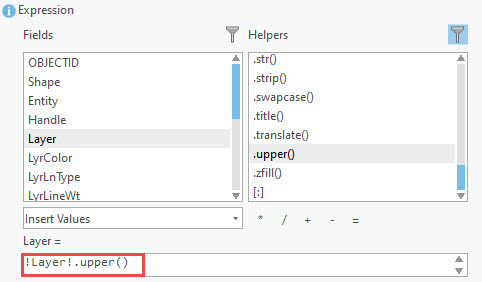
- Click Run. When the tool completes, all the lower case letters of the field are converted to upper case.
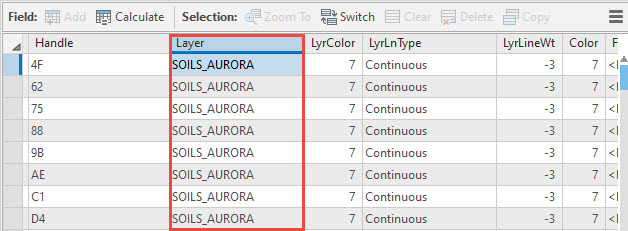
- Click the Save Edits button
 in the Calculate Field pane to save the changes.
in the Calculate Field pane to save the changes.
Article ID: 000022761
- ArcGIS Pro 2 x
Get help from ArcGIS experts
Start chatting now

