HOW TO
Convert the field type in ArcGIS Online
Summary
In ArcGIS Online, the field types are set automatically if the field types can be identified. Fields can be removed, their display names and type changed. There are a variety of field types: number types, text types, date types, binary large objects (BLOBs), or globally unique identifiers (GUIDs). Choosing the right data type helps to properly store data while also facilitating analysis, data management, and business requirements.
The instructions provided describe how to convert the field type of an attribute table in ArcGIS Online, or through ArcGIS Pro and publish to ArcGIS Online.
Procedure
Convert the field type through ArcGIS Online
Upload the CSV file to ArcGIS Online as a hosted feature layer. During the publishing process, the field types are identified and set automatically. These can be reviewed and changed accordingly.
Note: Publishing hosted feature layers and creating content requires Content privileges.
- Sign in to ArcGIS Online and click the Content tab.
- Click My Content > New item to open the New item dialog box.
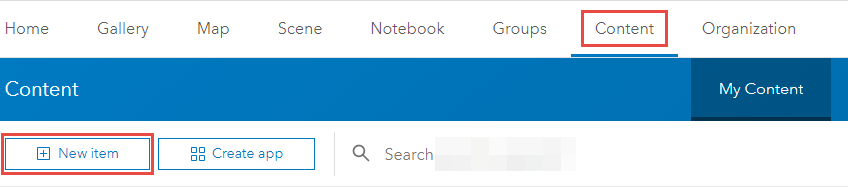
- In the New item dialog box, drag and drop the CSV file into the Drag-and-Drop File Uploader area.
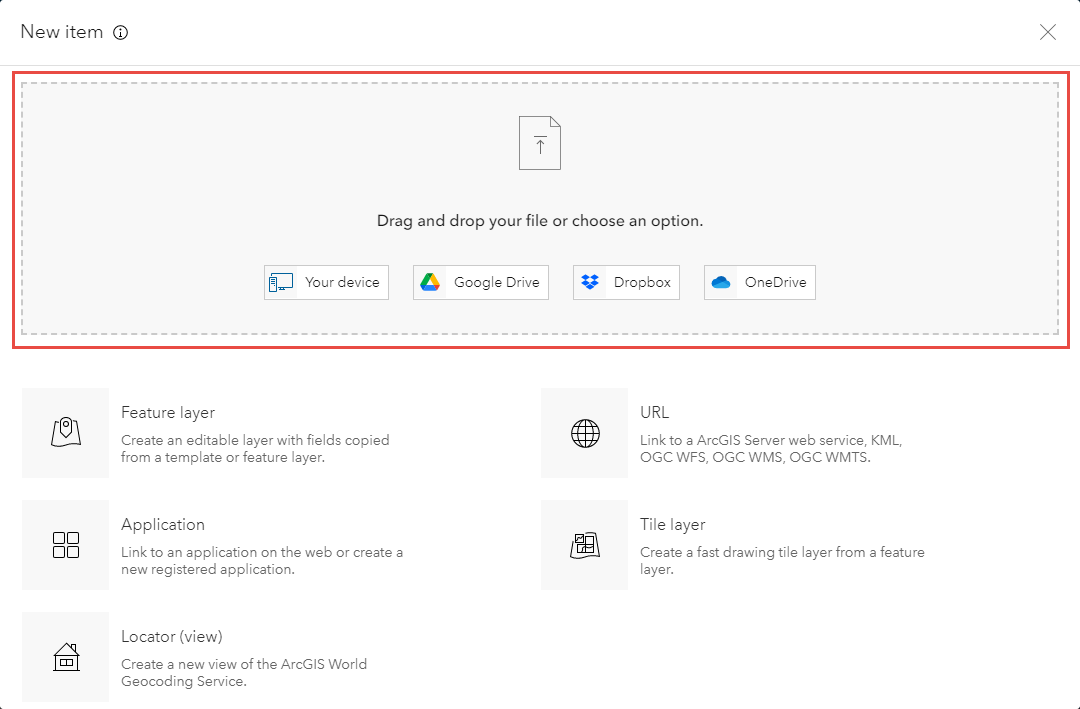
- Select Add <file name>.csv and create a hosted feature layer, and click Next.
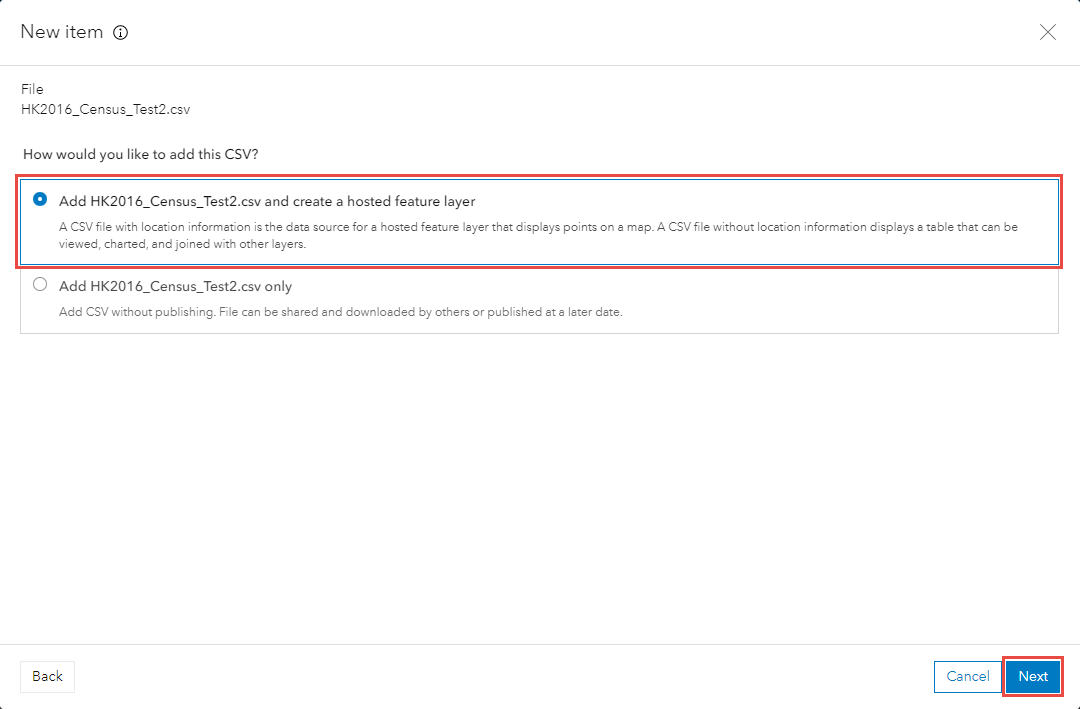
- Review the fields identified and make the required changes.
- Click Next.
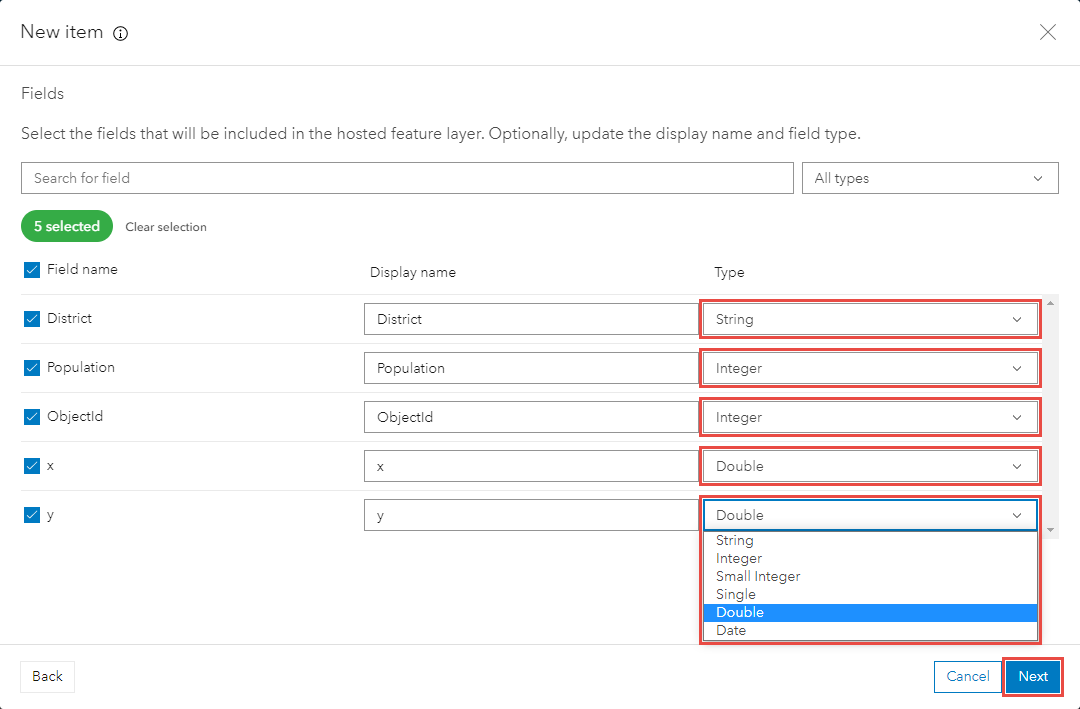
- Select the information in the CSV file that must be used by ArcGIS Online to locate the features.
- Click Next.
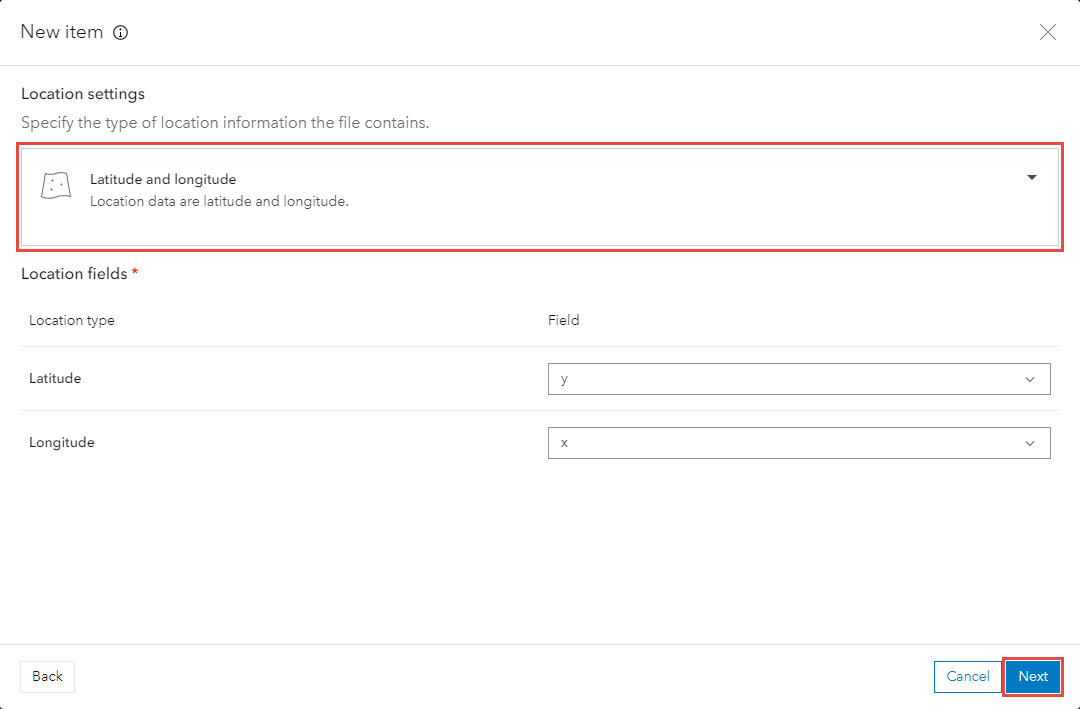
- Specify a title for the hosted feature layer.
- Select a folder in My Content to save the item.
- Click Save.
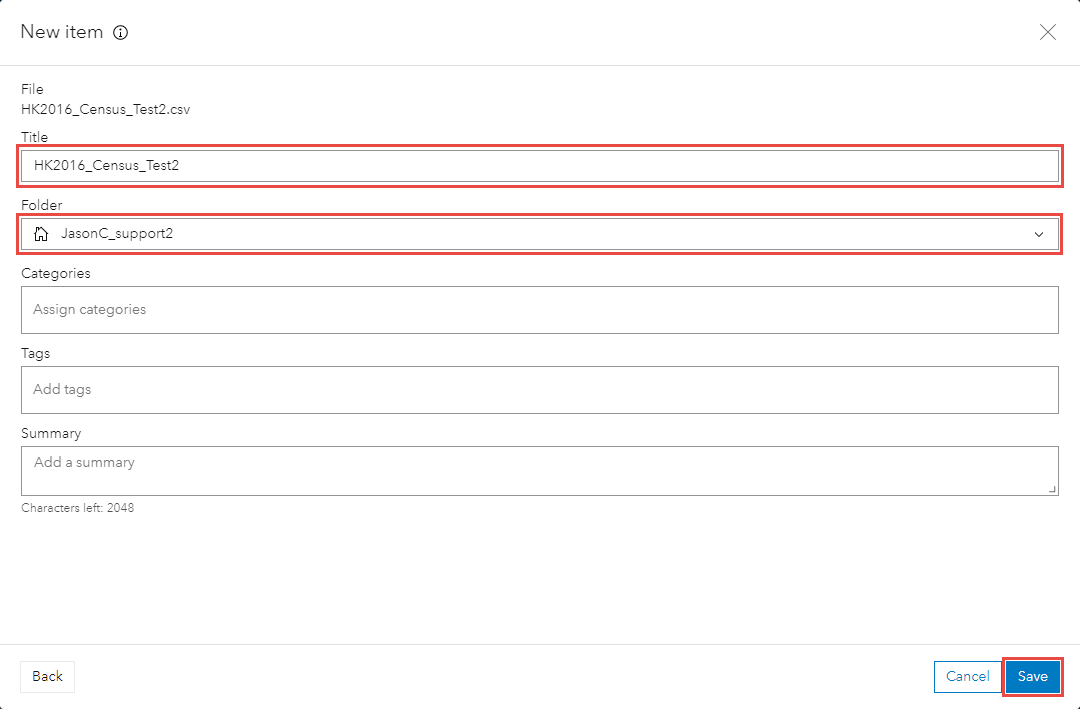
Convert the field type through ArcGIS Pro and publish the attribute table
- Convert the field type in ArcGIS Pro. Refer to How To: Change the data type of an existing field in ArcGIS Pro for instructions.
- Publish the feature layer using the Share As Web Layer tool. Refer to ArcGIS Pro: Share a web feature layer using the default configuration for instructions and more information.
Article ID: 000026756
- ArcGIS Pro
- ArcGIS Online
Get help from ArcGIS experts
Start chatting now

