HOW TO
Convert raster pixel values from feet to meters and meters to feet in ArcGIS Pro
Summary
Sometimes, when working with raster data, the unit of the pixel values does not match the user's preference. Converting these pixel values to the preferred unit value is useful to maintain consistency when analyzing a map in ArcGIS Pro. The image below shows the pixel value of a raster layer in U.S. survey foot (ftUS) in ArcGIS Pro.
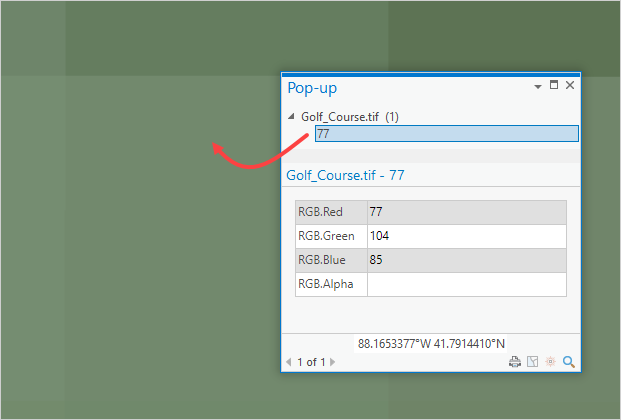
This article provides two workflows to convert the unit of the pixel values of a raster layer from feet to meters and meters to feet in ArcGIS Pro.
Procedure
Use one of the workflows below to perform the unit conversion.
Note: The Times and Raster Calculator tools require the Spatial Analyst extension license.
Use the Times tool
- Open the ArcGIS Pro project.
- In the Geoprocessing pane, search for and click the Times (Spatial Analyst Tools) tool. Refer to ArcGIS Pro: Run a geoprocessing tool for instructions.
- In the Times pane, configure the Parameters tab.
- Select the raster layer from the Input raster or constant value 1 drop-down list.
- For the Input raster or constant value 2 parameter, specify the constant value as follows:
- For feet to meters, specify a constant value of 0.3048.
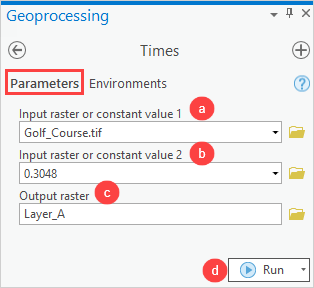
- For meters to feet, specify a constant value of 3.2808399.
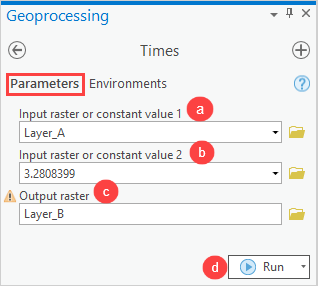
- Provide a name for Output raster, and click Browse
 to specify the location for the output raster.
to specify the location for the output raster. - Click Run.
Use the Raster Calculator tool
- Open the ArcGIS Pro project.
- In the Geoprocessing pane, search for and click Raster Calculator (Spatial Analyst Tools). Refer to ArcGIS Pro: Run a geoprocessing tool for instructions.
- In the Raster Calculator pane, configure the Parameters tab.
- In the Rasters parameter, double-click the raster layer to add the layer to the expression box.
- In the Tools field, double-click the ‘*’ operator.
- In the expression box, specify the constant values as follows:
- For feet to meters, input a constant value of 0.3048.
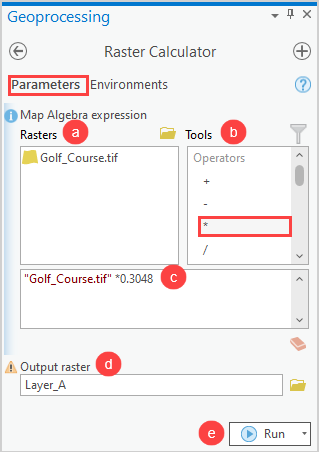
- For meters to feet, input a constant value of 3.2808399.
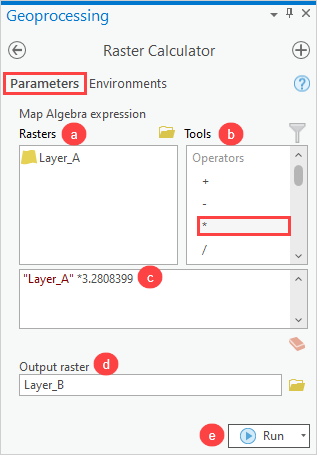
- Provide a name for Output raster, and click Browse
 to specify the location for the output raster.
to specify the location for the output raster. - Click Run.
The images below show the unit of the pixel values converted from feet to meters in ArcGIS Pro.
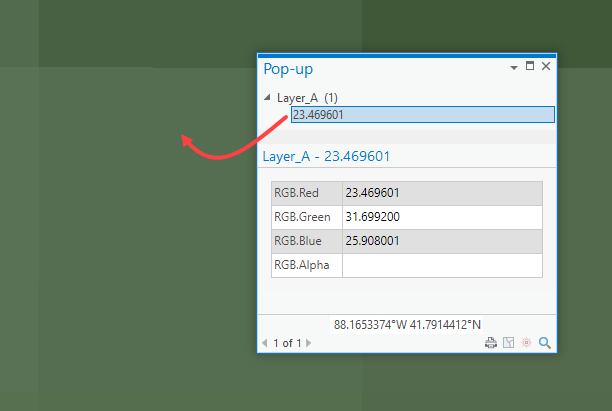
Article ID: 000028723
- ArcGIS Pro 3 0
- ArcGIS Pro 2 8 x
- ArcGIS Pro 2 x
Get help from ArcGIS experts
Start chatting now

