HOW TO
Convert a raster KMZ file to a line feature class in ArcGIS Pro
Summary
A KMZ file is a compressed version of KML used to store geospatial data in the form of vectors or rasters. In ArcGIS Pro, the KML To Layer tool converts a raster KMZ file into feature datasets in a geodatabase and a layer file. This method can be used to spatially analyze datasets from a variety of extension formats while maintaining data accuracy.
The workflow provided in this article involves converting the raster KMZ file to a polygon feature class before generating a line feature class derived from polygon boundaries, as shown in the image below.
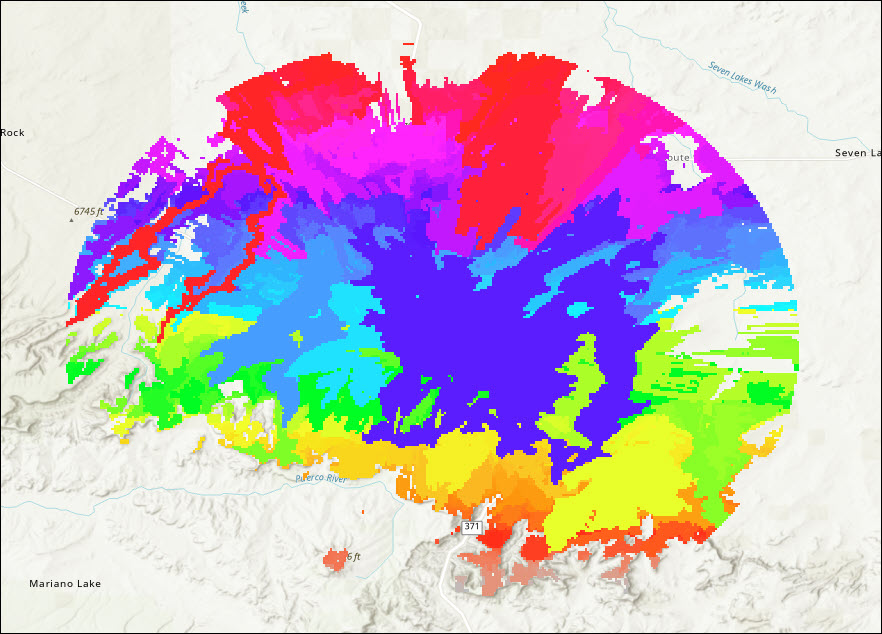
Procedure
- Open the project in ArcGIS Pro.
- Add the raster KMZ file to the map. Refer to ArcGIS Pro: Browse to data to add to a map or scene for instructions.
- Convert the raster KMZ file to a geodatabase feature class using the KML To Layer tool.
- In the Geoprocessing pane, search for and click KML To Layer (Conversion Tools).
- In the KML To Layer pane, for Input KML File, select the raster KMZ file from the drop-down list.
- For Output Location, specify a location and name for the output file geodatabase and layer file.
- Specify Output Data Name.
- Check the Include Ground Overlay check box.
- Click Run.
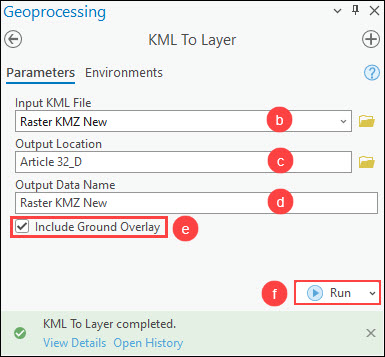
- Convert the raster dataset to a polygon feature class using the Raster to Polygon tool.
- In the Geoprocessing pane, search for and click Raster to Polygon (Conversion Tools).
- In the Raster to Polygon pane, for Input raster, select the raster layer from the drop-down list.
- For Output polygon features, specify a location and name for the output polygon feature class.
- Click Run.
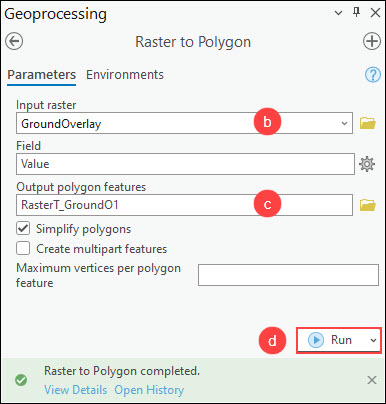
- Create a line feature class converted from polygon boundaries using the Polygon To Line tool.
- In the Geoprocessing pane, search for and click Polygon To Line (Data Management Tools).
- In the Polygon To Line pane, for Input Features, select the output polygon feature layer in Step 4 from the drop-down list.
- For Output Feature Class, specify a location and name for the output feature class.
- Click Run.
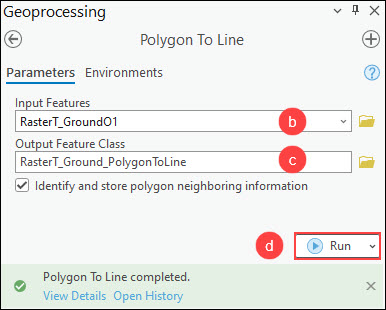
The image below shows the conversion of the raster KMZ file to a line feature class.
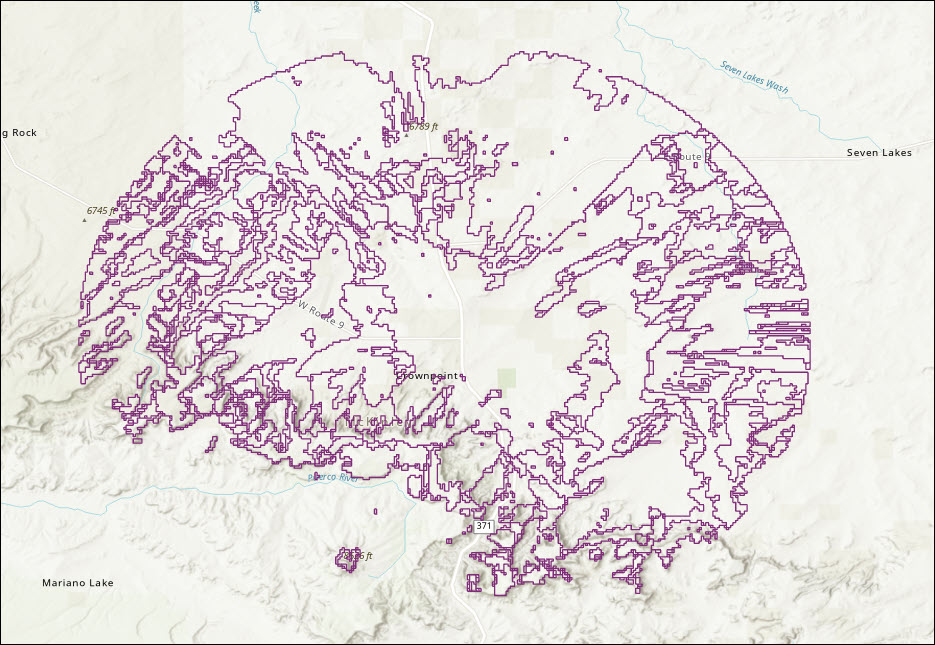
Article ID: 000031484
- ArcGIS Pro 3 1
- ArcGIS Pro 3 0
- ArcGIS Pro 3 2
Get help from ArcGIS experts
Start chatting now

