HOW TO
Configure word wrapping in ArcGIS Dashboards
Summary
In ArcGIS Dashboards, a field containing long texts may not fit within the table element when displayed. Word wrapping can be applied to break the text into multiple lines, ensuring the full content is visible when displayed.
The image below shows the text in the Description field is not fully displayed within the table element in ArcGIS Dashboards.
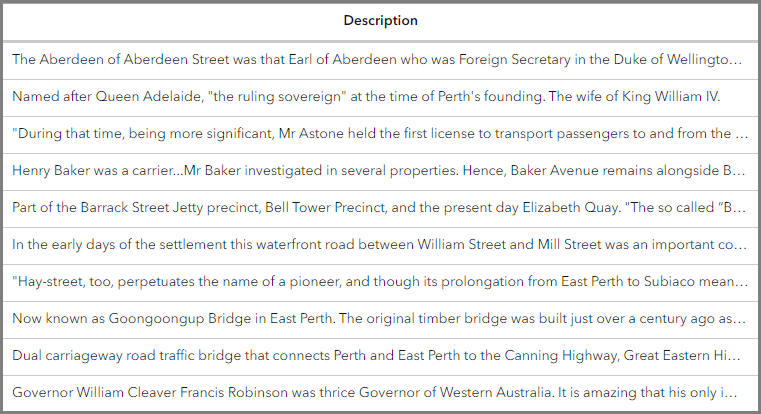
This article describes two workflows to configure word wrapping in ArcGIS Dashboards.
Procedure
Use advanced formatting in the table element
- In ArcGIS Dashboards, add the table element into the dashboard. Refer to ArcGIS Dashboards: Add elements for instructions.
- Click View
 on the dashboard toolbar. Click Options
on the dashboard toolbar. Click Options  next to the table element and click Configure
next to the table element and click Configure  .
. - In the Table window, on the Data tab, configure the following Data options parameters.
- For Table type, click Features.
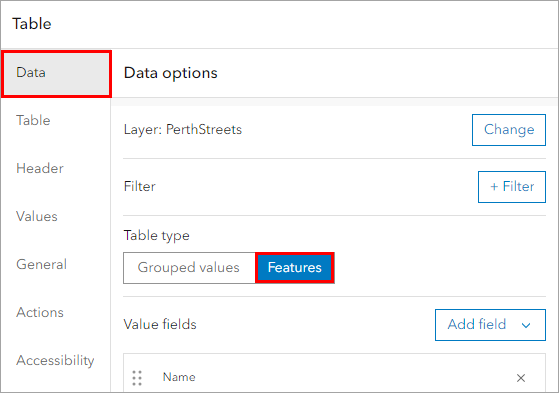
- For Value fields, click the Add field drop-down menu and select the fields to add in the table. In this example, Name and Description are the fields added.
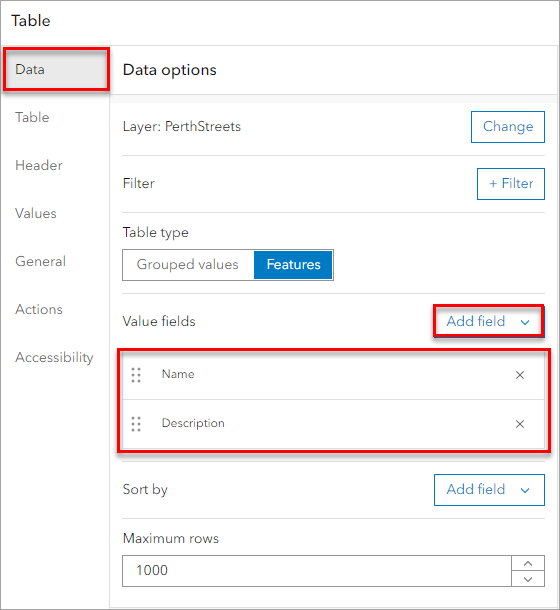
- Click Values to open the Value options menu and enable advanced formatting. Refer to ArcGIS Dashboards: Enable advanced formatting in a table for instructions.
- In the expression window, navigate to the displayText property for the desired field.
- Specify the following Arcade expression in the expression window for the desired field. Replace <variable> with the name of the field.
`<div style="text-wrap: wrap;">${$datapoint["<variable>"]}</div>`,
The code below is the full displayText Arcade expression used in this example.
displayText : `<div style="text-wrap: wrap;">${$datapoint["<variable>"]}</div>`,
- Click Done.
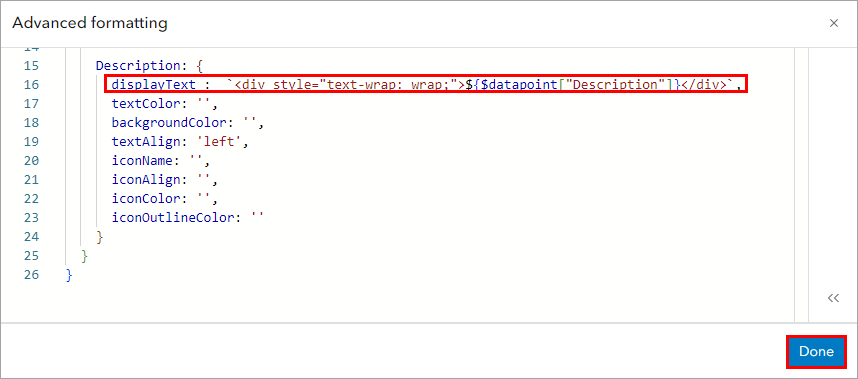
The image below shows the table element with word wrapping applied to the desired field.
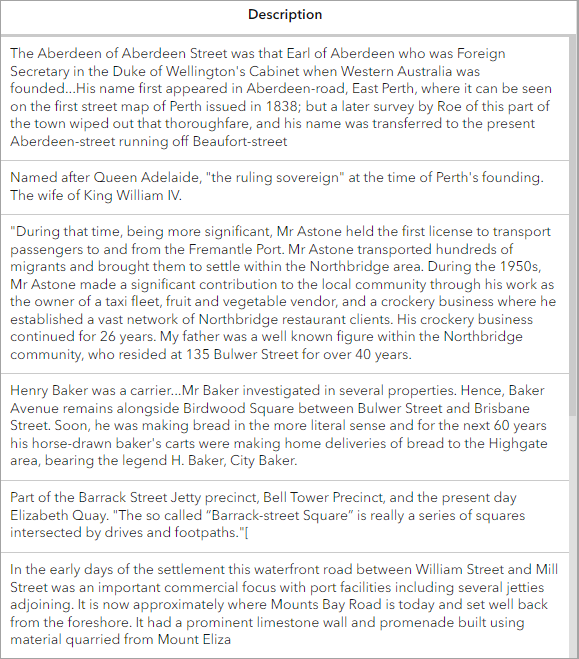
Use the details element
The details element displays information about features or rows from a layer, based on the layer's pop-up configuration. Use the details element to display the fields with long texts. Refer to ArcGIS Dashboards: Details for more information.
The image below shows the details element displaying the texts from the field per feature.
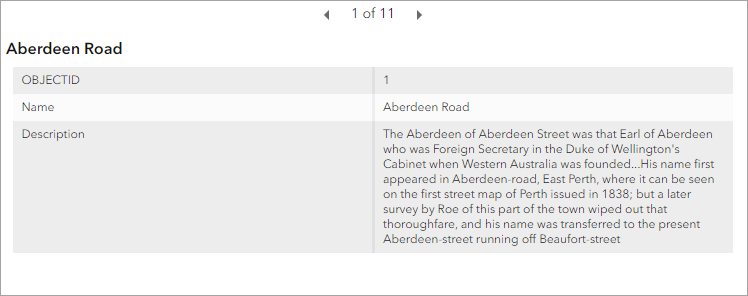
Article ID: 000034310
- ArcGIS Online
- ArcGIS Dashboards
Get help from ArcGIS experts
Start chatting now

