HOW TO
Configure the Smart Editor widget to enable editing different web maps in ArcGIS Web AppBuilder
Summary
ArcGIS Web AppBuilder in ArcGIS Online allows changing the referenced web map in a web app regularly by modifying the web app URL, and embedding the new web map item ID. Certain widgets added into the web app can be configured to work on the different web maps. This article provides the steps to configure the Smart Editor widget to allow editing multiple web maps in an ArcGIS Web AppBuilder web app.
Procedure
Note: Editing must be enabled on the layers in the web map. Refer to ArcGIS Online: Manage hosted feature layers for more information.
- In ArcGIS Online, create a Web AppBuilder app or edit an existing app.
- Click the Widget tab, and add the Smart Editor widget. Refer to ArcGIS Web AppBuilder: Add widgets for more information. If the Smart Editor widget is already added in the pre-created web app, click Configure this widget
 to configure the widget.
to configure the widget. - In the Configure Smart Editor window, under the Layer Settings tab, select the Honor settings in the web map option, and click OK.
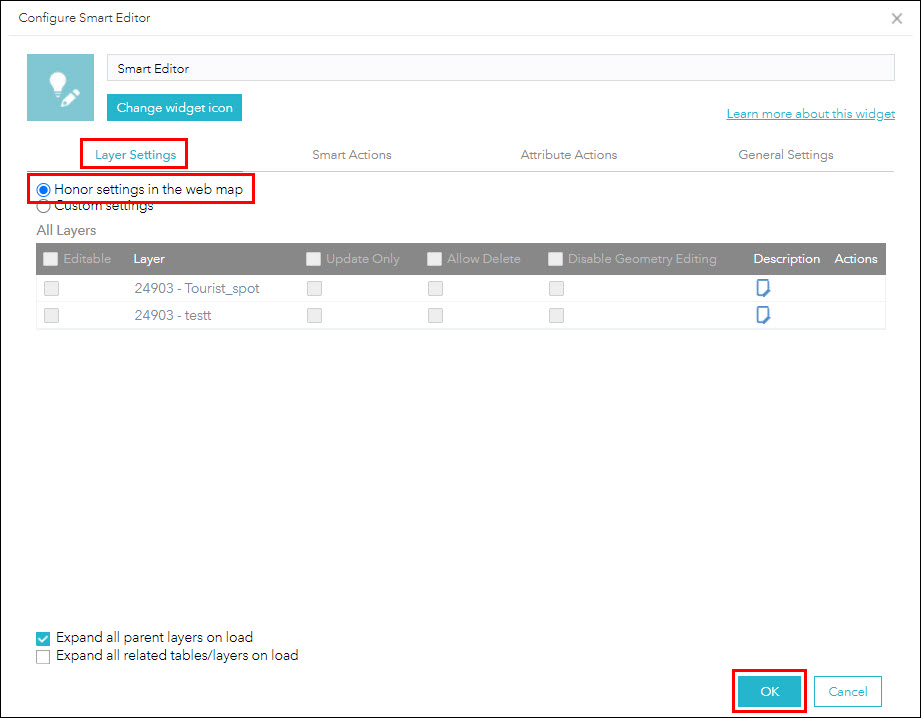
The Smart Editor widget is now able to edit the layers in the different web maps referenced in the ArcGIS Web AppBuilder web app.
Article ID: 000025087
- ArcGIS Web AppBuilder
Get help from ArcGIS experts
Start chatting now

