HOW TO
Configure the datetime field in ArcGIS Geoanalytics Server with T and Z characters
Summary
ArcGIS GeoAnalytics Server enables the configuration of the datetime field of a big data file share in the Data Store tab in ArcGIS Server Manager. The following is a common format:
yyyy-MM-ddTHH:mm:ss.SSSZ
The T and Z values are defined by the ISO 8601 standard, where the T parameter separates the date from the time-of-day, while the Z parameter is short for zero hour offset, also known as Zulu, representing UTC time. Since the datetime field is meant for numeric characters, if the above format is configured in the Big Data File Share window, the format is not properly read because T and Z are not numbers. So the ArcGIS GeoAnalytics Server tools return null values in the datetime field.
Procedure
The proper way to configure the format in the Big File Data Share window is to ensure the 'T' and 'Z' are placed in single quotes. The quotes signal the server to query non-numeric values in the datetime field.The following instructions describe how to set the correct format for a datetime field in the Big File Data Share window:
- Sign in to ArcGIS Server Manager.
- Navigate to Site > Data Stores.
- Locate the big data file share, and click the Edit pencil.
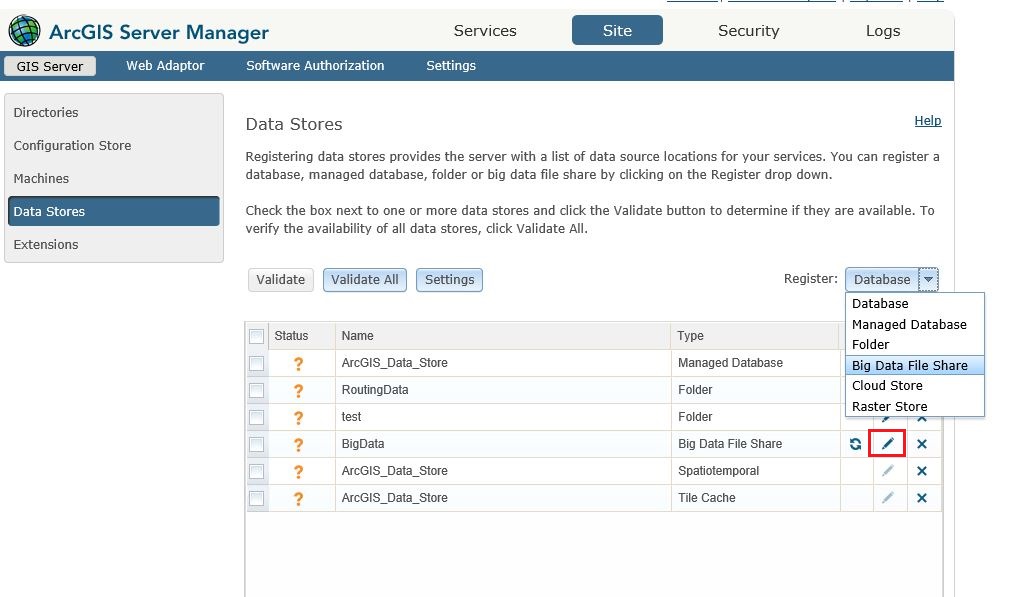
- In the Datasets tab, ensure the format for Time related attributes is as follows:
yyyy-MM-dd'T'HH:mm:ss.SSS'Z'
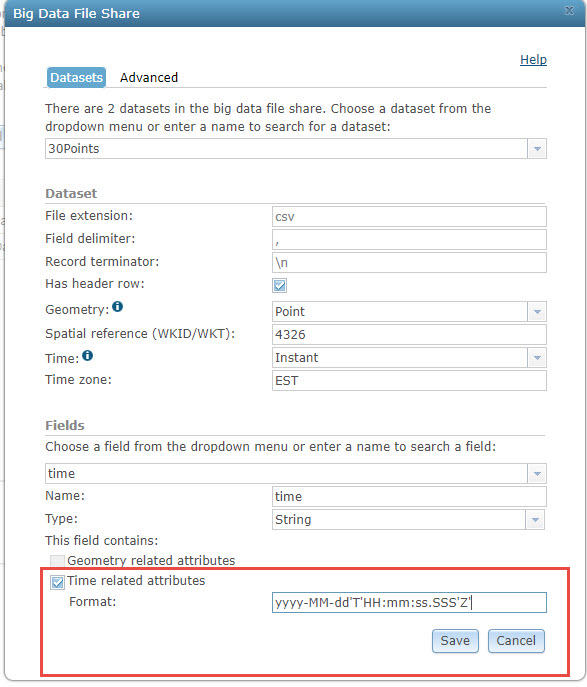
- Click Save.
Article ID: 000017149
- ArcGIS Server
Get help from ArcGIS experts
Start chatting now

