HOW TO
Configure the ArcGIS License Manager to work through a firewall
Summary
Instructions provided describe how to configure ArcGIS License Manager to work through a firewall. The steps provided require that the license manager be briefly stopped. During this time, connections to the license manager may be lost.
Procedure
Note: At the end of line one in the service.txt file, there is the option to specify a port number immediately after ANY. On the VENDOR line, add PORT=####, where #### is a specific port number to be designated to lock the vendor daemon to a specific port. For example, 27001. After making these changes, the service.txt file should look similar to the example at the end of this procedure.
- In the Windows Services console, stop the ArcGIS License Manager service:
- Click Start > Control Panel > Administrative Tools > Services.
- In the Services console, select ArcGIS License Manager and click Stop the service.
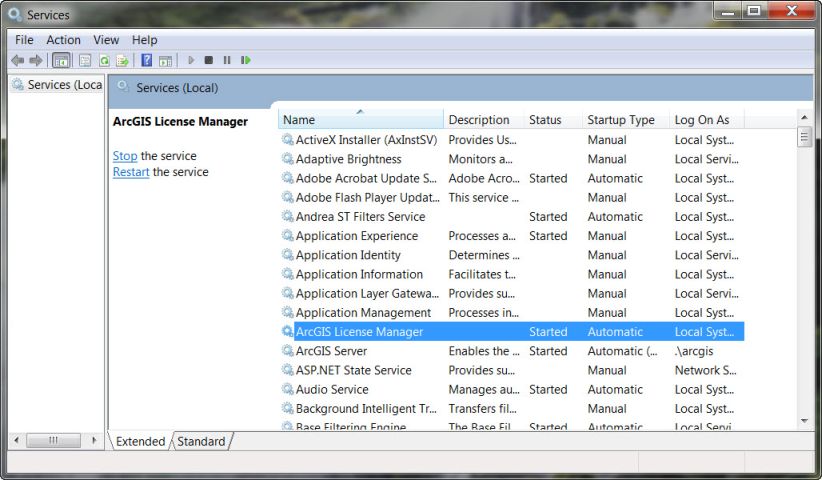
- Navigate to the following folder where the service.txt file is located, depending on the system and version:
- Version 10.0 on a 32-bit Windows OS:
C:\Program Files\ArcGIS\License10.0\bin
- Version 10.1 on a 64-bit Windows OS:
C:\Program Files (x86)\ArcGIS\License10.1\bin
- Make a backup of the service.txt file and place it in another folder in case it is needed.
- In the service.txt file, update the first two lines to look like the example shown at the end of this procedure:
Note: Port numbers 27000-27009 may be used here.
- Save the service.txt file.
- Open the License Server Administrator. Click Start > All Programs > ArcGIS > License Manager > License Server Administrator.
![[O-Image] License Server Administrator](https://webapps-cdn.esri.com/CDN/support-site/technical-articles-images/000011663/00N39000003LL2C-0EM39000000wdNO.png)
- Select the Start/Stop License Service folder and click the Start button.
![[O-Image] ArcGIS License Server Administrator](https://webapps-cdn.esri.com/CDN/support-site/technical-articles-images/000011663/00N39000003LL2C-0EM39000000wdNM.png)
- In ArcGIS Administrator, set the license manager's hostname on the user's machine running the ArcGIS Desktop 10 software.
- Click Start > All Programs > ArcGIS > ArcGIS Administrator.
- In ArcGIS Administrator, click the Desktop folder and set the License Manager's hostname. Alternatively, use '27000@<server name>', depending on the port designated.
Example:
SERVER <HOST_NAME> ANY 27000 VENDOR ARCGIS PORT=27001 FEATURE ACT ARCGIS 1 permanent 1 7ED49106D630
Article ID: 000011663
Software:
- ArcMap
Get help from ArcGIS experts
Start chatting now

