HOW TO
Configure legend properties for custom print templates from Portal for ArcGIS
Summary
In ArcMap, after adding a legend to a map template from Portal for ArcGIS, the legend in the printed output may go beyond the designated frame if the legend properties are not configured correctly for custom print templates.
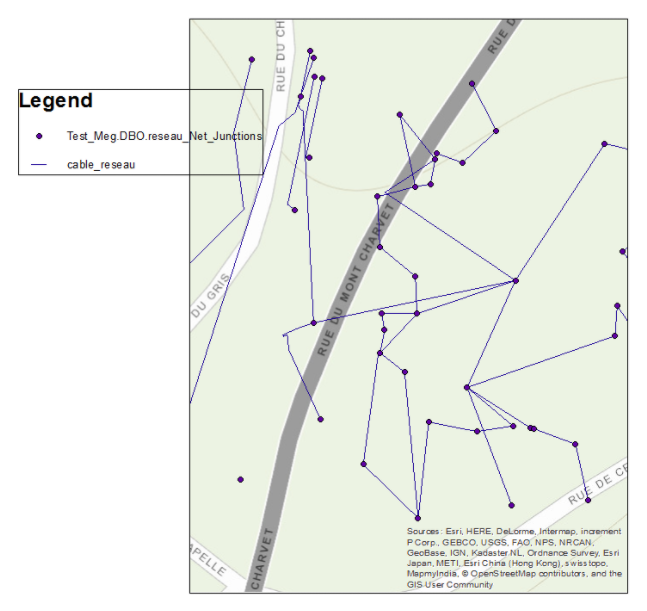
Note: It is highly recommended to use ArcGIS Pro for printing and exporting, especially when experiencing issues caused by the limitations of the ArcMap display engine. More specifically, ArcGIS Pro is not restricted by the graphical device interface (GDI) limitations that some users experience in ArcMap. For example, transparency is natively supported in ArcGIS Pro, preventing the rasterization of layers. Additionally, ArcGIS Pro supports transparency in layout elements.
The following instructions describe how to configure the legend of a print template used by a printing service in Portal for ArcGIS.
Procedure
- Open the MXD used by the print template in ArcMap.
- Double-click the legend to open Legend Properties, and click the Layout tab.
- In the Fitting Strategy section, check the Fixed Frame, Automatically adjust number of columns, and Shrink contents to fit frame check boxes.
- In the Text Wrapping section, check the Wrap labels and Wrap descriptions check boxes.
- In the Label width and Description width text boxes, type the desired values.
- Click Apply > OK.
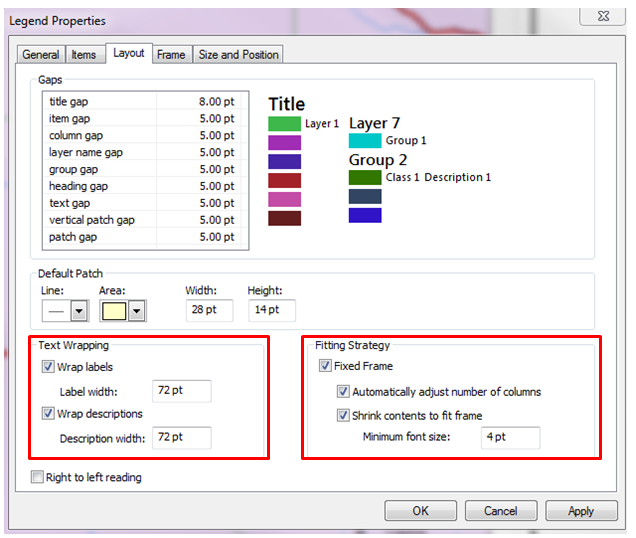
Note: Setting the measurements for description and label width restricts the width so that it remains constant even if the legend frame is resized. For fonts which are still large for the template, set the fonts manually in the Legend Properties from ArcMap. Create a placeholder layer in the map template to activate the font parameter for legend items in Legend Properties > Items.
Article ID: 000015666
Software:
- ArcMap
- Portal for ArcGIS
Get help from ArcGIS experts
Start chatting now

