HOW TO
Configure hyperlinks as full URL in ArcGIS Online Map Viewer pop-up
Summary
When publishing a layer containing URLs in the attribute table to ArcGIS Online, the hyperlink text is displayed as 'View' in the pop-up, as shown below.
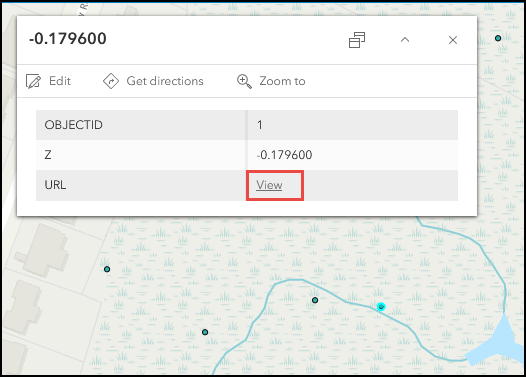
To display the full path of the URL, the pop-up can be configured to set the hyperlink in rich text format. However, when the URL value is set to rich text, the URL hyperlink can no longer be clicked, as shown in the following image:
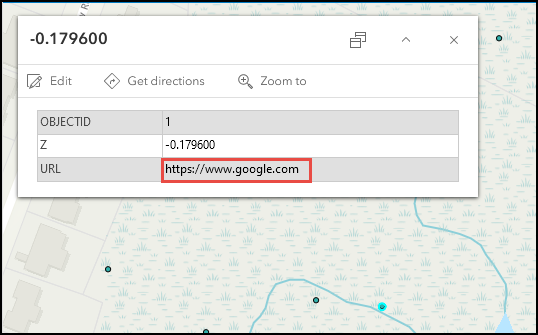
This article describes the workflow to configure the pop-up in ArcGIS Pro to set the URL as a clickable hyperlink while maintaining the rich text format in the ArcGIS Online Map Viewer pop-up.
Procedure
- In ArcGIS Pro, load the feature onto a map.
- In the Contents pane, right-click the feature and click Configure Pop-ups.
- In the Configure Pop-ups - <Feature_Name> pane, hover over the default pop-up element and click Edit pop-up element.
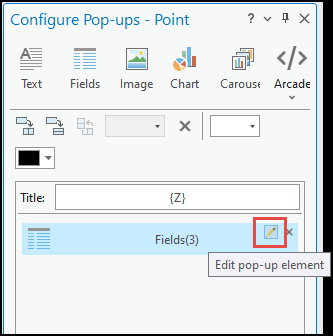
- In the Fields Options pane, toggle HTML mode on. This sets the URL value to rich text.
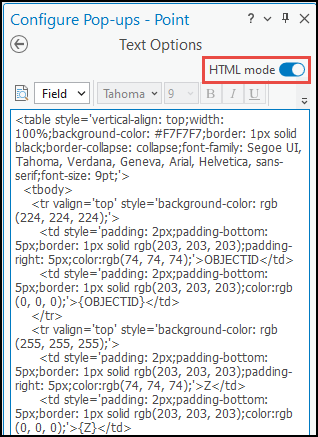
- Locate the URL field name in the html text box. The default name is in the following format:
{URL_FIELD_NAME}
- Replace the URL field name in the script as follows:
<a href="{URL_Field_Name}" target="_blank" rel="nofollow">{URL_Field_Name}</a>
- Publish the feature as a web layer. Refer to ArcGIS Pro: Share a web feature layer for more information. The newly published layer displays the URL value in a rich text format hyperlink.
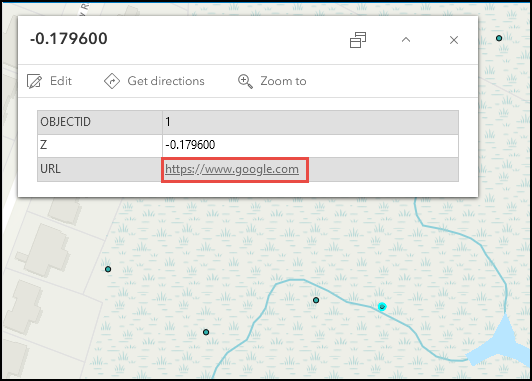
Article ID: 000031619
- ArcGIS Online
- ArcGIS Pro 3 1
- ArcGIS Pro 3 0
- ArcGIS Pro 3 2
- ArcGIS Pro 2 9x
Get help from ArcGIS experts
Start chatting now

