HOW TO
Configure dynamic text on a Button widget in ArcGIS Experience Builder
Summary
Dynamic text on a Button widget in ArcGIS Experience Builder is useful when the widget is required to automatically display specific text before and after a feature is selected on the map, while displaying the details of a feature’s particular attribute when it is selected.
In this article, the Button widget is configured to display the text 'Select a landmark’ by default and after a landmark feature is selected on the map, the landmark name is displayed.
Procedure
- In ArcGIS Experience Builder, click Create new, select the preferred template, and click Create.
- On the Insert widget panel, search for the Button widget, drag and drop it to the canvas.
- Click the Button widget. On the right panel, on the Content tab, configure the following settings.
- Turn on the Connect to data toggle.
- Under Connect to data, click Select data.
- Under Select data, click the Expand
 icon to expand the feature layer options of the Map widget, and select the desired feature layer.
icon to expand the feature layer options of the Map widget, and select the desired feature layer. - Under Connect to data, click the selected feature layer’s drop-down list options, and select Selected features.
- Under Text, click the Static
 icon to expand the text’s drop-down list options. Click Expression.
icon to expand the text’s drop-down list options. Click Expression.
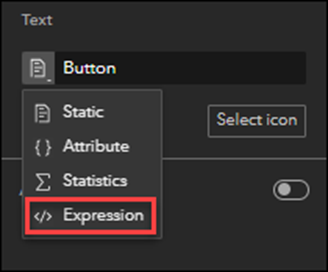
- Under Expression, in the first text box, specify the name of the dynamic text. For this example, 'Select a landmark' is specified.
- Under Expression, in the second text box delete the expression “Button” and select the desired attributes under Data to form an expression. For this example, the 'Name' attribute is selected.
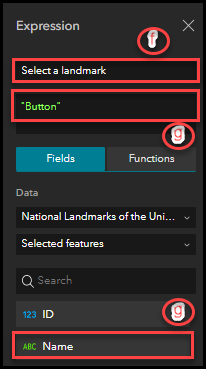
- Click Insert on the bottom of the panel to complete the expression.
- Click Save
 to save the configurations.
to save the configurations.
The Button widget text changes dynamically, displaying the feature name when a feature is selected on the map.

Article ID: 000028346
- ArcGIS Experience Builder
Get help from ArcGIS experts
Start chatting now

