HOW TO
Configure ArcGIS Dashboards to display selected feature attributes, attachments, and location on the map
Summary
Actions in ArcGIS Dashboards can be configured to provide an interactive experience and to give the dashboard a more focused context. This article describes how to use the Zoom and Filter actions to display the attributes, attachments (such as images), and location of features in target map elements (Details and Map elements) when selecting features from the source element (List element). Selecting a feature from the List element displays the corresponding attributes and attachments in the Details element, and its location in the Map element.
Procedure
- In ArcGIS Pro, publish the feature layer with attachments to ArcGIS Online or ArcGIS Enterprise. Refer to Share a web feature layer for more information. Skip this step if the hosted feature layer is available in ArcGIS Online or ArcGIS Enterprise.
- Sign in to ArcGIS Online or ArcGIS Enterprise version 10.9 and above, and create a dashboard.
- In ArcGIS Dashboards, click Add
 and select List
and select List  . Click Browse all layers, select the preferred feature layer, and click Done.
. Click Browse all layers, select the preferred feature layer, and click Done. - Click Add and select Details
 . Select the same feature layer from Step 3, and click Done.
. Select the same feature layer from Step 3, and click Done. - Click Add and select Map
 . Select a web map containing the same feature layer selected in Step 3, and click Done.
. Select a web map containing the same feature layer selected in Step 3, and click Done. - Configure the List element to add Filter and Zoom actions.
- In the List element, click Configure
 .
. - Click the Actions tab, and expand Filter. Toggle on the Details element configured in Step 4.
- In the List element, click Configure
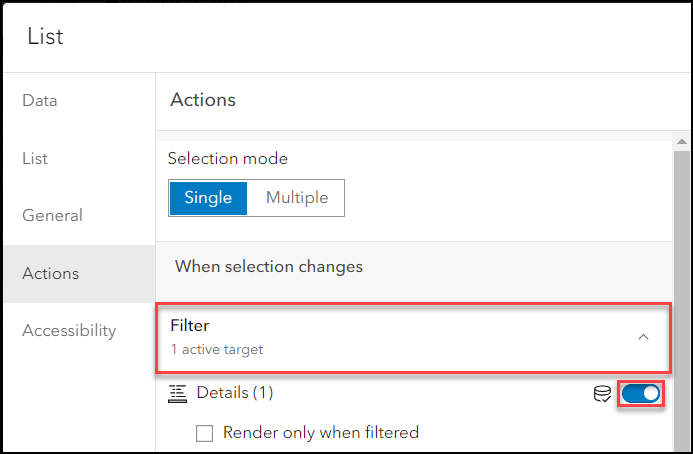
- Expand Zoom and toggle on the Map element configured in Step 5.
- Click Done.
- Configure the Map element to add the Filter action.
- In the Map element, click Configure
 .
. - Click the Map actions tab, and expand Filter.
- Toggle on the List element configured in Step 3.
- Click Done and save the dashboard.
- In the Map element, click Configure
The image below demonstrates the output when selecting a feature from the List element, with the corresponding attributes and attachments displayed in the Details element while the Map element zooms to the location of the selected feature.
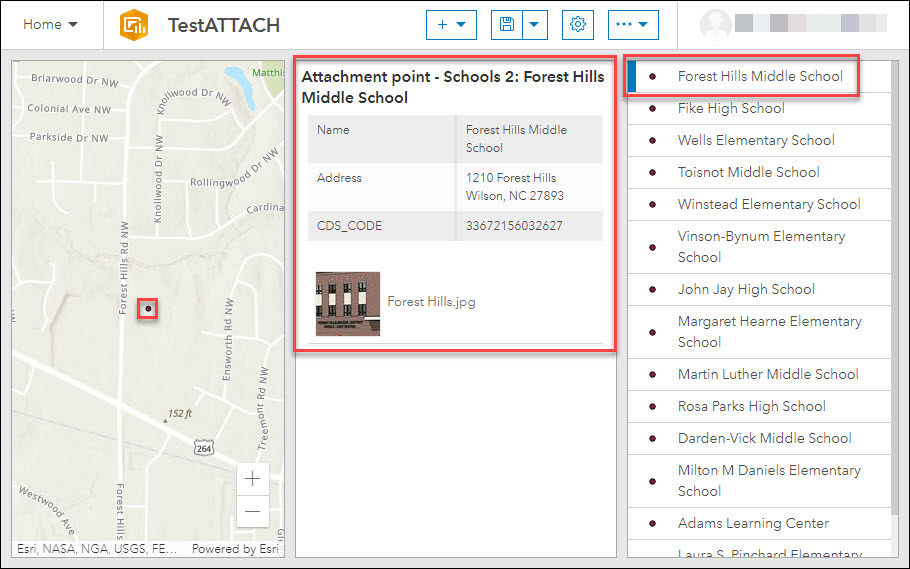
Article ID: 000026591
- ArcGIS Online
- Portal for ArcGIS
- ArcGIS Enterprise 10 9 x
- ArcGIS Enterprise 11 0
- ArcGIS Enterprise 11 1
- ArcGIS Dashboards
Get help from ArcGIS experts
Start chatting now

