HOW TO
Clip StreetMap Premium for ArcGIS locators to a custom extent
Summary
A separate, smaller locator for a certain area of interest can be created from a source StreetMap Premium locator to produce a lightweight locator, geocoding service, or mobile map package. This article describes how to clip a StreetMap Premium for ArcGIS locators to a custom extent in ArcGIS Pro using the Create Mobile Map Package geoprocessing tool.
Note: The described workflow is applicable for classic and new StreetMap Premium locators.
Procedure
Note: A StreetMap Premium license is required to perform this workflow and to use the newly created locator.
- In an ArcGIS Pro project, add the StreetMap Premium locator. Refer to Use the new locators for more information.
- Create a mobile map package for the locator.
- Click the Share tab, and click Mobile Map from the Package group.
- In the Package Mobile Map pane, select Save package to file.
- Set a name and location of the output mobile map package.
- Enter the Summary and Tags.
- Under Options, select the Area of Interest option, and select the feature layer representing the area of interest.
- Check the Clip and Include Locator check boxes, and select the desired StreetMap Premium locator.
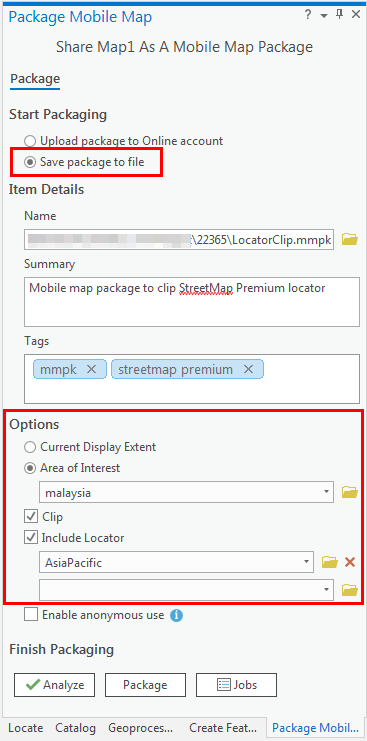
- Click Analyze to analyze for errors, and select Package to package the map. The output mobile map package is located at the location set in Step 2(c).
- Add the created mobile map package to the project.
- Click the Insert tab, and click Import Map in the Project group.
- Browse for the mobile map package, and click OK to insert. The clipped locator is added to the project together with the mobile map package.
Note: The locator's default location is 'C:\Users\<username>\Documents\ArcGIS\Packages\<packagename>...'. To use only the clipped locator, disable other locators in the project. In the Locate pane, click Settings and uncheck the Enable check boxes for the unnecessary Locate Provider.
The clipped locator can be used independently in other ArcGIS Pro projects and map packages, or published as its own geocoding service. The image below shows a successful search using the clipped locator. Unsuccessful searches that fall outside the clipped locator do not return any results.
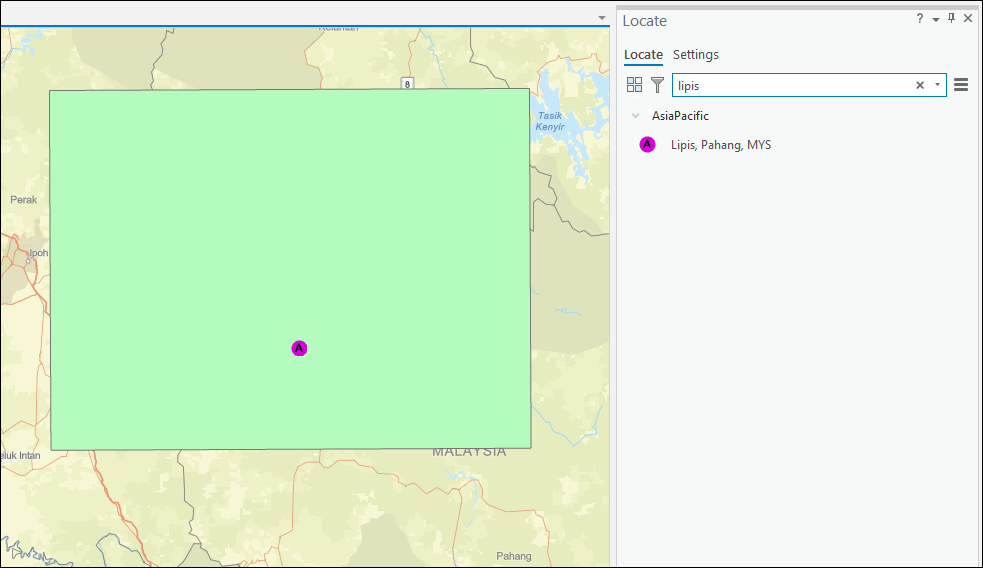
Article ID: 000022365
- ArcGIS Pro 2 x
Get help from ArcGIS experts
Start chatting now

