HOW TO
Clip basemaps to display a specific area in ArcGIS Online Map Viewer
Summary
Basemaps provide a spatial context of a study area. In some cases, removing the unnecessary context by clipping the basemap helps direct the focus to the area. However, clipping basemaps cannot be achieved directly in ArcGIS Online Map Viewer. As a workaround, basemaps can be clipped and published as a web tile layer from ArcGIS Pro and used as a basemap in Map Viewer.
In this example, the Houston_Evacuation_IZ map used as a basemap in Map Viewer is to be clipped to show only a specific area of Houston.

Procedure
To clip a specific area on the map and use it as a basemap in Map Viewer, follow the steps below:
- Open the map in ArcGIS Pro and clip the layer to display only the desired area. Refer to ArcGIS Pro: Clip layers in a map for instructions.
- Publish the map as a web tile layer. Refer to ArcGIS Pro: Share a web tile layer for instructions.
- In Map Viewer, use the published web tile layer as the basemap. Refer to ArcGIS Online: Use a basemap that is not in the gallery for instructions.
The image below shows the clipped basemap displaying a specific area of Houston in Map Viewer.
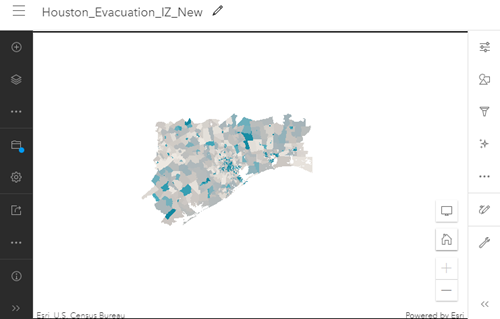
Article ID: 000027763
- ArcGIS Online
- ArcGIS Pro 2 8 x
- ArcGIS Pro 2 7 x
- ArcGIS Pro 2 x
Get help from ArcGIS experts
Start chatting now

