HOW TO
Clip an overlaying polygon area from an underlying polygon
Summary
This article describes how to clip an overlaying polygon area from an underlying polygon's total area.
Procedure
Follow the steps described below:
- Start an edit session from the Editor toolbar.
- Using the Edit tool, select the overlaying polygon.
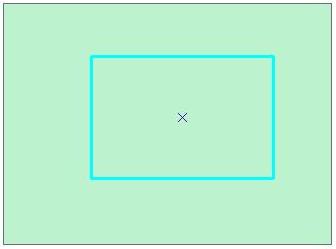
- Click the Editor drop-down arrow and select Clip.
- Leave the buffer distance set at 0.00.
- Under When Clipping Features, select Discard the area that intersects and then click OK.
- Delete or move the overlaying polygon. The underlying polygon has the overlaying polygon area clipped from the feature.
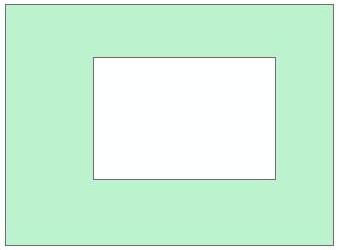
Note: To perform a similar workflow in ArcGIS Pro, refer to ArcGIS Pro: Clip features using other features.
Article ID: 000008430
Software:
- ArcMap
- ArcGIS Pro
Get help from ArcGIS experts
Start chatting now

