HOW TO
Clip a grid to a specific polygon shape
Summary
A grid is a raster data storage format native to Esri representing either discrete data (integer grids) or continuous data (floating-point grids). In some cases, a grid with a large extent must be clipped to a specific polygon shape, keeping only the areas within the polygon.
This article describes three methods to clip a grid to a polygon; using the Extract by Mask tool, using the Clip tool, or using the Clip button on the Image Analysis window. The figure below shows the grid layer overlain with a polygon feature as the extent to clip a portion of the grid.
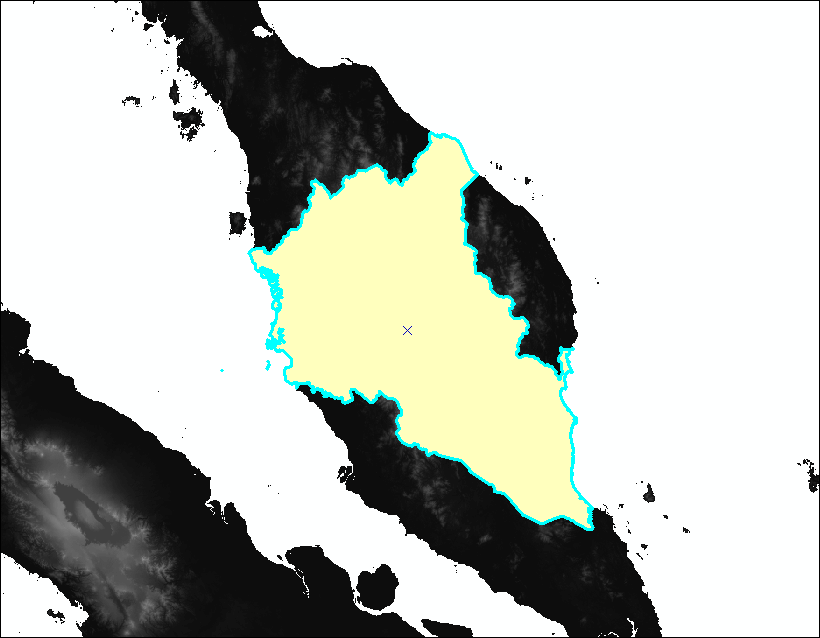
Procedure
Use the Extract by Mask tool
The Extract by Mask tool extracts the cells of a grid that correspond to the areas defined by a mask. The mask can be a raster or feature dataset. In this example, a polygon feature class is used as the mask to clip a grid.
Note: The Extract by Mask tool requires a Spatial Analyst license.
- In ArcMap, open the ArcToolbox window and navigate to Spatial Analyst Tools > Extraction > Extract by Mask.
- In the Extract by Mask dialog box, select or browse the grid to clip as the Input raster.
- Select or browse the polygon feature class containing the polygons to clip the grid as the Input raster or feature mask data.
- Specify a name and location for the Output raster.
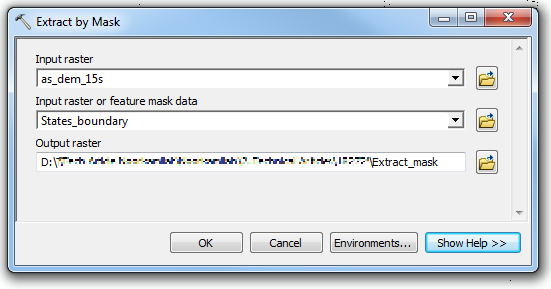
- Click OK. The clipped grid is displayed in the map as a new layer.
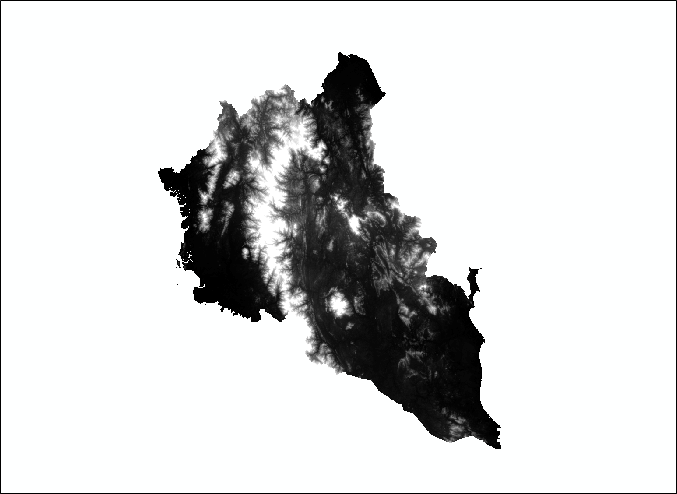
Use the Clip tool
The Clip tool is used to clip a portion of the grid by the minimum bounding rectangle of a feature class or by the polygon geometry of the features. To clip a grid by the polygon geometry of features in a feature class, select the feature class as the output extent, and check the 'Use Input Features for Clipping Geometry' option.
Note: To clip a grid to a specific polygon geometry in a polygon feature class containing multiple polygons, select the polygon feature on the map using the Select Features tool before opening the Clip dialog box.
- In ArcToolbox, navigate to Data Management Tools > Raster > Raster Processing > Clip.
- In the Clip dialog box, select or browse to the grid as the Input Raster.
- Select or browse to the polygon feature class containing the polygons to clip the grid as the Output Extent.
- Check the Use Input Features for Clipping Geometry option. This enables clipping a grid using the polygons in the selected feature class as the clipping extent.
- Specify a name and location for the Output Raster Dataset.
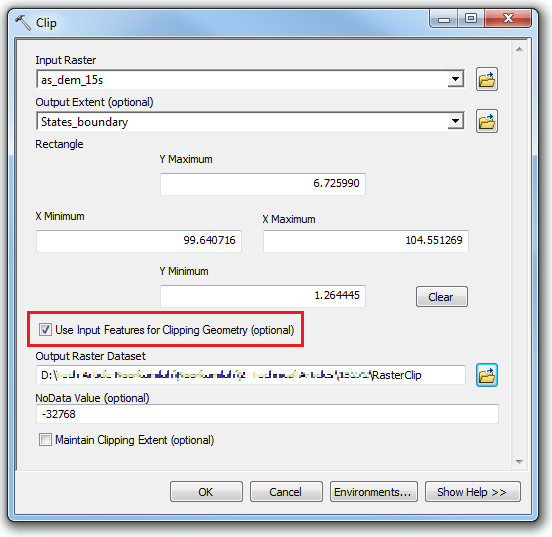
- Click OK. The clipped grid is added to the map as a new layer.
Use the Clip button on the Image Analysis window
The Clip button on the Image Analysis window provides the functionality to clip any raster including a grid using a selected polygon feature within a feature class layer. Refer to ArcMap: Using the Clip button on the Image Analysis window for instructions. However, the Clip function creates a temporary output layer. To save the layer file, export the layer to a new raster dataset. Refer to ArcMap: Exporting a raster in ArcMap for instructions.
Article ID: 000018272
- ArcMap
Get help from ArcGIS experts
Start chatting now

