HOW TO
Change the title or description of embedded content cards in ArcGIS StoryMaps
Summary
ArcGIS StoryMaps allows users to embed content in a story. The preview of the embedded content can be displayed as a card which pulls a title, description, and thumbnail from the embedded content. As a story is a series of content designed to deliver a narrative, customizing the title and description of the embedded content card is essential for information cohesion and better comprehension for page visitors. This article describes the workflow to change the title or description of embedded content cards in a story.
Procedure
- Open the story in ArcGIS StoryMaps.
- In the story builder, hover over the content card to display the floating menu.
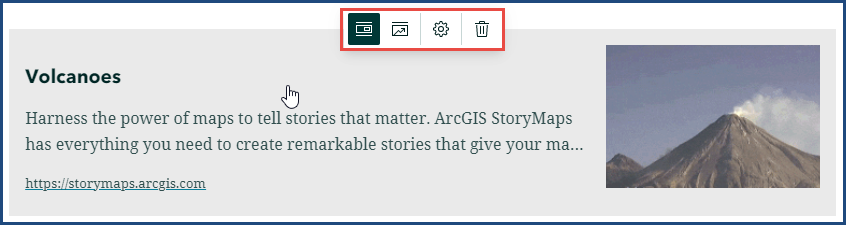
- Click the Options icon.
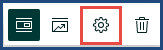
- In the Card options window, under the Display tab, check the Custom card details check box.
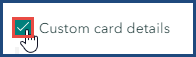
- Customize the Title or Description accordingly.
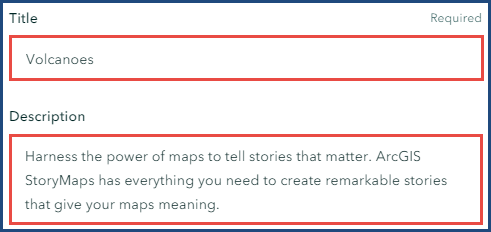
- Click Save to apply the changes.
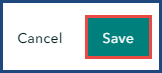
Article ID: 000028357
Software:
- ArcGIS StoryMaps
Get help from ArcGIS experts
Start chatting now

