HOW TO
Calculate the percentage of intersecting polygon areas in ArcGIS Pro
Summary
In ArcGIS Pro, sometimes when polygon layers overlap, only a certain percentage of the polygons intersect. Calculating the percentage of the intersecting polygon areas is useful to quantify the degree of overlap or shared space between the different geographic features, providing valuable insights into land-use patterns, resource allocation, habitat fragmentation, and more.
This article provides two workflows to calculate the percentage of intersecting polygon areas.
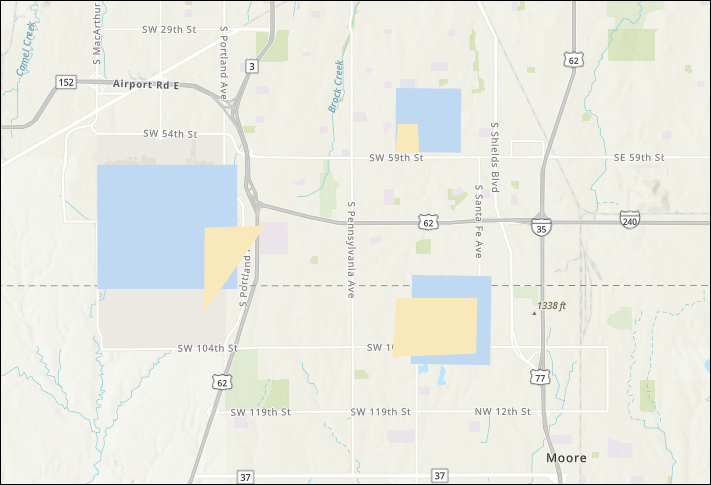
Procedure
Use the Tabulate Intersection tool
Note: This tool requires the ArcGIS Pro Advanced license.
In this workflow, the Tabulate Intersection tool calculates the percentage of the intersecting polygon areas and displays it in a new, stand-alone table.
- Open the ArcGIS Pro project.
- Navigate to the Analysis tab and click Tools. The Geoprocessing pane opens.
- In the Geoprocessing pane, search for and select the Tabulate Intersection tool.
- On the Tabulate Intersection pane, configure the parameters of the tool.
- For Input Zone Features, select the polygon layer that defines the boundaries for calculating the intersection.
- For Zone Fields, click the drop-down menu and select the Shape_Area field.
- For Input Class Features, select the intersecting polygon layer.
- Leave all the other parameters as default. Click Run.
The image below displays the percentage of the intersecting polygon areas in a stand-alone table generated using the Tabulate Intersection tool.
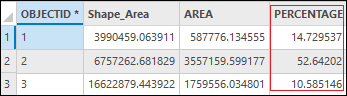
Use the Calculate Field tool
In this workflow, the Intersect tool, the Calculate Geometry tool, and the Calculate Field tool are used to calculate the percentage of the intersecting polygon areas and populates them in a new field.
- Open the ArcGIS Pro project.
- Add a new numeric field to the polygon layer that defines the boundaries for calculating the intersection.
- In the Contents pane, right-click the polygon layer and click Data Design > Fields.
- Create a new numeric field type on the polygon layer to populate the area of the polygon. In this example, the new field is named F_Shape_Area and the data type is Double.
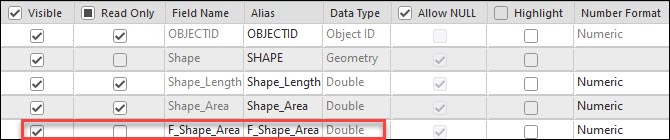
- In the attribute table of the polygon layer, populate the newly created F_Shape_Area field with the area of the polygons. Refer to How To: Calculate geometry in ArcGIS Pro for instructions. Select Area (geodesic) as the property to be calculated.
- Intersect both the intersecting polygon layers using the Intersect tool.
- Navigate to the Analysis tab and click Tools. The Geoprocessing pane opens.
- In the Geoprocessing pane, search and select the Intersect tool.
- For Input Features, click the drop-down menu and select both the polygon layers to have two input features.
- Leave all other parameters as default. Click Run.
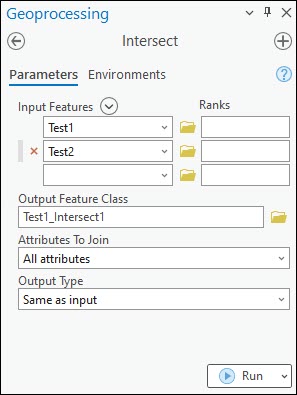
- Add a new field to the new feature layer created in Step 4.
- In the Contents pane, right-click the new feature layer and click Data Design > Fields.
- Create a new numeric field type in the fields view. In this example, the new field is named Overlap_Area and the data type is Double.

- In the attribute table of the new feature layer, populate the newly created Overlap_Area field with the intersecting area of the polygons. Refer to How To: Calculate geometry in ArcGIS Pro for instructions. Select Area (geodesic) as the property to be calculated.
- Add a new field to the new feature layer created in Step 4.
- In the Contents pane, right-click the new feature layer and click Data Design > Fields.
- Create a new numeric field type in the fields view. In this example, the new field is named Percentage and the data type is Double.
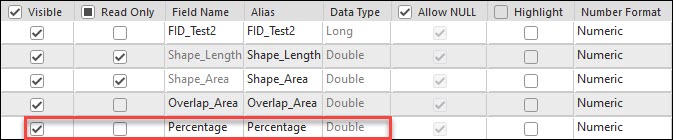
- Calculate the percentage of the intersecting polygon areas in the newly created field.
- In the attribute table of the new feature layer, right-click the field name created in Step 7, and select Calculate Field.
- In the Calculate Field window, for Input Table, ensure the feature layer from Step 4 is selected.
- For Field Name, ensure the field created in Step 7 is selected. In this example, the field name is Percentage.
- For Expression Type, select Arcade.
- For Expression, specify the code provided below. Replace <field_name1> and <field_name2> with the names of the fields created in Steps 5 and 2. In this example, Overlap_Area and F_Shape_Area are used.
($feature.<field_name1> /$feature.<field_name2>)*100
- Click the Verify icon to validate the expression.
- Click OK to run the script.
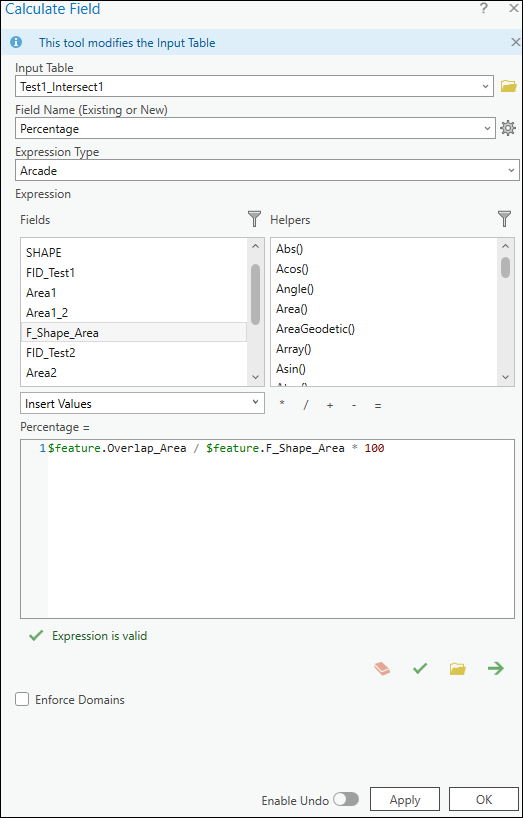
The image below displays the Percentage field populated with the percentage of the intersecting polygon areas.

Article ID: 000032114
- ArcGIS Pro 3 1
- ArcGIS Pro 3 0
- ArcGIS Pro 3 2
Get help from ArcGIS experts
Start chatting now

