HOW TO
Batch delete items in the Business Analyst web application
Summary
It is no longer possible to batch delete items in the My Content tab in the Business Analyst web application version 5.4, as in the previous versions of the web application. There have been some changes in the user interface for this release of Business Analyst web application, and the My Content tab is no longer available in the Maps page. The instructions provided describe how to batch delete items in the Business Analyst web application.
Procedure
- Log into bao.arcgis.com.
- Navigate to Maps > My Projects.
- Hover on the project and click Open to open the project.
- On the top-left corner of the My Project tab, click Project Manager.
- In the Project Manager dialog box, hover on the project and click Manage Items.
- Click the items to delete and press the Ctrl or Shift key while selecting items. The selected items must be in the same group.
Note: The behavior is different between using the Ctrl and Shift key while selecting items to delete. To delete all items in the project simultaneously, select the item at the top of the list, scroll to the bottom of the list, press the Shift key, and select the last item in the list. To delete multiple items, but not necessarily all of the items in the project, press the Ctrl key while selecting each individual item to delete.
- Click the ellipsis button (...) and select Delete items.
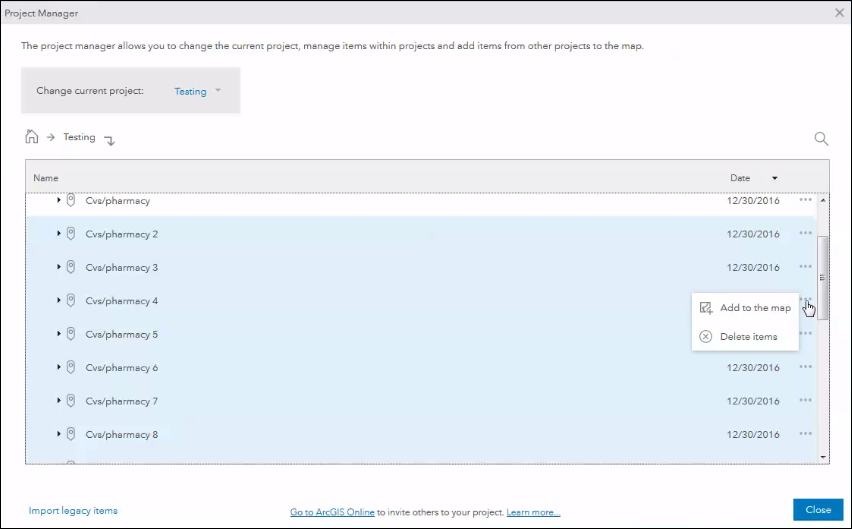
- Click OK in the Confirm Remove dialog box. The items are deleted.
Article ID: 000015124
Software:
- More Products
Get help from ArcGIS experts
Start chatting now

