HOW TO
Automatically zoom in to the selected features from the List widget in ArcGIS Experience Builder
Summary
Zooming in to a specific location on a map when clicking the data record from the List widget in ArcGIS Experience Builder is time-consuming if it is done manually for every data record. This action can be automated by adding a ‘Zoom to’ action to the List widget, and the selected features are then automatically zoomed in on the Map widget. This article provides the workflow to automatically zoom to a selected point feature on a map from the List widget in ArcGIS Experience Builder.
Procedure
- Open the ArcGIS Experience Builder web experience.
- Click the List widget on the canvas to open the configuration panel.
- On the Action tab of the List panel, click Add a trigger.
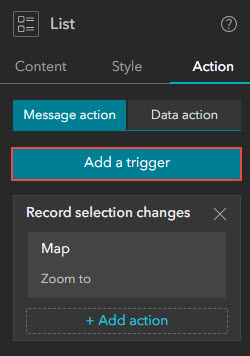
- On the Select a trigger pane, click Record selection changes > Map > Zoom to.
- Click Save
 > Publish.
> Publish.
The image below shows the point features automatically zoomed in on the map after selecting the data record from the List widget in ArcGIS Experience Builder.
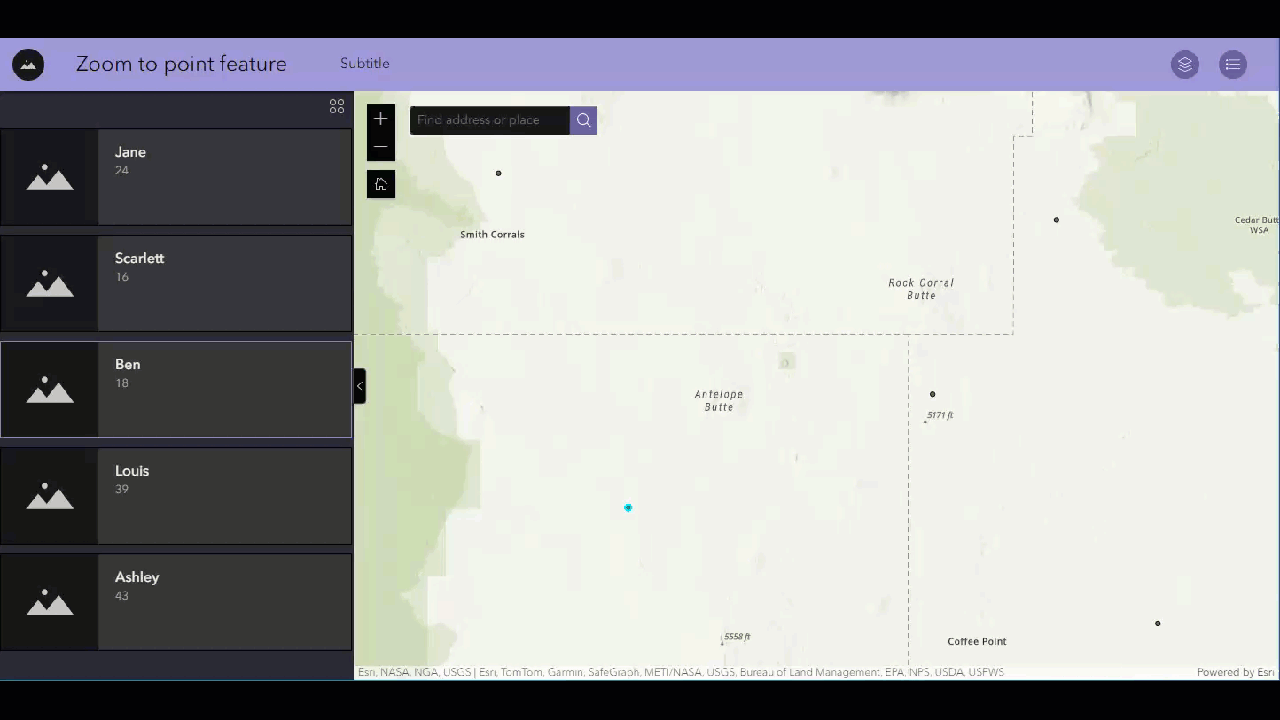
Article ID: 000032067
- ArcGIS Online
- ArcGIS Experience Builder
Get help from ArcGIS experts
Start chatting now

