HOW TO
Automatically reload a survey after submission in ArcGIS Survey123
Summary
In ArcGIS Survey123, surveys opened in a web browser must be refreshed after a submission to make another submission by default. However, setting an automatic reload can be useful for making multiple submissions, or for surveys inserted into other web apps, such as ArcGIS Experience Builder, without refreshing the page.
This article provides two workflows to automatically reload a survey after submission: using the ‘Action after submission’ setting in the ArcGIS Survey123 website, and inserting a URL parameter in the survey’s URL.
Note: While the 'Action after submission' setting is not available in ArcGIS Survey123 Connect, survey forms authored in Survey123 Connect can still be configured to reload automatically in the Survey123 website. However, this functionality is not supported in the Survey123 mobile app.
Procedure
Automatically reload a survey using an action after submission
- Sign in to the ArcGIS Survey123 website and open the survey form.
Note: Refer to this guided tour to create a new survey.
- Click Design> Options. The thank you screen preview is displayed.
- Toggle Action after submission on, click Automatically reload the survey, and specify a number for Specify the delay. In this example, 5 seconds is specified.
- Click Published > Publish.
Note: Click Publish if creating a new survey.
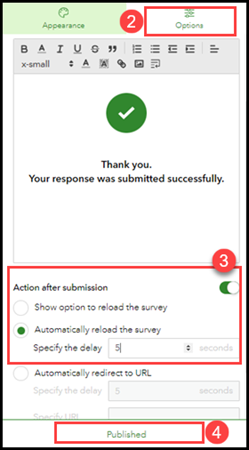
The image below shows the survey automatically reloading five seconds after a submission is made.
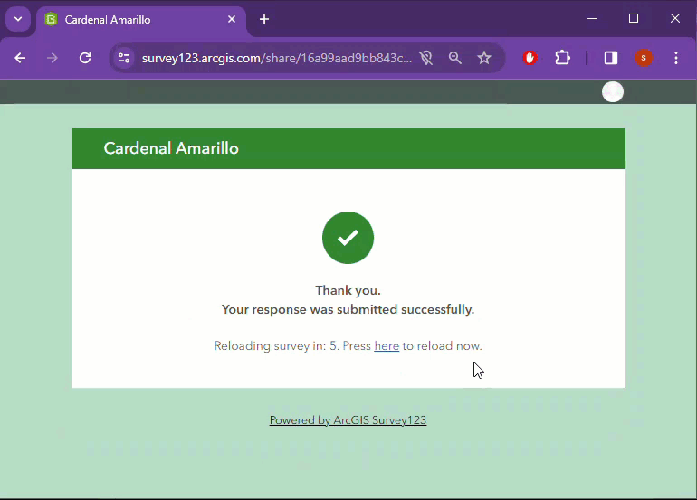
Automatically reload a survey using a URL parameter
- Create and publish a survey on the ArcGIS Survey123 website or ArcGIS Survey123 Connect.
- Open the published survey in a web browser.
- At the end of the survey’s URL, type the URL parameter provided below. Replace <seconds> with the number of seconds for the survey to remain on the thank you screen after a submission before reloading.
?autoReload=<seconds>
The code block below shows the full working URL parameter in the survey's URL. In this example, the survey is to be reloaded 5 seconds after a submission is made.
https://survey123.arcgis.com/share/16a99aad9bb843cc928b71ed90f5bb9e?autoReload=5
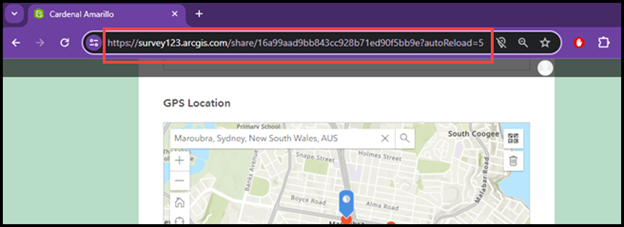
Note: To immediately reload the survey after a submission without displaying the thank you screen, set the autoReload URL parameter to zero (0).
- Refresh the page and make a new submission.
The image below shows the survey automatically reloading 5 seconds after a submission is made.
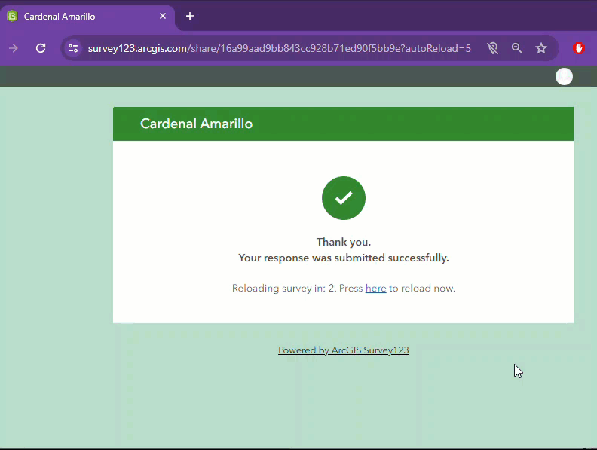
Article ID: 000031970
- ArcGIS Survey123 Website
Get help from ArcGIS experts
Start chatting now

