HOW TO
Automatically expand the side panel on feature selection in the Sidebar widget in ArcGIS Experience Builder
Summary
In ArcGIS Experience Builder, the collapsible side panel in the Sidebar widget is expanded by default when the published app is opened, unless its default state is explicitly configured otherwise. On small-screen devices, this panel can be distracting, especially when users are viewing content in the opposite panel. For instance, the collapsible panel might display a Feature Info widget, while the other panel contains a Map widget. If a user collapses the side panel to view the map, they must then manually expand it again to view feature details after selecting a feature. This process is repeated each time they want to view and interact with features on the map, which can be time-consuming.
This article provides a workflow to automatically expand the collapsible side panel when a feature is selected on the map, using a message action to improve usability within the Sidebar widget in ArcGIS Experience Builder.
Cause
An action trigger of Record selection changes to Open sidebar is not assigned to the map widget. An action trigger needs to be assigned in order for the sidebar and map widgets to interact.
Procedure
- Create a web experience in ArcGIS Experience Builder. Refer to ArcGIS Experience Builder: Create your first web experience for more information.
- On the blank canvas, add the Sidebar widget.
- On the Insert widget panel, click the New tab and navigate to Layout.
- Drag and drop the Sidebar widget onto the canvas.
- Repeat Step 2 to add the Map widget to the main panel of the Sidebar widget.
- On the Map settings panel, configure the following settings:
- On the Content tab, under Source, click Select map to add the source data to the experience.
- Click the Style tab to set the size for the widget. In this example, the Full size option is selected.
- Click the Action tab > Message action > Add a trigger.
- On the Select a trigger panel, click Record selection changes.
- On the Select a target panel, click Sidebar.
- On the Select an action panel, click Open sidebar.
- On the Action settings panel, under Trigger data, click All data.
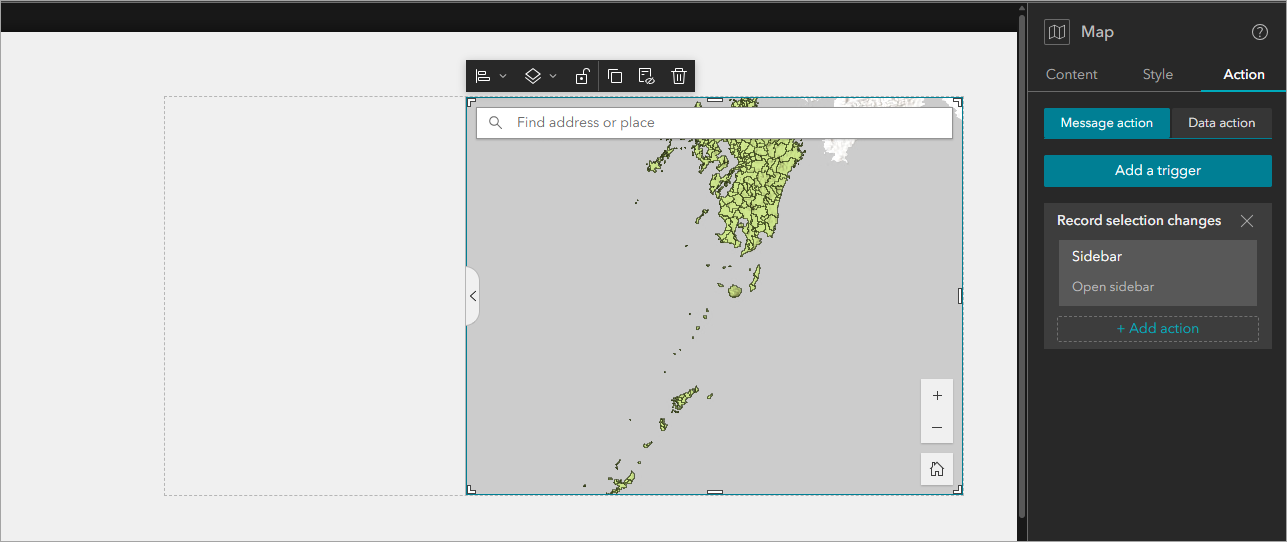
- Repeat Step 2 to add the second widget to the collapsible side panel. In this example, the Feature Info widget is added. Configure the widget as required.
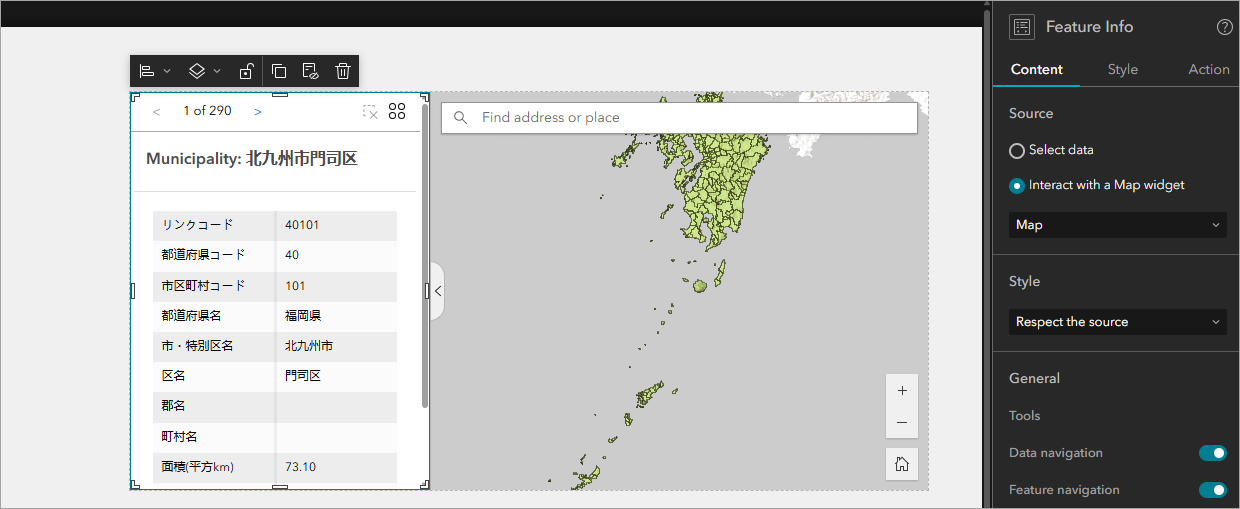
- Click the Sidebar widget to open the settings panel and configure the following settings:
- Click the Style tab and set the desired size for the widget. In this example, the Full size option is selected.
- Click the Content tab, under Side panel, select Collapsed for Default state.
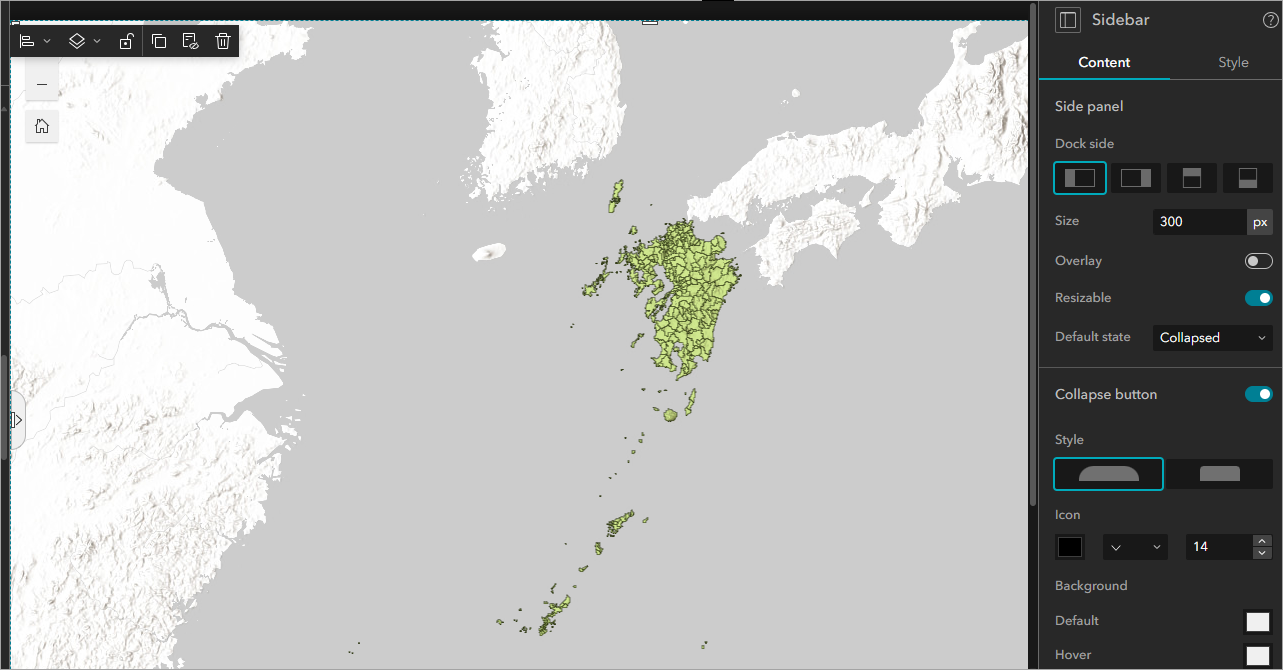
- Save and publish the experience.
The image below shows the collapsible side panel automatically extended when the feature is selected on the map on a small-screen device.
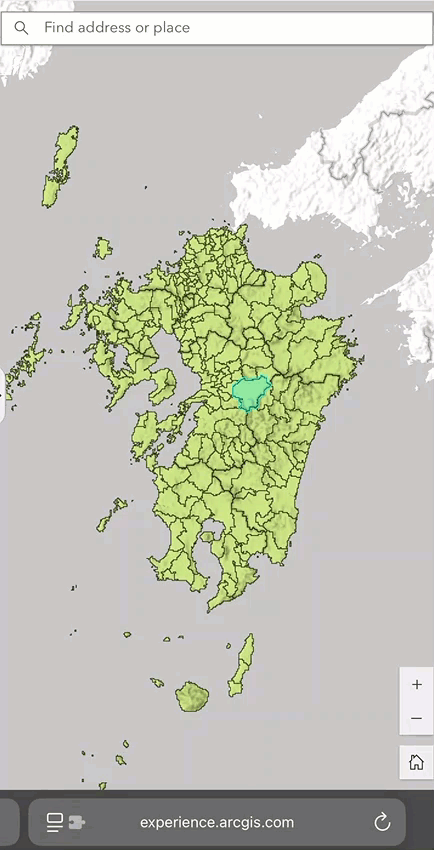
Article ID: 000034708
- ArcGIS Experience Builder
Get help from ArcGIS experts
Start chatting now

