HOW TO
Preserve ArcGIS Pro metadata Title and Abstract values
Summary
Consider a dataset that contains multiple feature layers, and metadata has been created for one layer, including the Title and Abstract locales. This metadata should then be applied to all feature layers, ensuring that the Title and Abstract values remain the same across all layers. The below image shows an example of template metadata that in intended to be used for all other feature layers.
In this example, we want the Title and Abstract values for the new layer, Public Transport Stations, to be the same as those in the first layer, Electric Transmission Towers.
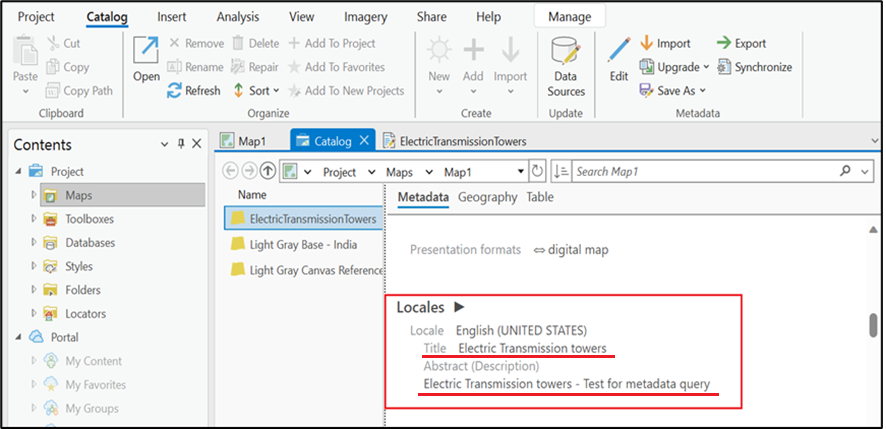
When the metadata of the layer is exported using the Export option in the Metadata Group, and then imported into another layer, the Title and Abstract are missing in the imported layer.
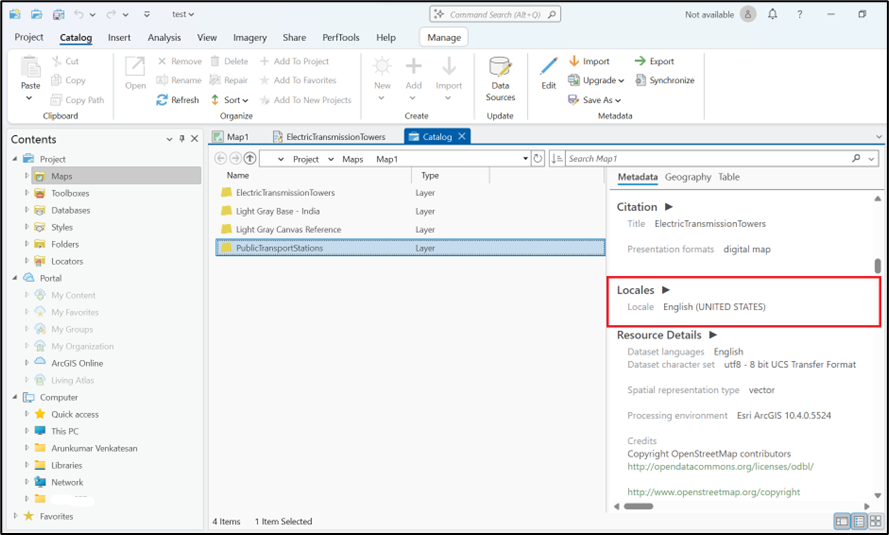
Procedure
Use the following steps to include the Title and Abstract in the metadata of the new layer:
Export metadata using the Save As option
Export the metadata of a layer, follows:
- Right-click the layer in the Contents pane and select View Metadata.
- On the Catalog tab, go to the Metadata group, and click Save As. Choose Save as XML or Metadata Template to save the feature layer's metadata to the system.
Note:
This is instead of choosing the Export option in the Metadata group, select the Save As option.
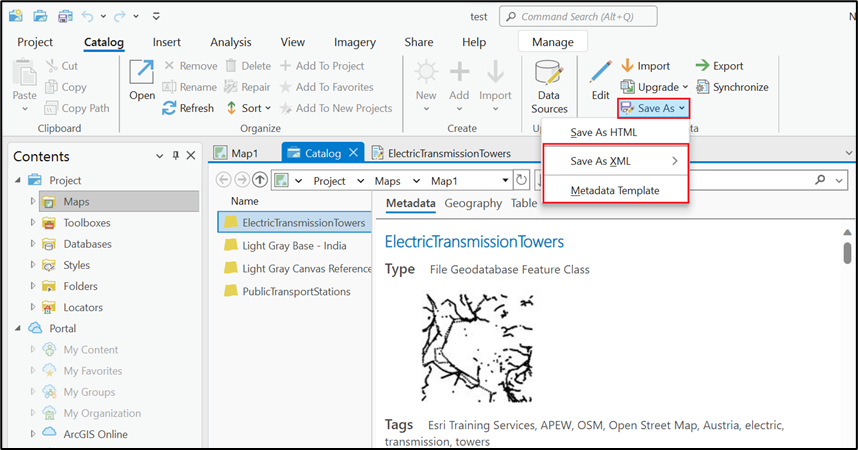
Import metadata to a new feature layer
Import the metadata to a layer, as follows:
- Right-click the newly added layer in the Contents pane and select View Metadata.
- Go to the Catalog tab > Metadata group > Import.
- Choose the metadata file previously stored on the system, select ArcGIS Metadata as the metadata import type, and click OK.
- After importing the metadata into the new feature layer, note that the Title and Abstract fields in the locales display the same values as those in the original layer's metadata.
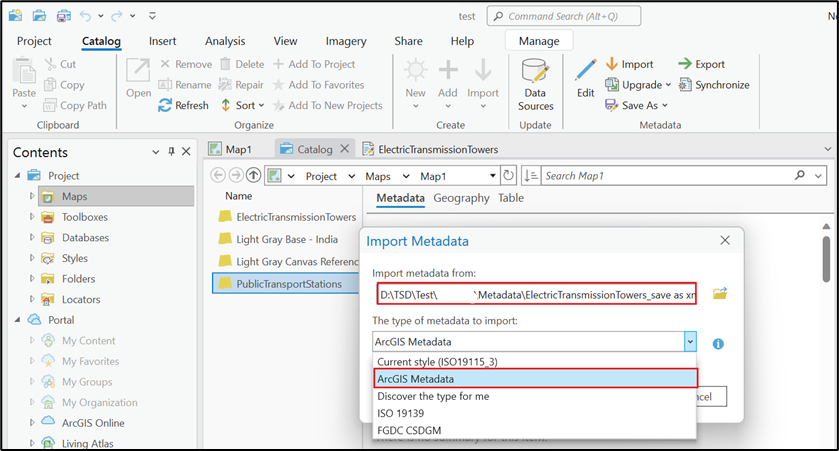
The image below shows how the Title and Abstract values for the new layer, PublicTransportStations are the same as those in the first layer ElectricTransmissionTowers.
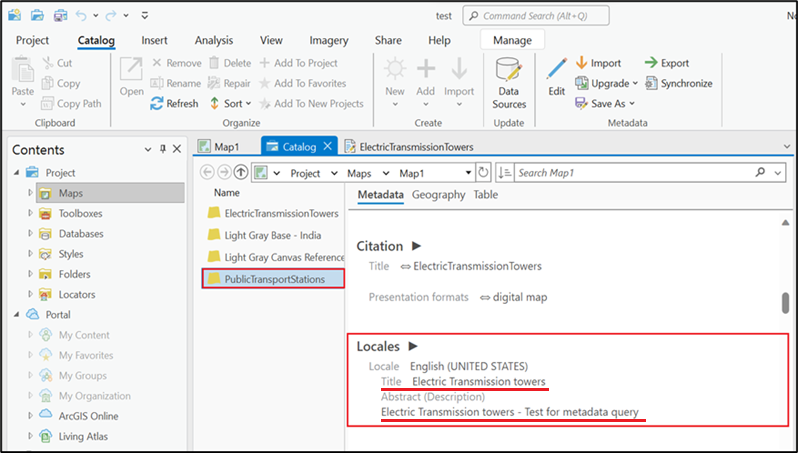
Article ID: 000034474
- ArcGIS Pro
Get help from ArcGIS experts
Start chatting now

