HOW TO
Apply Grayscale to specific rasters in a mosaic dataset in ArcGIS Pro
Summary
In ArcGIS Pro, mosaic datasets are commonly used to manage large collections of raster datasets. When working with mosaic datasets, applying raster functions is a standard practice to enhance visualization and analysis. One such function is Grayscale, which converts a multiband raster into a single-band grayscale image by applying specified weights to the red, green, and blue (RGB) channels.
This article provides the workflow to apply the Grayscale function only to a specific raster within a mosaic dataset. This approach is particularly useful when a dataset contains various image sources, but only certain rasters require the grayscale conversion.
The map displaying the mosaic dataset with colored imagery below is used to demonstrate the workflow.
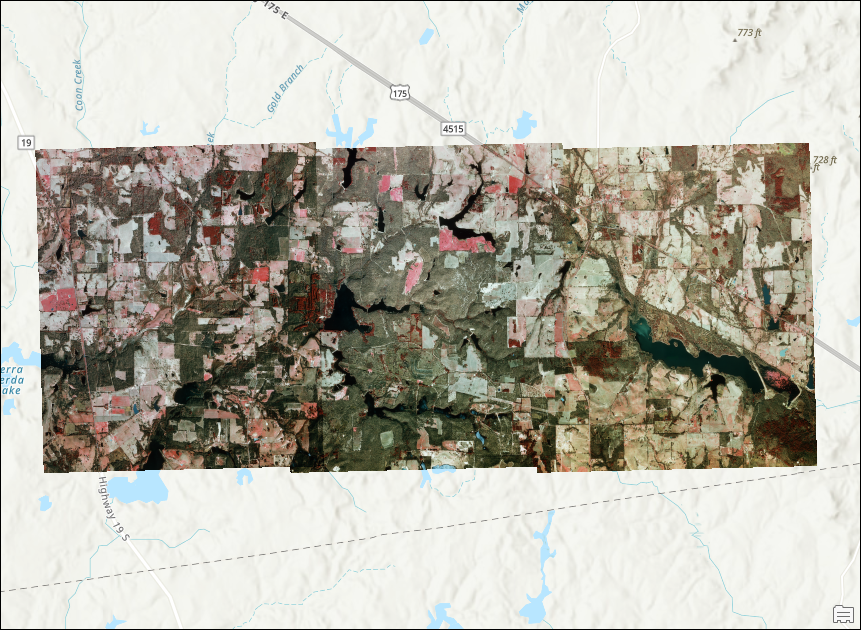
Procedure
- Open the project in ArcGIS Pro.
- Use the Explore Raster Items to filter the raster datasets in the mosaic dataset and select only the desired raster to be converted into a grayscale image. Refer to ArcGIS Pro: Raster Item Explorer for instructions.
- In the Raster Item Explorer pane, on the Inspect tab, click Item Functions
 to open the Raster Function Editor window.
to open the Raster Function Editor window. - In the Raster Function Editor window, click Raster Functions
 .
. - In the Raster Functions pane, click System > Conversion and drag Grayscale into the Raster Function Editor window. Refer to ArcGIS Pro: Access the Function Editor for more information.
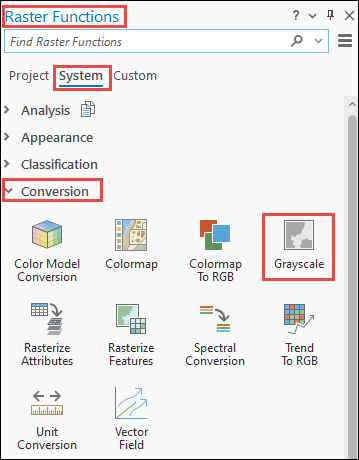
- In the Raster Function Editor window, click RasterInfo and drag the handle to Grayscale to connect the elements.
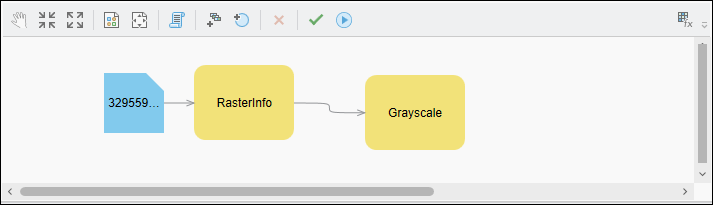
- Click Validate
 and click Apply
and click Apply  .
.
The map below displays the single raster in grayscale within the mosaic dataset.
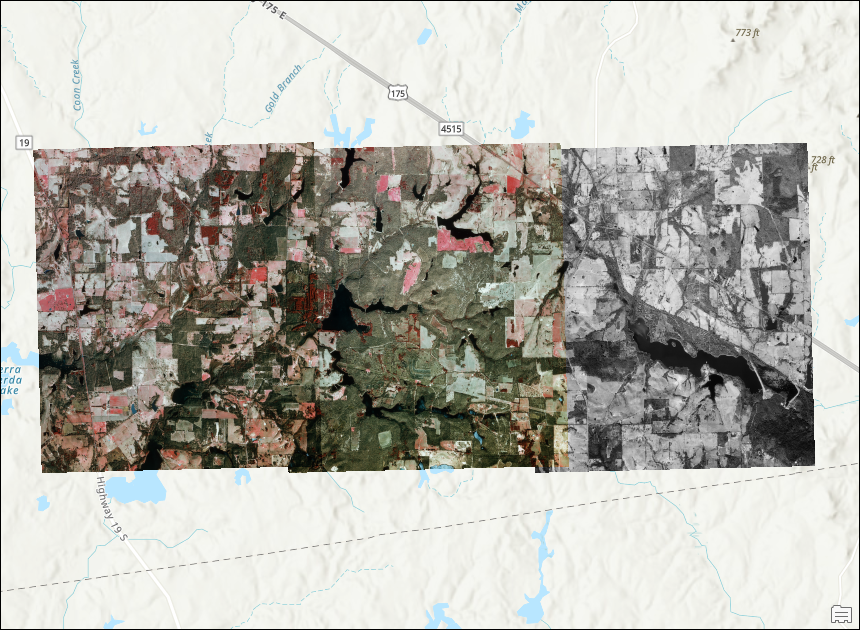
Article ID: 000034871
- ArcGIS Pro 3 3
- ArcGIS Pro 3 2
- ArcGIS Pro 3 4
Get help from ArcGIS experts
Start chatting now

