HOW TO
Add PDF files as hyperlinks in ArcGIS Online Map Viewer pop-ups
Summary
In ArcGIS Online, PDF files are linked in pop-ups to provide further information on the feature. However, instead of manually adding the PDF file as hyperlinks to each feature, an Arcade expression is used to automate this task by adding a unique value to the link parameter. This article provides two ways to add PDF files as a hyperlink to point features by using an Arcade expression in ArcGIS Online Map Viewer.
Procedure
- Log in to ArcGIS Online and click Content > My Content.
- Browse to the hosted feature layer, click More Options
 and select Open in Map Viewer.
and select Open in Map Viewer. - On the Contents (dark) toolbar to the left of the page, click Layers
 .
. - In the Layers pane, click the layer.
- On the Settings (light) toolbar to the right of the page, click Pop-ups
 .
. - In the Pop-ups pane, under Options, click Attribute expressions.
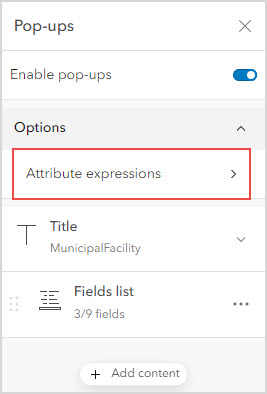
- In the Attribute expressions pane, click Add expression.
- In the editor window, click Edit to change the name of the field.
- In the Expression box, use the following expression below and click Test.
‘URL’ + ‘/’ + ‘$feature.<field>’ + ‘.pdf’
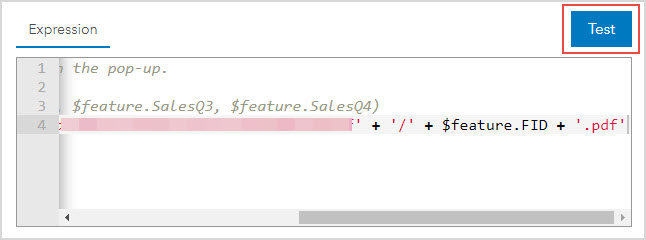
- When the Results tab displays the concatenated PDF link, click OK.
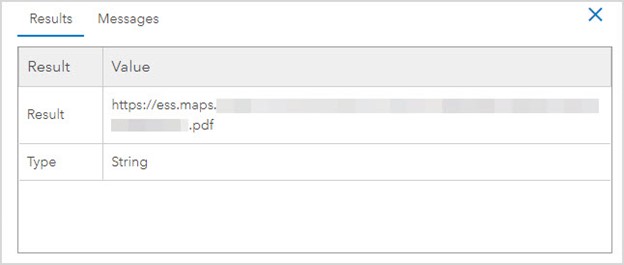
- Click the Previous
 button.
button. - In the Pop-ups pane, click Fields list and click Select fields.
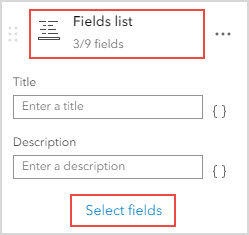
- In the Selects fields pane, under Expressions, check the expression field and click Done.
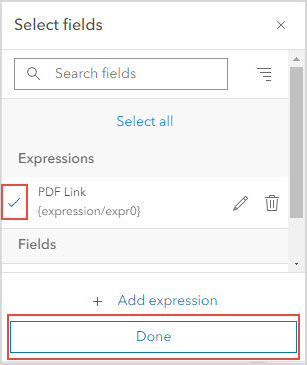
The image below shows the PDF file added to the pop-up as a hyperlink in ArcGIS Online Map Viewer.
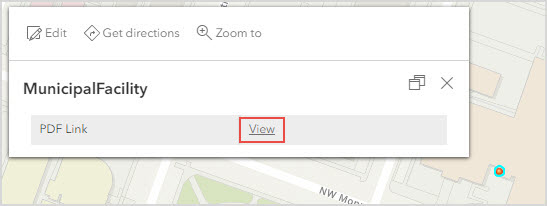
Article ID: 000028043
Software:
- ArcGIS Online
Get help from ArcGIS experts
Start chatting now

