HOW TO
Add or remove the thousands separator in the List element in ArcGIS Dashboards
Summary
In ArcGIS Dashboards, when configuring the List element to display numeric fields, controlling the display of the thousands separator may be advisable for visualization purposes. Refer to ArcGIS Dashboard: Format numbers for more information on the elements that offer this capability.
However, by design, the thousands separator cannot be directly edited in the List element. Instead, the attributes must be edited using ArcGIS Arcade or modified in ArcGIS Online, and the changes reflected in ArcGIS Dashboards. This article provides the workflows.
Procedure
Configure the thousands separator using Arcade
The Text() conversion function in Arcade can be used to temporarily convert the visual of the numeric field into text and provide the formatting for the thousands separator. Refer to How To: Add digit grouping formatting using Arcade in ArcGIS Dashboards for instructions.
Configure the thousands separator in ArcGIS Online Map Viewer
- Log in to ArcGIS Online.
- Click Content > My Content.
- Navigate to the web map used in the dashboard and click Options
 > Open in Map Viewer.
> Open in Map Viewer. - Click Layers on the Contents (dark) toolbar.
- Select the layer with the data displayed in ArcGIS Dashboards.
- On the Contents (light) toolbar, click More
 > Fields.
> Fields. - In the Fields pane, click the numeric field.
- In the Manage field dialog box, toggle Show thousands separator on or off.
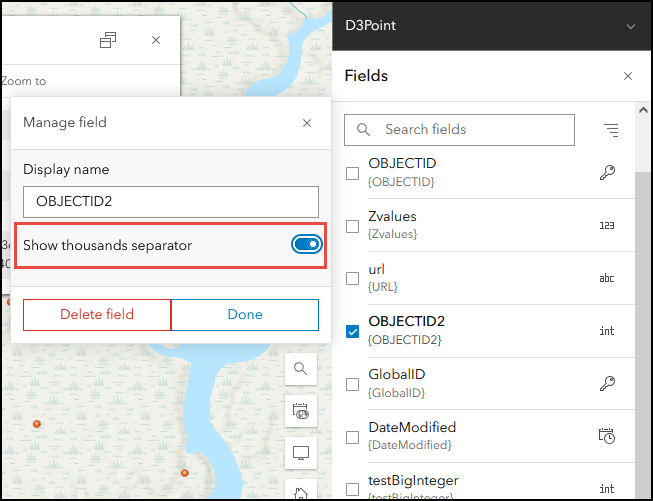
- On the Contents (dark) toolbar, click Save and open > Save.
- In ArcGIS Dashboards, refresh the page.
Article ID: 000034425
- ArcGIS Online
- ArcGIS Dashboards
Get help from ArcGIS experts
Start chatting now

