HOW TO
Add new items from multiple Google Drive accounts to ArcGIS Online
Summary
ArcGIS Online users with the privileges to publish hosted feature layers can add and publish files from cloud storage such as Google Drive. When attempting to add new items from Google Drive to the Content page, users are prompted to sign in to a Google account. However, if the web browser is signed in with only one Google account, the ‘New item’ window does not provide the option to switch to a different Google Drive account.
This article provides the instructions to add items from multiple Google Drive accounts to ArcGIS Online.
Procedure
Sign in to multiple Google Drive accounts at once on the web browser
On the web browser, sign in to multiple Google accounts to switch between different Google Drive accounts when adding new items to ArcGIS Online from the ‘New item’ window. Refer to Google Account Help: Sign in to multiple accounts at once for more information.
Note: In some instances, it is necessary to clear the web browser cache on the machine to ensure the Google sign-in prompt is displayed when clicking the Google Drive option in the 'New item' window.
The image below shows multiple Google accounts listed when clicking the Google Drive option in the ‘New item’ window.
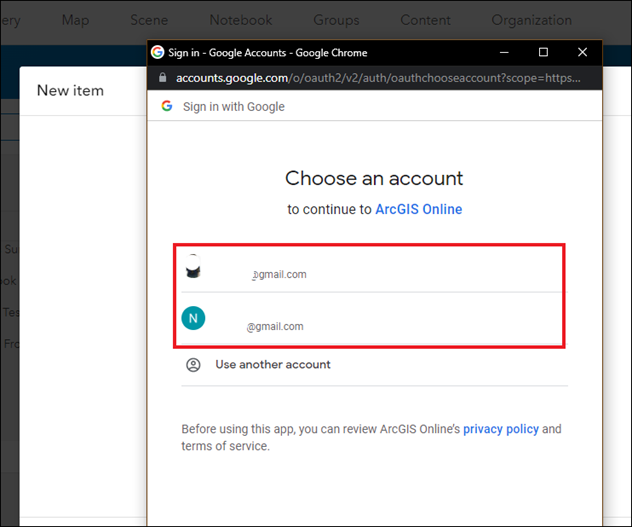
Article ID: 000027504
- ArcGIS Online
Get help from ArcGIS experts
Start chatting now

