HOW TO
Add geotagged photos as point features in ArcGIS Pro
Summary
A geotagged photo is an image associated with a geographic position by geotagging the latitude and longitude to the image. ArcGIS Pro provides the capabilities for adding geotagged photo files as point features on a map. This article provides steps to add a geotagged photo as a point feature in ArcGIS Pro.
Procedure
Choose one of the following methods to add geotagged photos as point features in ArcGIS Pro.
Use the GeoTagged Photos To Points tool
- On the ArcGIS Pro top ribbon, click the Analysis tab, and click Tools.
- Search for and click GeoTagged Photos To Points (Data Management) in the search bar.
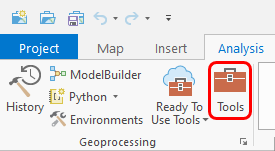
- In the GeoTagged Photos To Points geoprocessing pane, for Input Folder, select the folder wherein the photo files are located.
- For Output Feature Class, select the output point of the feature class.
- Click Run.
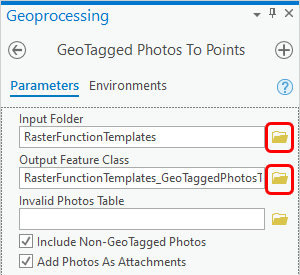
Note: The GeoTagged Photos To Points tool has limited usage for a Basic license and is available with a Standard or Advanced license.
Use the Add Attachments tool
- On the ArcGIS Pro top ribbon, click the Analysis tab, and click Tools.
- Search for and click Add Attachments (Data Management) in the search bar.
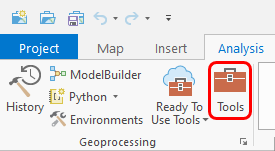
- In the Add Attachments Geoprocessing pane, for Input Dataset, select the point feature to add attachments to.
- For Input Join Field, select the input dataset that matches the values of the Match Join Field.
- For Match Table, select the table that identifies the attachments to be added.
- For Match Join Field, select the match field that matched the values ofthe input dataset.
- For Match Path Field, select the field from the match table containing the paths to the attachments.
- Click Run.
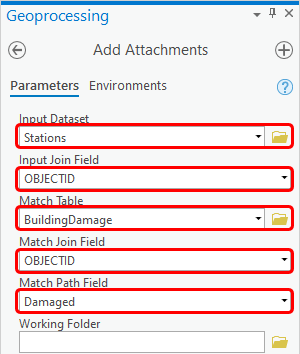
Note: The Add Attachments tool is only available with a Standard or Advanced license.
Article ID: 000025010
Software:
- ArcGIS Pro 2 7 x
- ArcGIS Pro 2 x
Get help from ArcGIS experts
Start chatting now

