HOW TO
Add data from personal geodatabases (.mdb) for use in ArcGIS Pro
Summary
Personal geodatabases are not supported in 64-bit ArcGIS applications such as ArcGIS Pro. When migrating from ArcMap to ArcGIS Pro, data stored in personal geodatabases cannot be added to an ArcGIS Pro project. To solve this issue while migrating, data stored in personal geodatabases must be transferred to supported workspaces in ArcGIS Pro such as file geodatabases to be modified.
This article describes the workflow to add data from a personal geodatabase (.mdb) for use in ArcGIS Pro by transferring the data to a file geodatabase in ArcMap.
Procedure
- Start ArcMap.
- In the Catalog window, locate the personal geodatabase containing the data to be added to the ArcGIS Pro project. The my_personal.mdb personal geodatabase is used in this example.
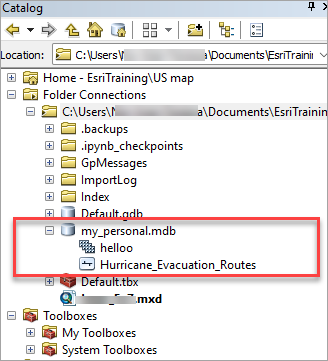
- Create a new file geodatabase. Refer to ArcMap: Create a file geodatabase for instructions.
- Copy the data stored in the personal geodatabase and paste the data to the new file geodatabase. Refer to ArcMap: Copying feature datasets, classes, and tables to another geodatabase for instructions. The image below shows the datasets are copied to the file geodatabase.
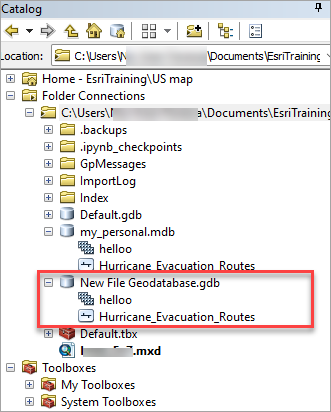
- Close ArcMap.
- In ArcGIS Pro, create a new project or open an existing project.
- Connect the ArcMap workspace folder to the ArcGIS project. Refer to ArcGIS Pro: Connect to an existing folder for instructions. The image below shows the file geodatabase containing the datasets are added in the Catalog pane.
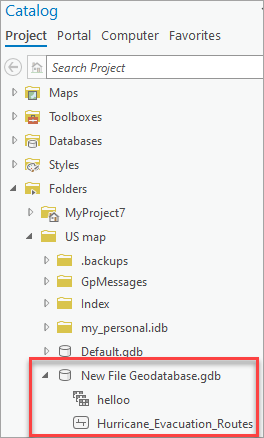
- Add the datasets to the map by dragging the data from the Catalog pane onto the map. For more information, refer to ArcGIS Pro: Open the map and add your data.
The image below shows the features and attributes that can be viewed, modified, and deleted in ArcGIS Pro.
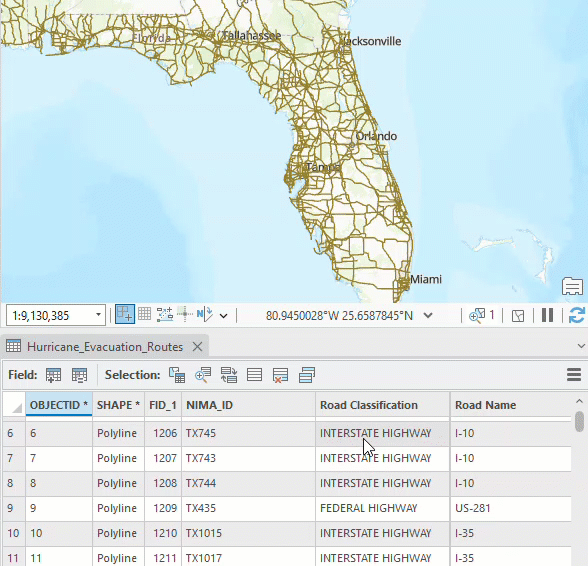
Article ID: 000031398
- ArcGIS Pro 3 1
- ArcGIS Pro 3 0
- ArcMap 10 6
- ArcMap 10 7
- ArcMap 10 8
Get help from ArcGIS experts
Start chatting now

