HOW TO
Add an Excel table to an ArcGIS Pro layout
Summary
In ArcGIS Pro, a Microsoft Excel table can be added to a layout to present information. This article provides two workflows to add an Excel table to a layout.
Procedure
Use one of the workflows below to add an Excel table to a layout.
Add the Excel table as a Picture element
- Take a screenshot of the Excel table. Refer to Microsoft Support: Use Snipping Tool to capture screenshots or Apple Support: Take a screenshot on your Mac for steps to take a screenshot on the machine.
- Add the screenshot as a Picture element to the layout.
- In ArcGIS Pro, ensure the Layout tab is selected.
- On the ArcGIS Pro ribbon, click the Insert tab.
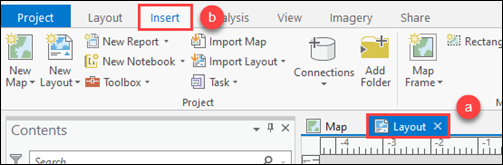
- In the Graphics and Text group, select the Picture element.
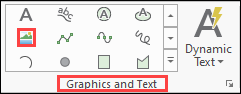
- In the Insert Picture window, browse and select the screenshot.
- In the layout, click to add the picture at its original size, or draw a rectangle to set the picture size.
The screenshot image of the Excel table is added to the layout.
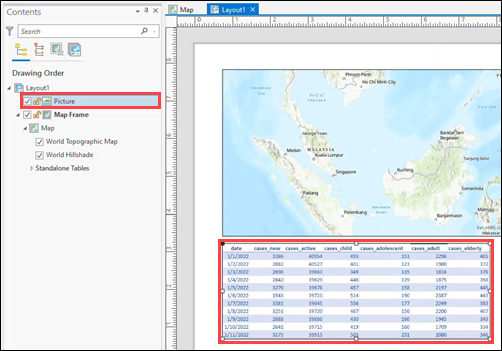
Display the Excel table using a table frame
Alternatively, add a table frame to the layout to display the Excel table. A table frame references and displays a feature table in any map or scene in a project. This workflow displays the table as static or dynamic, and the appearance of the table can also be customized. Refer to ArcGIS Pro: Insert a table frame for steps to add the table frame to the layout.
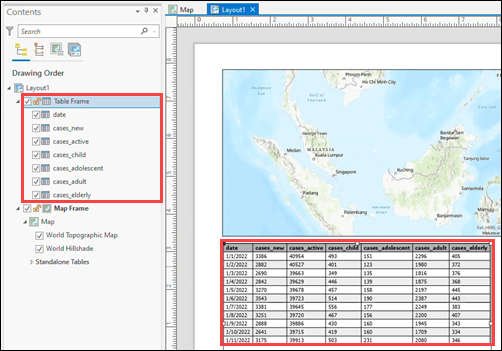
Article ID: 000026796
- ArcGIS Pro 2 8 x
- ArcGIS Pro 2 7 x
- ArcGIS Pro 2 x
Get help from ArcGIS experts
Start chatting now

