HOW TO
Add a space between two fields using Arcade expression in ArcGIS Online
Summary
Custom expressions written in the Arcade expression language can be used to configure pop-ups in ArcGIS Online. Expressions can be used to combine data from different fields in a layer's existing fields.
This article provides the steps to add a space between the combined values of two fields in ArcGIS Online Map Viewer. In this example, the field values in the COUNTRYAFF and AFF_ISO fields are referenced as seen in the image below.
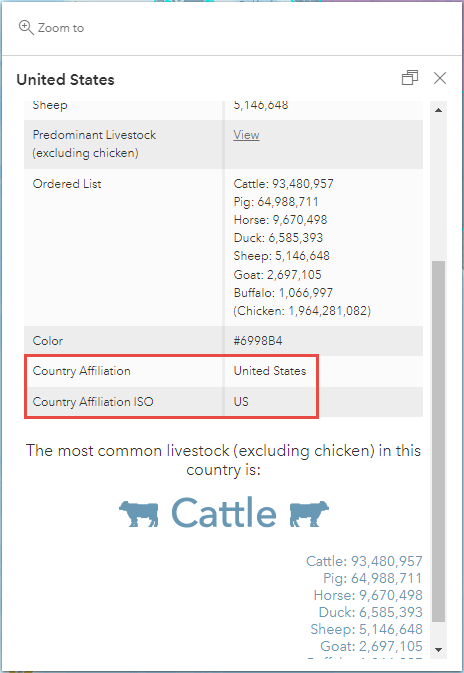
Procedure
- Open the map in Map Viewer. Click Layers on the Contents (dark) toolbar, and select the <layer name> with the pop-up for editing.
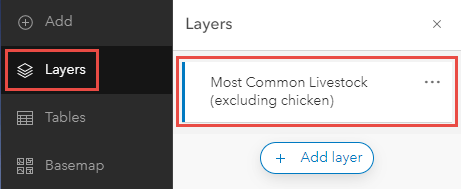
- Click Configure pop-ups on the Settings (light) toolbar > Manage expressions.
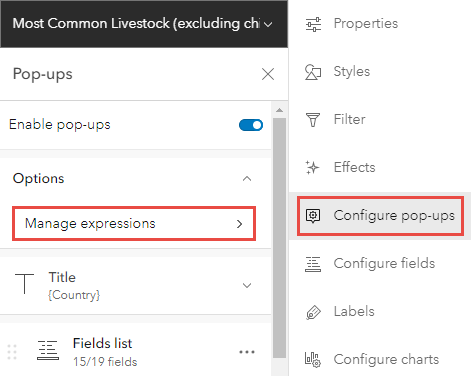
- Click + Add expression to open the Arcade expression editor window.
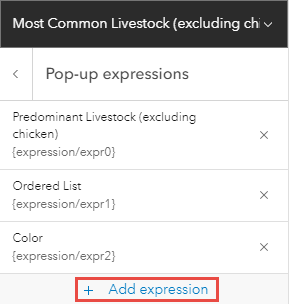
- Specify the following Arcade expression in the Expression window.
$feature["<field name1>"] + " " + $feature["<field name2>"]
- Rename the New expression, and click OK.
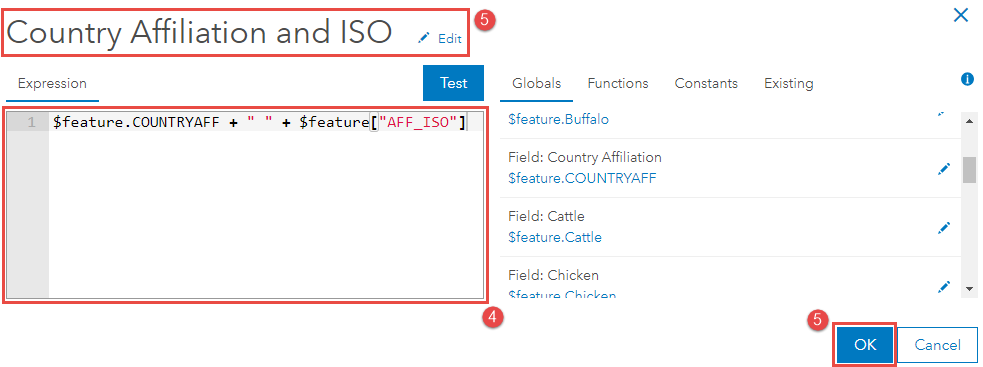
- Click the Previous button above the newly created Arcade expression in the Pop-up expressions pane.
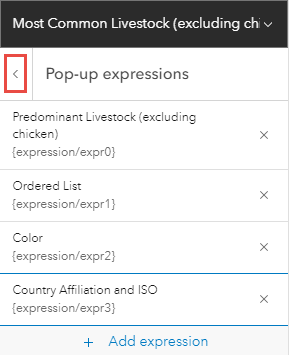
- Click Fields list to expand the list of fields displayed in the pop-ups, and click Select fields.
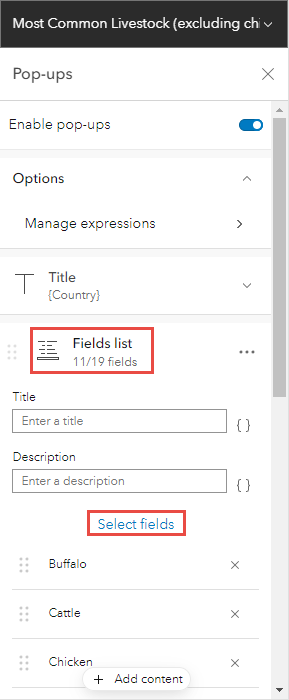
- Check the expression field, and click Done.
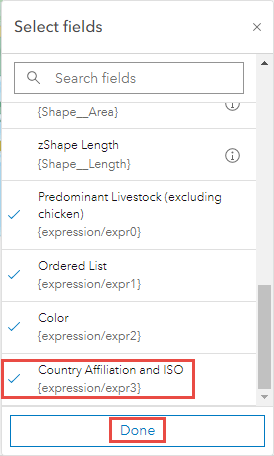
The image below shows the two fields combined with a space between them after using the Arcade expression.
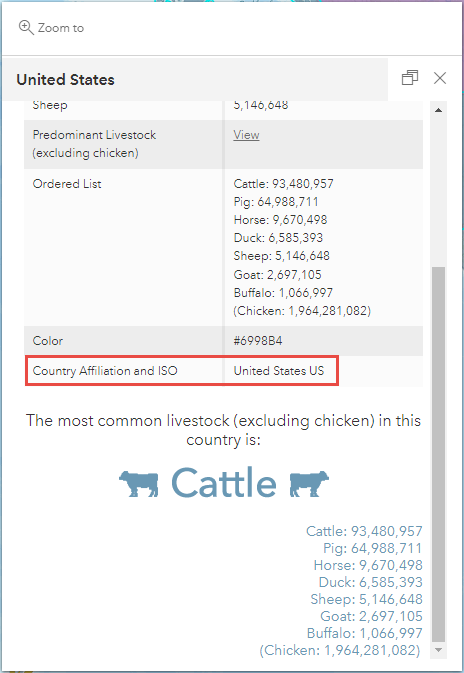
Article ID: 000027342
- ArcGIS Online
Get help from ArcGIS experts
Start chatting now

