HOW TO
Activate ArcGIS Online through My Esri
Summary
Sometimes the activation link for the ArcGIS Online is not sent to the email that was used to purchase the subscription. This article focuses on how to activate the ArcGIS Online Subscription by accessing the activation page through My Esri.
Procedure
- Go to My Esri (my.esri.com) and log in using the account that purchased the subscription.
- In My Esri, click the Profile and Settings icon at the top right corner, and click Profile & Settings.
- On the Profile & Settings page, click Store Purchases.
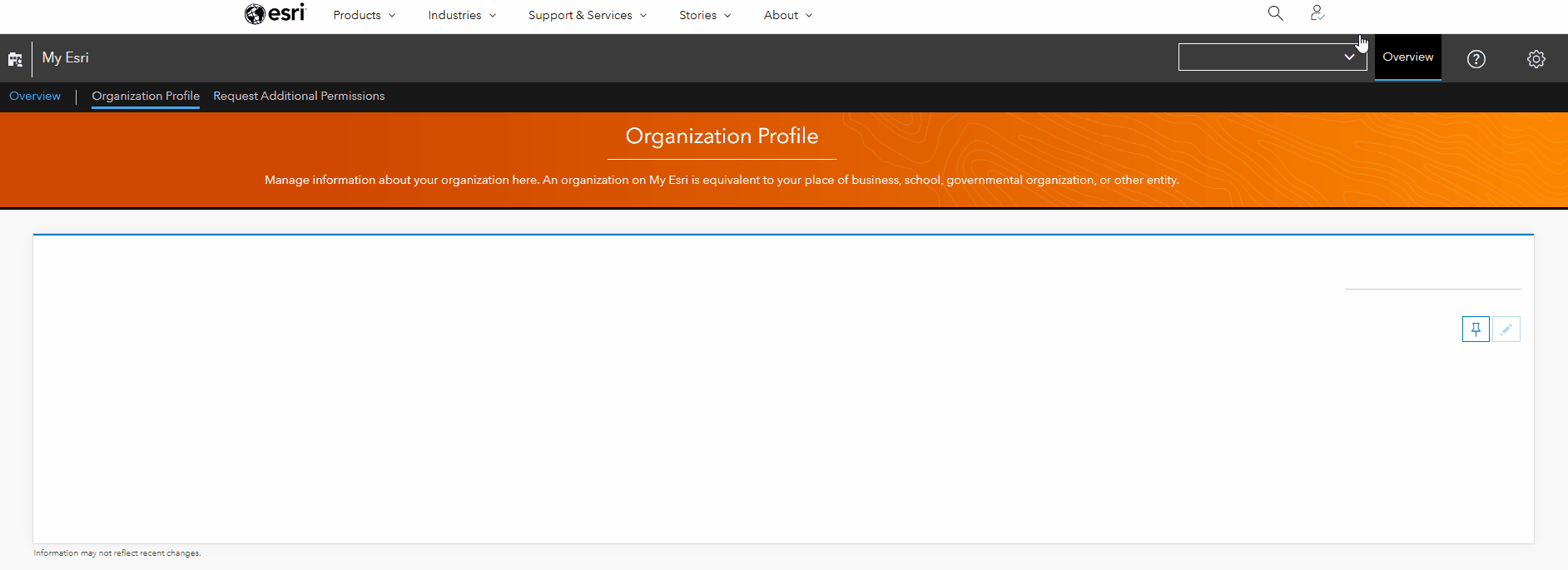
- In the Store Purchases page, click the Activate Subscription button associated with your Order Number.
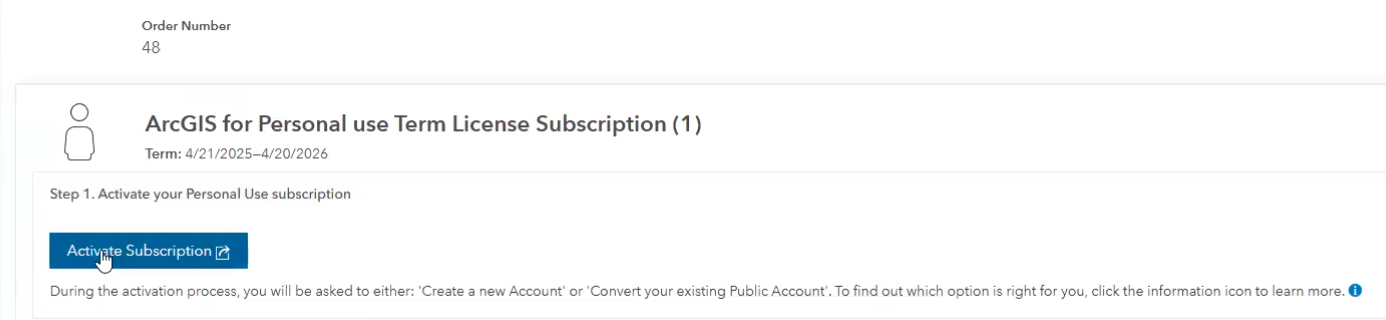
- This goes to the activation page. To activate the subscription, select either By creating a new account or By converting an existing ArcGIS Public Account.
- Creating a new account: By choosing this option, you will have to create a Username, Password, Name, and associate an email to the new account. Then proceed by clicking the Create My Account button.
- Converting an existing ArcGIS Public Account: When choosing this option, you are prompted to log in to your ArcGIS Public Account.
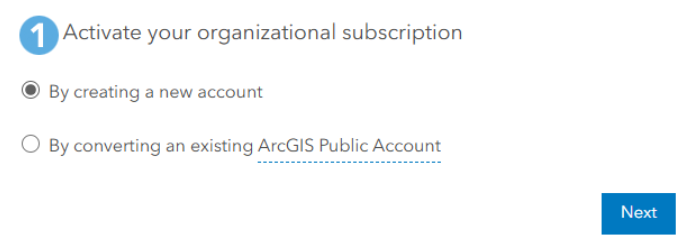
- Set up your organization by entering the Organization name and the Organization short name, at minimum, and click Save and Continue to complete the activation.
- Organization Name: This is the name that appears in the home page in ArcGIS Online.
- Organization short name: The short name defines the URL of your organization following this format: https://<short name>.maps.arcgis.com. Each short name must be unique.
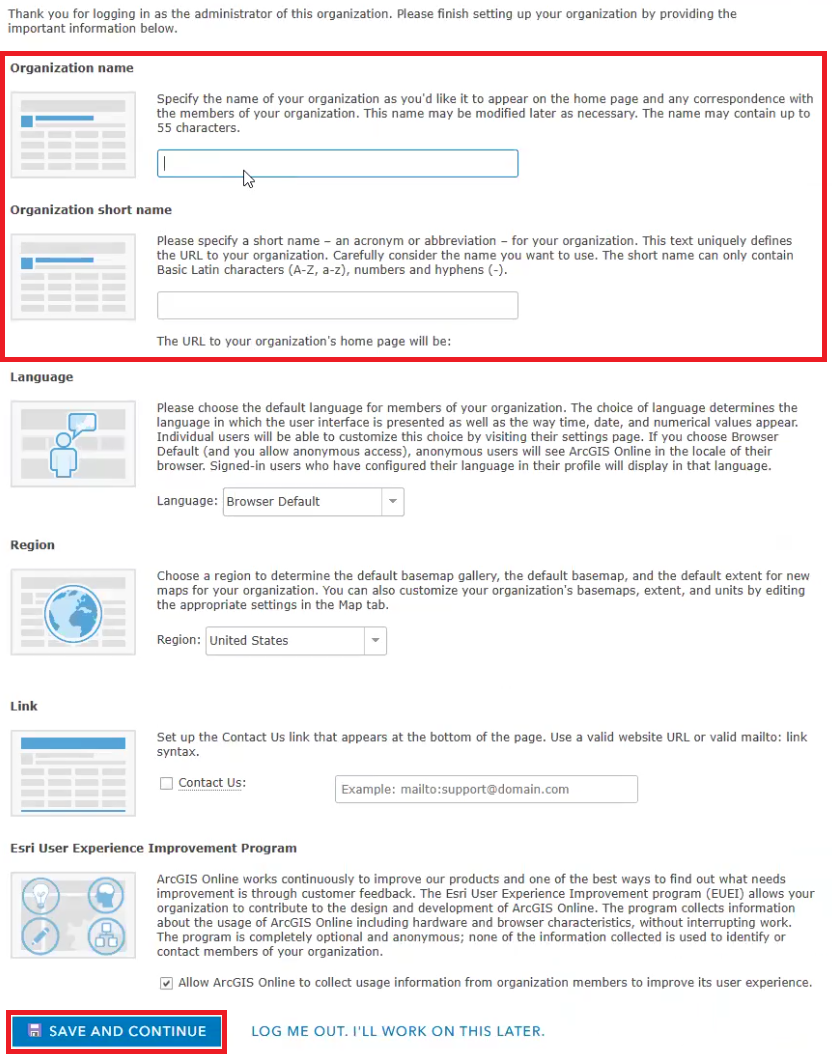
The ArcGIS Online Organization is now activated.
Article ID: 000035844
Software:
- ArcGIS Online
Get help from ArcGIS experts
Start chatting now

