PROBLEM
License errors accessing ArcGIS Pro publicly using Pro with Portal licenses
Description
The below errors occur while logging in to ArcGIS Pro.
ArcGIS Pro An unknown error has occurred. Contact your administrator to check that the license manager is running with valid licences.
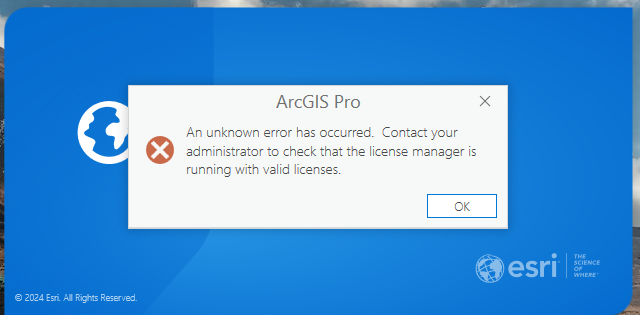
ArcGIS Pro A valid ArcGIS License Manager for your organization's Licensing Portal could not be found on the specified host.
Please contact your organization's License Administrator to ensure that your ArcGIS License Manager is running and accessible.
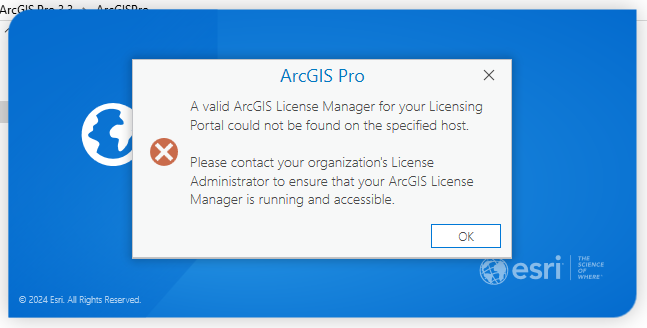
Environment:
- Licensing: ArcGIS Pro with Portal for ArcGIS
- ArcGIS Enterprise 11.2 (Publicly accessible)
- ArcGIS Pro 3.3
- ArcGIS License Manager 2024.1
Internally, all the licenses are accessible, and can be used within the network, but errors occur when accessing them publicly or outside the network.
Note: Error is not version specific.
Solution or Workaround
If ArcGIS Pro is internally accessible but an error is occurring in machines that are outside the network, even though ArcGIS Enterprise is publicly accessible, follow these steps:
- While generating the Portal license file (JSON), in hostname enter the License Manager machine's hostname.
- Go to MyEsri > Licensing tab, under License Esri Products, click Start Licensing.
- Select ArcGIS Enterprise under the Product, drop-down, version 11.3 or prior under Version, and Portal for ArcGIS under License Type. Click Next.
- Select User Types and Application licenses as per requirement, click Next and select add on ArcGIS Pro License and ArcGIS Pro Extensions.
- Click Next and in license management, enter Host Name, Port (e.g., 27000) and MAC Address (if Cloud instance, then enter the Cloud Instance Id).
- Click Next and enter the End user Information. Review the license file and download or send to your email.
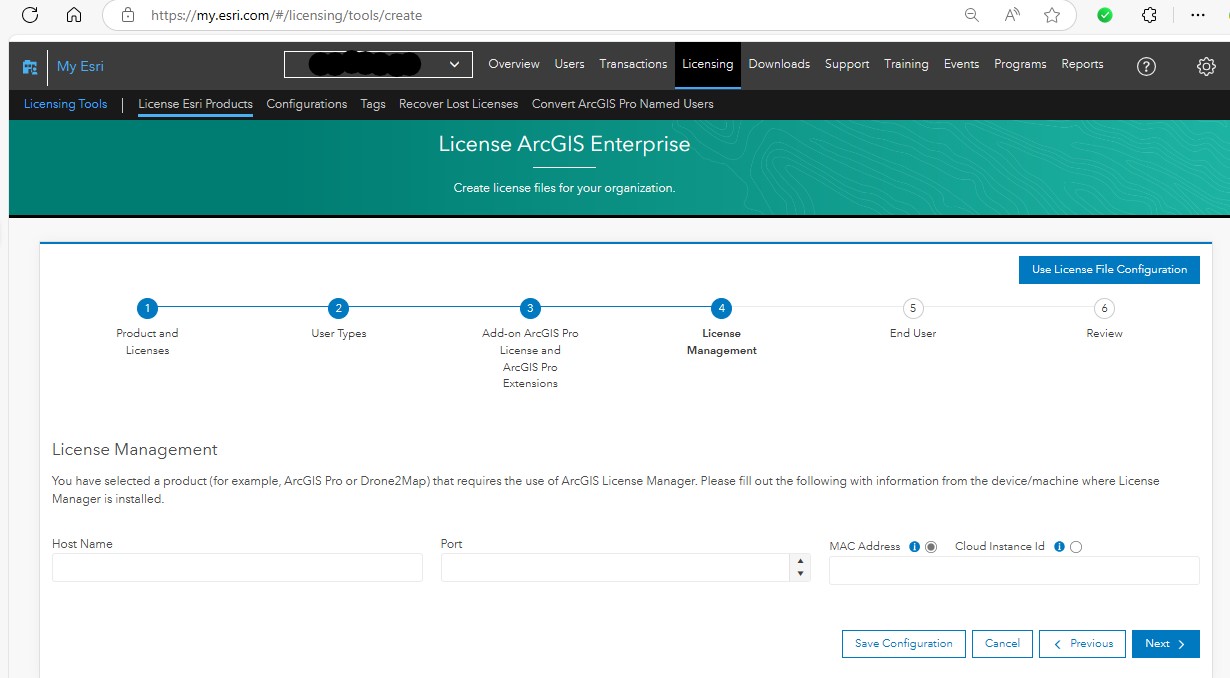
- If the ArcGIS Enterprise version is 11.3 and below, import the JSON file in the ArcGIS License Manager as the named user license from the Authorization tab in the License Server Administrator.
- In network configuration, make sure that the public IP or public URL is accepting all the requests coming from port 443. In Windows Defender Firewall with Advanced Security, create an inbound rule for port 443 to make an exception for the same.
- In the client machine, make a host entry of Public IP and hostname.
- Open the hosts file in Notepad as an administrator, then add the desired IP address and hostname mapping. The hosts file is located at: C:\Windows\System32\drivers\etc\hosts.
- Add the IP address and hostname on a new line, separated by a space, for example: 192.168.1.1 example.com, and click Save.
Article ID: 000034723
Software:
- ArcGIS Pro
- Portal for ArcGIS
Get help from ArcGIS experts
Start chatting now

