PROBLEM
Field Calculator returns coded values instead of domain descriptions in ArcMap
Description
When populating the values from a field to a new field using the Field Calculator in ArcMap, the coded values are populated instead of descriptions although the field being copied displays the descriptions.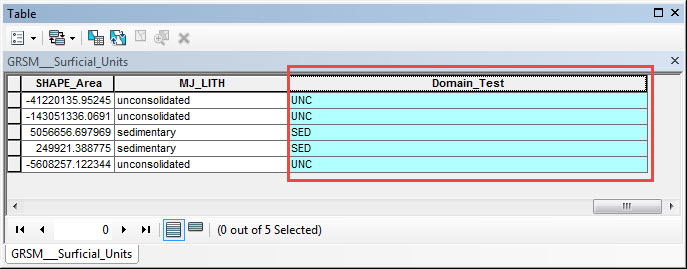
Cause
This is by design. The coded value (rather than the description) is the default value when working with Field Calculator.
Solution or Workaround
To change the value of the attributes from code to descriptions, follow the instructions below.1. In ArcMap, after populating the value to the new field, open the Domain To Table tool.
- In the Catalog window, navigate to System Toolboxes > Data Management Tools > Domains > Domain To Table.
- Select the appropriate geodatabase as the input workspace.
- Select the domain name.
- Specify the location of the output table.
- Type Code as the code field.
- Type Description as the field description.
- Click OK. A new table is created.
2. Join the table.
- Right-click the original shapefile or feature class > Joins and Relates > Join.
- Select the appropriate field in the first drop-down list.
- Select the Code field in the third drop-down list as created in Step 1 (e).
- Click OK.
3. Re-populate the field in the original shapefile/feature class.
- Right-click the target field in the original shapefile/feature class > Field Calculator.
- Select the Description field from the second table, and click OK. The field is populated with the descriptions.
Note: Optionally, the join can be removed after the field is populated.
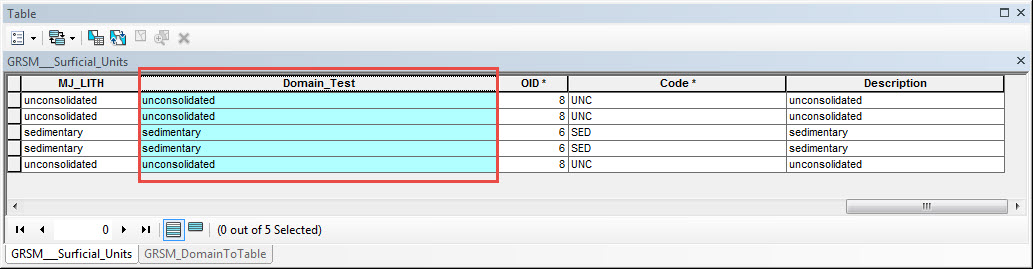
Article ID: 000014450
Software:
- ArcMap
Get help from ArcGIS experts
Start chatting now

