Frequently asked question
Why is the Table widget editable when Allow editing is disabled in ArcGIS Experience Builder?
Records in a field within the Table widget in ArcGIS Experience Builder appear to be editable even after the Allow editing setting has been disabled, as shown in the image below.
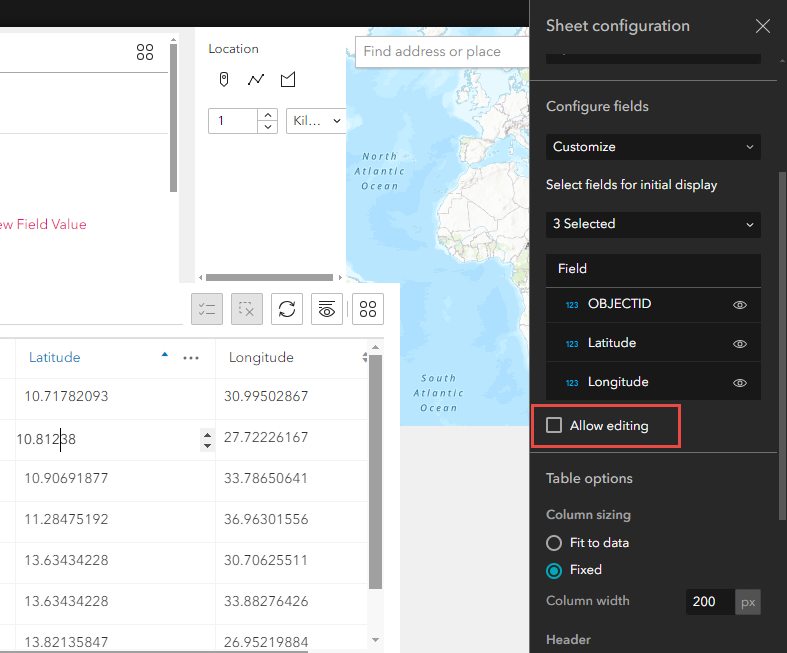
Editing data in the Table widget can be enabled or disabled, but certain members with privileges can still edit data, and this is by design. If the Allow editing setting is disabled in the Table widget, only owners, administrators, and users with custom roles having administrative privileges can edit the data. For example, administrators have full control over the app and are considered owners, allowing full management of all aspects of the dataset. This function ensures members with higher-level permissions maintain control over the dataset, enabling critical updates and changes to be made regardless of the widget's settings.
When the Allow editing setting is enabled in the Table widget, any user with editing permissions on the feature service can modify fields not designated as read-only. Read-only fields are essential in maintaining the integrity and security of data while allowing effective management within the Table widget. Once data is set to read-only, even administrators are restricted from editing, ensuring critical information remains protected.
Complete the workflow below to set the data in the Table widget as read-only.
- Open the ArcGIS Experience Builder web experience.
- On the canvas, click the Table widget to display the configuration panel.
- Under Content, click New sheet to display the Sheet configuration panel.
- Under Data, click Select data and select the feature layer to display in the widget.
- Under Configure fields, select Customize in the drop-down menu.
- Under Select fields for initial display, select the fields to be displayed in the drop-down menu.
- Check the Allow editing check box.
- Uncheck the selected fields.
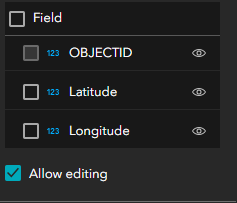
The image shows the data in the Table widget cannot be edited and is read-only.
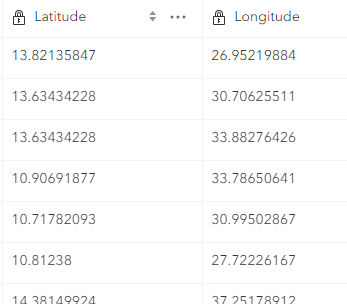
Article ID: 000033940
- ArcGIS Experience Builder
Get help from ArcGIS experts
Start chatting now

