Frequently asked question
Why is the option to export to shapefile missing from the Export Features window?
The option to export feature classes to shapefiles is no longer available in the Export Features window in the latest version of ArcGIS Pro 3.x. However, feature classes can still be exported to shapefiles using any of the methods described in this article.
Use the Feature Class To Shapefile tool
Instead of using the Export Features option from the Contents pane, use the Feature Class To Shapefile tool to export feature classes to shapefiles.
- Open the ArcGIS Pro project.
- In the Geoprocessing pane, search for and select Feature Class To Shapefile (Conversion Tools).
- Configure the parameters in the Feature Class To Shapefile pane.
- For Input Features, select the feature class from the drop-down list to export all features in the feature class to a shapefile.
Note: To export only certain features of a feature class, use the selection tools to select the features before specifying the Input Features parameter. For more information, refer to ArcGIS Pro: Select features interactively.
- For Output Folder, specify the output folder to store the new shapefile.
- Click Run.

Export features to shapefiles from the Catalog pane
The option to export feature classes to shapefiles is available from the Catalog pane. The 'Feature Class To Shapefile...' option uses the Feature Class To Shapefile tool.
- Open the ArcGIS Pro project.
- In the Catalog pane, right-click the feature class > Export > Feature Class To Shapefile....
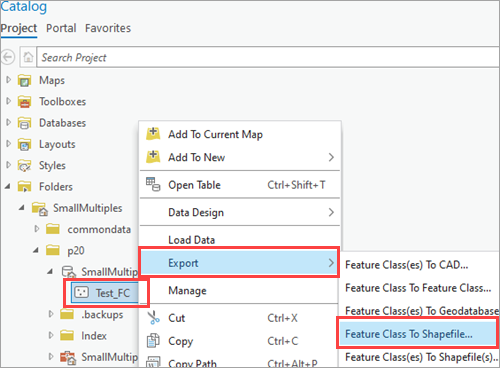
- Configure the parameters in the Feature Class To Shapefiles pane. Refer to Step 3 from the method described above.
Remove the geodatabase connection and add a shapefile extension
To export feature classes from the Export Features window, remove the geodatabase connection from the Output Feature Class parameter and add a shapefile extension. For more information on shapefile extensions, refer to ArcGIS Pro: Shapefile components and file extensions.
- Open the ArcGIS Pro project.
- In the Contents pane, right-click the feature layer > Data > Export Features.
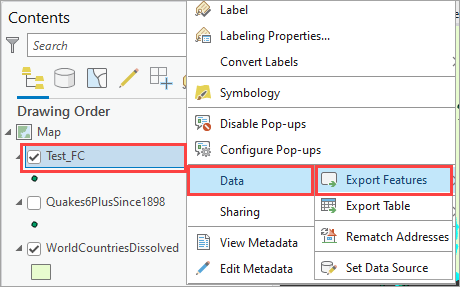
- Configure the parameters in the Export Features window.
- For Input Features, select the feature class from the drop-down list to export the feature class to a shapefile.
- For Output Feature Class, remove the geodatabase connection from the output location and add the .shp shapefile extension.
- Click OK to execute the tool.
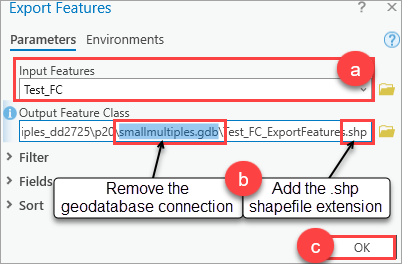
The image below shows the shapefile added to the map and located in the Catalog pane.
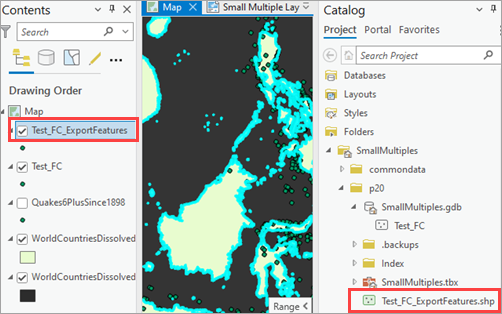
Article ID: 000030556
- ArcGIS Pro 3 1
- ArcGIS Pro 3 0
- ArcGIS Pro 2 8 x
Get help from ArcGIS experts
Start chatting now

